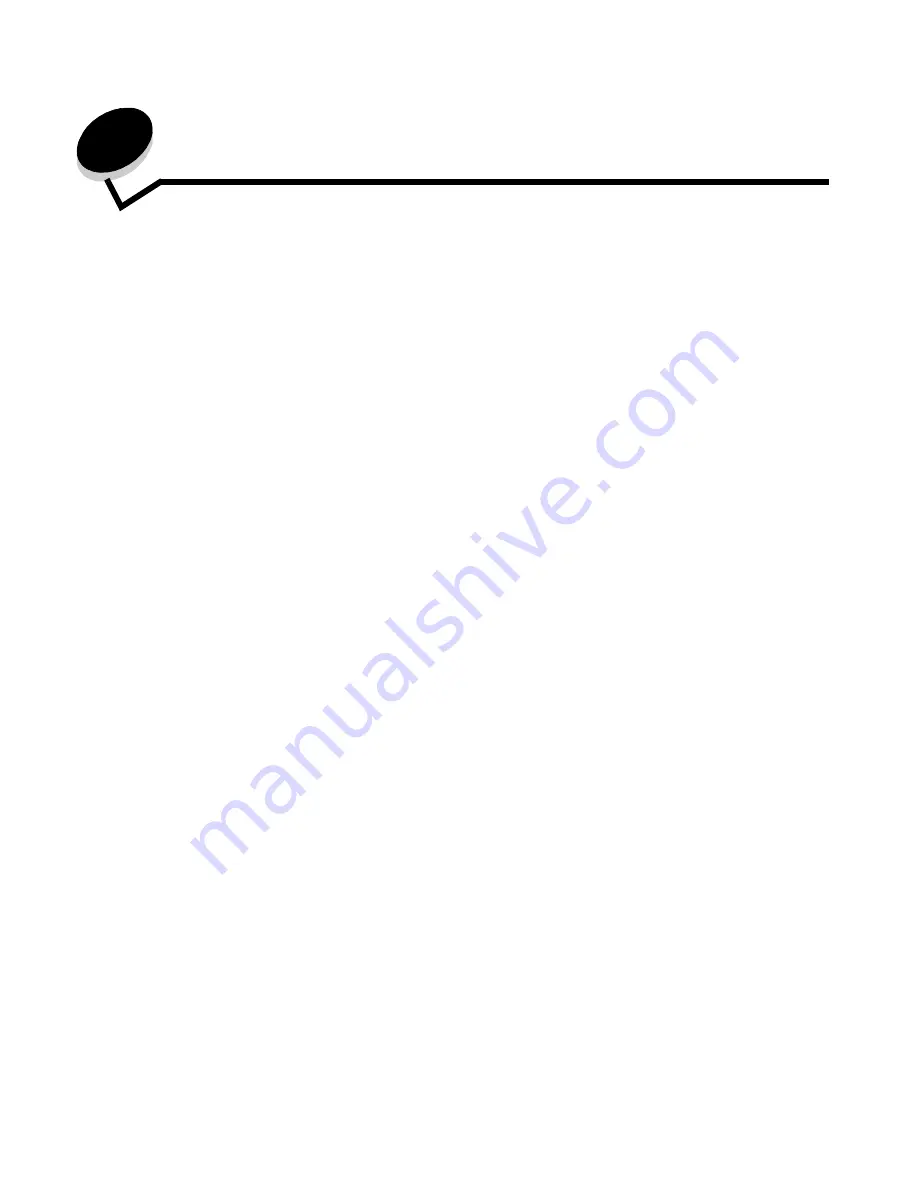
Copying
24
2
Copying
The following copy topics are available in this and other chapters.
Quick copy
1
Place the original document face up in the ADF or face down on the flatbed.
Adjust the paper guides when using the ADF.
2
Press Go on the numeric pad.
•
If an LDSS profile has been installed, you may receive an error when attempting a quick copy.
Contact your system support person for access.
Multiple page copying
1
Place the original document face up in the ADF or face down on the flatbed.
Adjust the paper guides when using the ADF.
2
Touch Copy on the home screen, or use the numeric keypad to specify the number of copies you want.
After touching Copy or entering the number of copies, the touch screen will automatically change to the copy
settings menu.
3
Change the copy options to meet your requirements.
4
Touch Copy It.
Quick copy
Reducing and enlarging copies
Multiple page copying
Adjusting copy quality
Using the flatbed
Setting collation options
Copy screens and options
Placing separator sheets between copies
Copying from one size to another
Setting paper saving options
Making transparencies
Placing the date and time at the top of each page
Copying to letterhead
Placing an overlay message on each page
Copying photographs
Creating a custom job (job build)
Making copies using media from a selected tray
Canceling a copy job
Copying mixed-sized media
Copy tips
Setting the duplex option
Solving copy quality problems
Summary of Contents for InfoPrint 1540
Page 1: ...Infoprint 1540 1560 1580 MT 4543 User s Guide S510 4381 01...
Page 2: ......
Page 3: ...Infoprint 1540 1560 1580 MT 4543 User s Guide S510 4381 01...
Page 118: ...Clearing jams 116 Clearing jams 2 Open Door B 3 Remove the jammed media 4 Close Door B...
Page 119: ...Clearing jams 117 Clearing jams 5 Slide the feeder firmly against the MFP 6 Touch Continue...
Page 165: ......
Page 166: ...Printed in USA S510 4381 01...






























