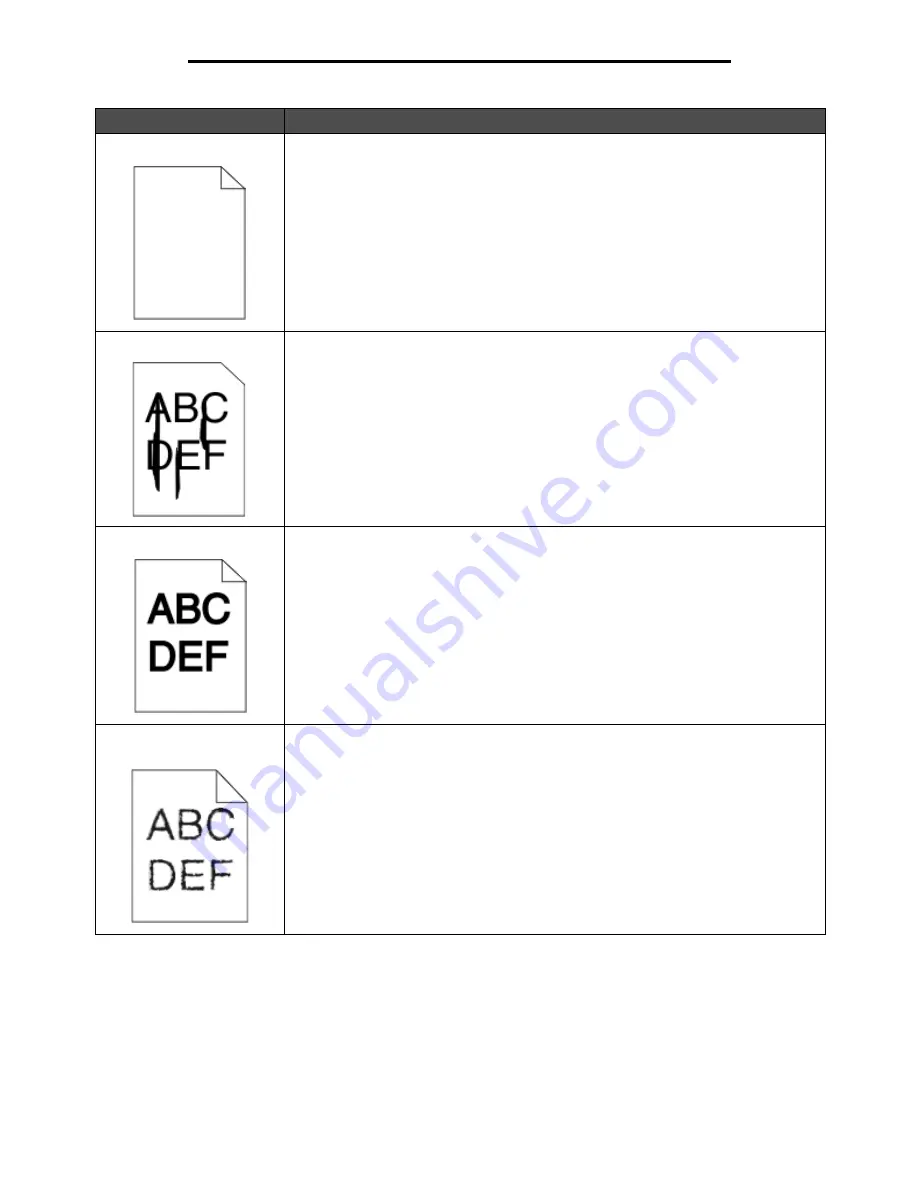
Solving print quality problems
145
Troubleshooting
Entire page is white.
• Make sure the packaging material is removed from the toner cartridge.
• Check the toner cartridge to be sure it is installed correctly.
• The toner may be low. To utilize the remaining toner, remove the cartridge by gripping
the handles with both hands. With the cartridge arrows pointing downward, firmly
shake the toner cartridge side-to-side and front-to-back several times to redistribute
the toner. Reinstall the cartridge
.
Repeat this procedure multiple times until the print
remains faded. When the print remains faded, replace the toner cartridge.
Streaks appear on the page.
• The toner may be low. To utilize the remaining toner, remove the cartridge by gripping
the handles with both hands. With the cartridge arrows pointing downward, firmly
shake the toner cartridge side-to-side and front-to-back several times to redistribute
the toner. Reinstall the cartridge
.
Repeat this procedure multiple times until the print
remains faded. When the print remains faded, replace the toner cartridge.
• If you are using preprinted forms, make sure the ink can withstand temperatures of
230°C (446°F).
Printing is too dark.
• Change the Toner Darkness setting in the Quality menu.
• Change the Brightness setting in the Quality menu.
• Change the Contrast setting in the Quality menu.
• Verify the environment is 16 to 32 degrees C (60 to 90
o
F).
Note: Macintosh computer users should make sure the job lines per inch (lpi) setting is
not set too high in the software application.
Characters have jagged or
uneven edges.
• Change the Print Resolution setting in the Quality menu to 600 dpi, 1200 dpi, or 2400
Image Q.
• Enable Enhance Fine Lines.
See the tables on page 147 for more settings information.
• If you are using downloaded fonts, verify the fonts are supported by the MFP, the host
computer, and the software application.
• Verify the print media type and print tray type settings match.
• Verify you are using the correct MFP drivers.
• Verify the environment is 16 to 32 degrees C (60 to 90
o
F).
Problem
Action
Summary of Contents for InfoPrint 1540
Page 1: ...Infoprint 1540 1560 1580 MT 4543 User s Guide S510 4381 01...
Page 2: ......
Page 3: ...Infoprint 1540 1560 1580 MT 4543 User s Guide S510 4381 01...
Page 118: ...Clearing jams 116 Clearing jams 2 Open Door B 3 Remove the jammed media 4 Close Door B...
Page 119: ...Clearing jams 117 Clearing jams 5 Slide the feeder firmly against the MFP 6 Touch Continue...
Page 165: ......
Page 166: ...Printed in USA S510 4381 01...






























