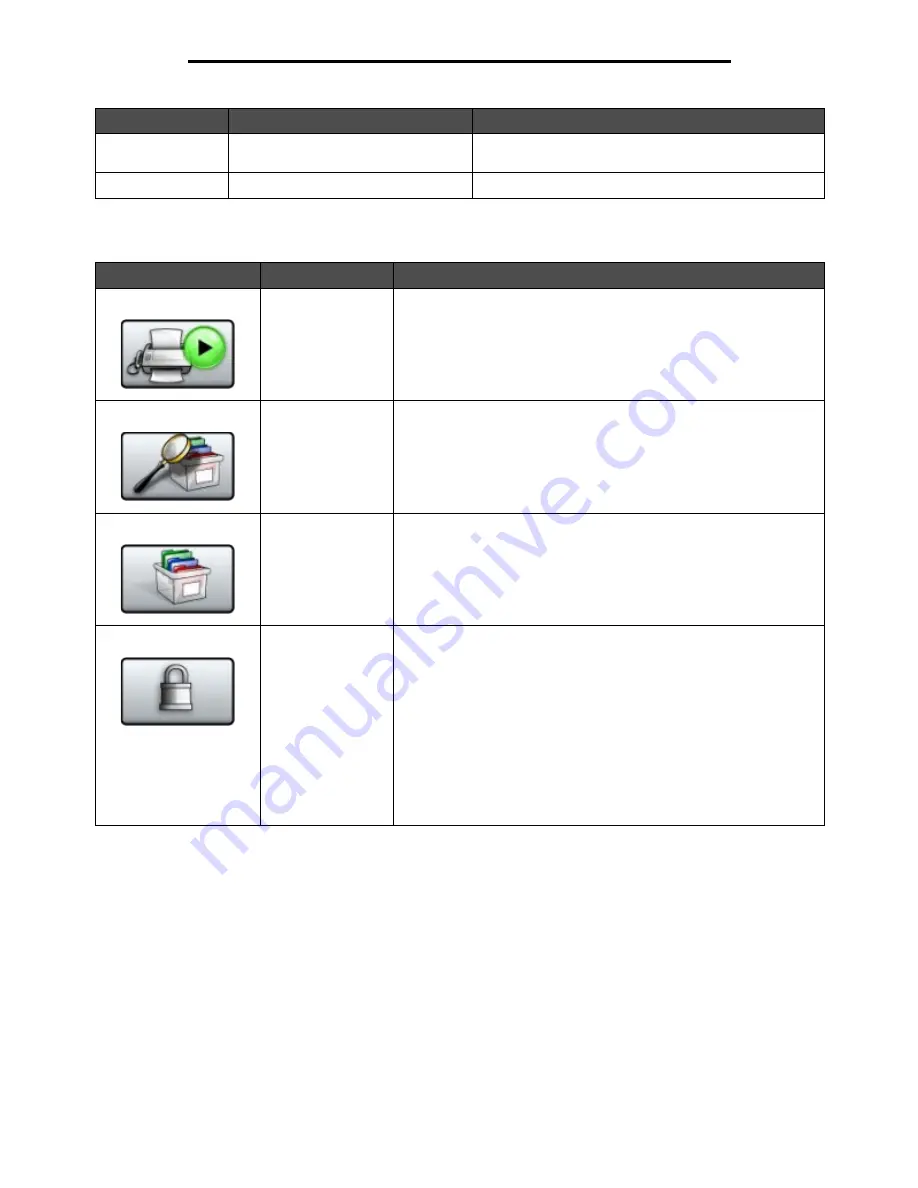
Understanding the MFP control panel
15
Learning about the MFP
Other buttons may appear on the Home screen. They are:
7
FTP
Touch to access the File Transfer Protocol (FTP) menus.
A document can be scanned directly to an FTP site.
8
Fax
Touch to access the Fax menus.
Button
Button name
Function
Release Held Faxes
(or Held Faxes if in
Manual Mode)
There are held faxes with a scheduled hold time previously set. To
access the list of held faxes, touch this button.
Search Held Jobs
To search on any of the following items and return any matches:
• User names for held or confidential print jobs
• Job names for held jobs, excluding confidential print jobs
• Profile names
• Bookmark container or job names
• USB container or job names for supported extensions only
Held Jobs
To open a screen containing all the held jobs containers.
Lock Device
This button appears on the screen when the MFP is unlocked and
Device Lockout Personal Identification Number (PIN) is not null or
empty.
To lock the MFP:
1 Touch Lock Device to open a PIN entry screen.
2 Enter the correct PIN to lock the control panel which locks both the
control panel buttons and the touch-screen buttons.
Once the control panel is locked, the PIN entry screen clears, and
the Lock Device button is replaced with the Unlock Device button.
Note: If an invalid PIN is entered,
Invalid PIN.
appears. A pop-up
screen appears with the Continue button. Touch Continue. The home
screen returns with the Lock Device button displayed.
Callout number
Button
Function
Summary of Contents for InfoPrint 1540
Page 1: ...Infoprint 1540 1560 1580 MT 4543 User s Guide S510 4381 01...
Page 2: ......
Page 3: ...Infoprint 1540 1560 1580 MT 4543 User s Guide S510 4381 01...
Page 118: ...Clearing jams 116 Clearing jams 2 Open Door B 3 Remove the jammed media 4 Close Door B...
Page 119: ...Clearing jams 117 Clearing jams 5 Slide the feeder firmly against the MFP 6 Touch Continue...
Page 165: ......
Page 166: ...Printed in USA S510 4381 01...






























