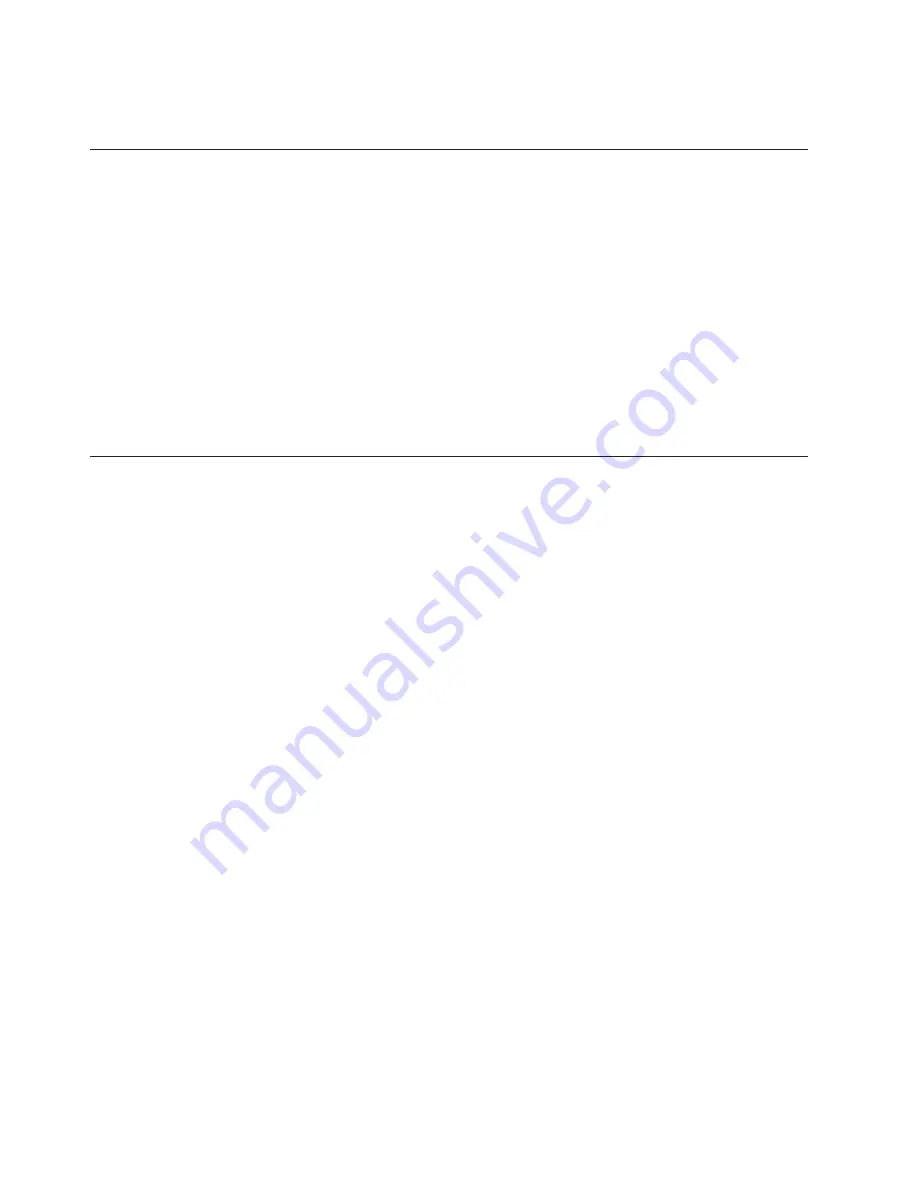
The
Minimum
Configuration
MAP
is
used
to
locate
defective
components
not
found
by
normal
diagnostics
or
error-isolation
methods.
This
MAP
provides
a
systematic
method
of
isolation
to
the
failing
item.
System
LEDs
LEDs
provide
a
means
to
identify
components
in
your
system.
For
more
information
about
these
LEDs,
see
Chapter
11,
“Component
and
Attention
LEDs,”
on
page
309.
System
Attention
LED
The
system
attention
LED
on
the
operator
panel
turns
on
when
an
entry
is
made
in
the
service
processor
error
log.
When
the
LED
is
on,
it
indicates
that
user
intervention
or
service
is
needed.
The
error
entry
is
transmitted
and
recorded
in
the
following
logs:
v
The
system-level
error
logs
v
The
operating
system
error
log
If
the
system
attention
LED
is
turned
on,
you
can
access
the
system
logs
to
determine
the
reason.
The
method
used
to
access
your
system
logs
depends
on
how
your
system
is
set
up.
For
more
information
about
how
to
access
the
system
logs,
see“Accessing
System
Log
Error
Information”
on
page
38.
Checkpoints
The
system
uses
various
types
of
checkpoints,
error
codes,
and
SRNs,
which
are
referred
to
throughout
this
book
(primarily
in
Chapter
4,
“Checkpoints,”
on
page
105,
Chapter
5,
“Error
Code
to
FRU
Index,”
on
page
131,
Chapter
6,
“Using
the
Online
and
Standalone
Diagnostics,”
on
page
185,
and
Chapter
10,
“Parts
Information,”
on
page
301).
These
codes
can
appear
in
the
service
processor
boot
progress
log,
the
operating
system
error
log,
and
the
operator
panel
display.
Understanding
the
definition
and
relationships
of
these
codes
is
important
to
the
service
personnel
who
are
installing
or
maintaining
the
system.
Codes
that
can
appear
in
the
service
processor
boot
progress
log,
the
operating
system
error
log,
the
virtual
terminal,
and
the
operator
panel
display
are
as
follows:
Checkpoints
Checkpoints
display
in
the
operator
panel
from
the
time
ac
power
is
connected
to
the
system
until
the
operating
system
login
prompt
is
displayed
after
a
successful
operating
system
boot.
These
checkpoints
have
the
following
forms:
8xxx
8xxx
checkpoints
are
displayed
from
the
time
ac
power
is
connected
to
the
system
until
the
OK
prompt
is
displayed
by
the
service
processor
on
the
operator
panel
display.
(Several
9xxx
checkpoints
are
displayed
just
before
the
OK
prompt
displays.)
9xxx
9xxx
checkpoints
are
displayed
by
the
service
processor
after
the
power-on
sequence
is
initiated.
A
system
processor
takes
control
when
91FF
displays
on
the
operator
panel
display.
Note:
Certain
checkpoints
may
remain
in
the
display
for
long
periods
of
time.
A
spinning
cursor
is
visible
in
the
upper-right
corner
of
the
display
during
these
periods
to
indicate
that
system
activity
is
continuing.
Exxx
Exxx
checkpoints
indicate
that
a
system
processor
is
in
control
and
is
initializing
the
system
resources.
Control
is
being
passed
to
the
operating
system
when
E105
displays
on
the
operator
panel
display.
Location
code
information
may
also
display
on
the
operator
panel
during
this
time.
0xxx
and
2xxx
0xxx
and
2xxx
codes
are
AIX
progress
codes
and
configuration
codes.
Location
34
IntelliStation
POWER
9114
Model
275
Service
Guide
Summary of Contents for 9114-275 - IntelliStation POWER 275
Page 1: ...IntelliStation POWER 9114 Model 275 Service Guide SA38 0636 00 ...
Page 2: ......
Page 3: ...IntelliStation POWER 9114 Model 275 Service Guide SA38 0636 00 ...
Page 14: ...xii IntelliStation POWER 9114 Model 275 Service Guide ...
Page 16: ...xiv IntelliStation POWER 9114 Model 275 Service Guide ...
Page 50: ...32 IntelliStation POWER 9114 Model 275 Service Guide ...
Page 58: ...40 IntelliStation POWER 9114 Model 275 Service Guide ...
Page 81: ...Yes Go to Step 1321 16 on page 64 Chapter 3 Maintenance Analysis Procedures MAPs 63 ...
Page 210: ...192 IntelliStation POWER 9114 Model 275 Service Guide ...
Page 246: ...228 IntelliStation POWER 9114 Model 275 Service Guide ...
Page 320: ...System Parts 302 IntelliStation POWER 9114 Model 275 Service Guide ...
Page 330: ...312 IntelliStation POWER 9114 Model 275 Service Guide ...
Page 332: ...314 IntelliStation POWER 9114 Model 275 Service Guide ...
Page 336: ...318 IntelliStation POWER 9114 Model 275 Service Guide ...
Page 340: ...322 IntelliStation POWER 9114 Model 275 Service Guide ...
Page 375: ......
















































