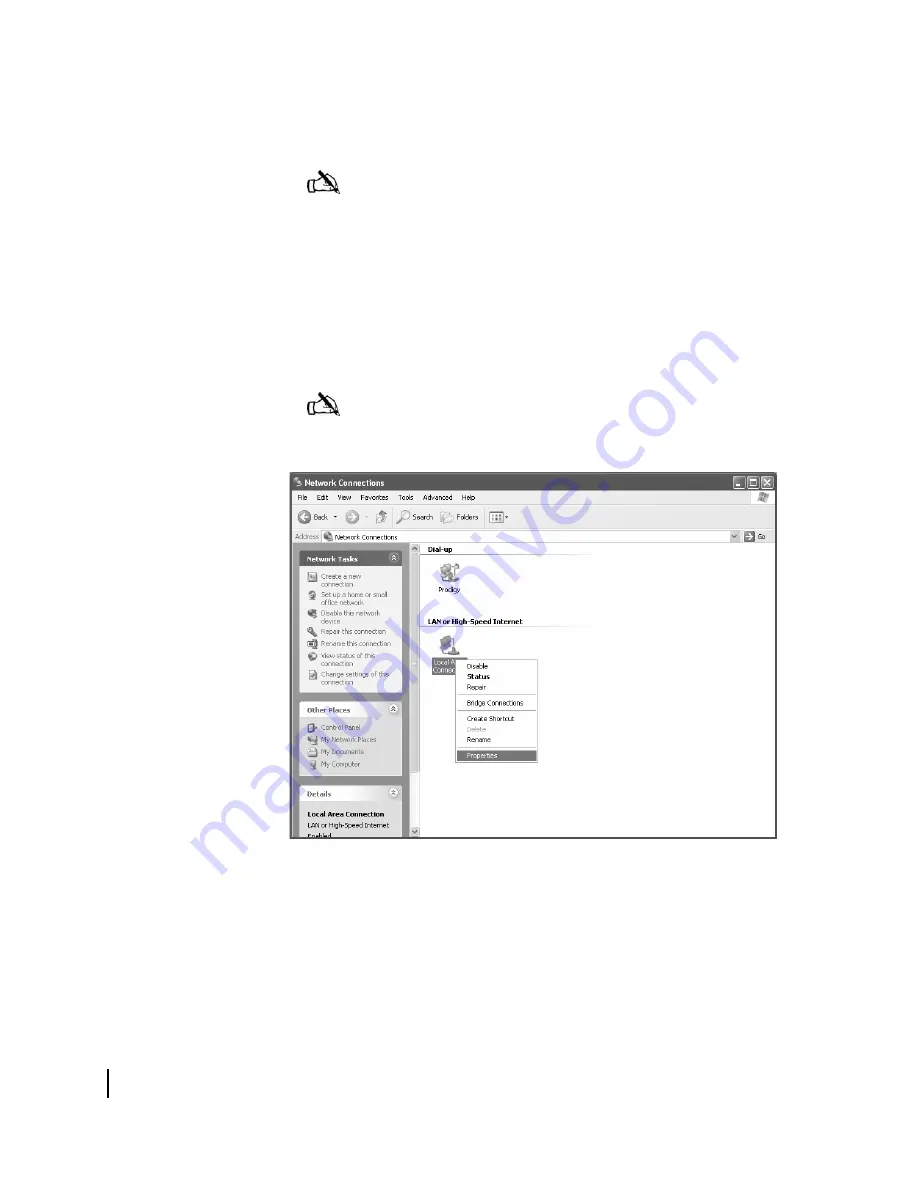
Appendix C • Configuring the installer laptop for IP addressing
146
1033295-0001 Revision A
Windows XP
1. Go to
Start
→
Settings
→
Control Panel
. Double-click the
Network and Dial-up Connections
icon.
2. A list of network adapters will be displayed. A
Local Area
Connection
must be listed under LAN or High-Speed
Internet. If not, the network is not installed correctly. See
Figure 140.
3. Right-click the
Local Area Connection
icon for the
connection between the Network adapter in the computer and
the DW6000, and select
Properties
.
Note:
If the Control Panel is in category view, select Network
and Internet Connections then select Network Connections.
Note:
If the Local Area Connection icon appears with a red X
then check your connections. The red X must not be present in
order to successfully configure TCP/IP properties.
Figure 140: Network Connections
Summary of Contents for Direcway DW6000
Page 1: ...1033295 0001 Revision A March 31 2006 Hughes DW6000 DW6002 Series Installation Guide ...
Page 8: ... Contents viii 1033295 0001 Revision A ...
Page 14: ... Figures xiv 1033295 0001 Revision A ...
Page 16: ... Tables xvi 1033295 0001 Revision A ...
Page 88: ...Chapter 3 The System Control Center 66 1033295 0001 Revision A ...
Page 104: ...Chapter 4 DW6000 LEDs and troubleshooting 82 1033295 0001 Revision A ...
Page 192: ...Appendix E Using the Fallback Updater utility 170 1033295 0001 Revision A ...
Page 196: ...Appendix F Disabling the Web browser s proxy connection 174 1033295 0001 Revision A ...
Page 198: ...Appendix G Installation checklist 176 1033295 0001 Revision A ...
Page 204: ...Appendix I Declaration of Conformity 182 1033295 0001 Revision A ...
Page 205: ...Appendix I Declaration of Conformity 1033295 0001 Revision A 183 ...
Page 206: ...Appendix I Declaration of Conformity 184 1033295 0001 Revision A ...
Page 210: ... Abbreviations and Acronyms 188 1033295 0001 Revision A ...






























