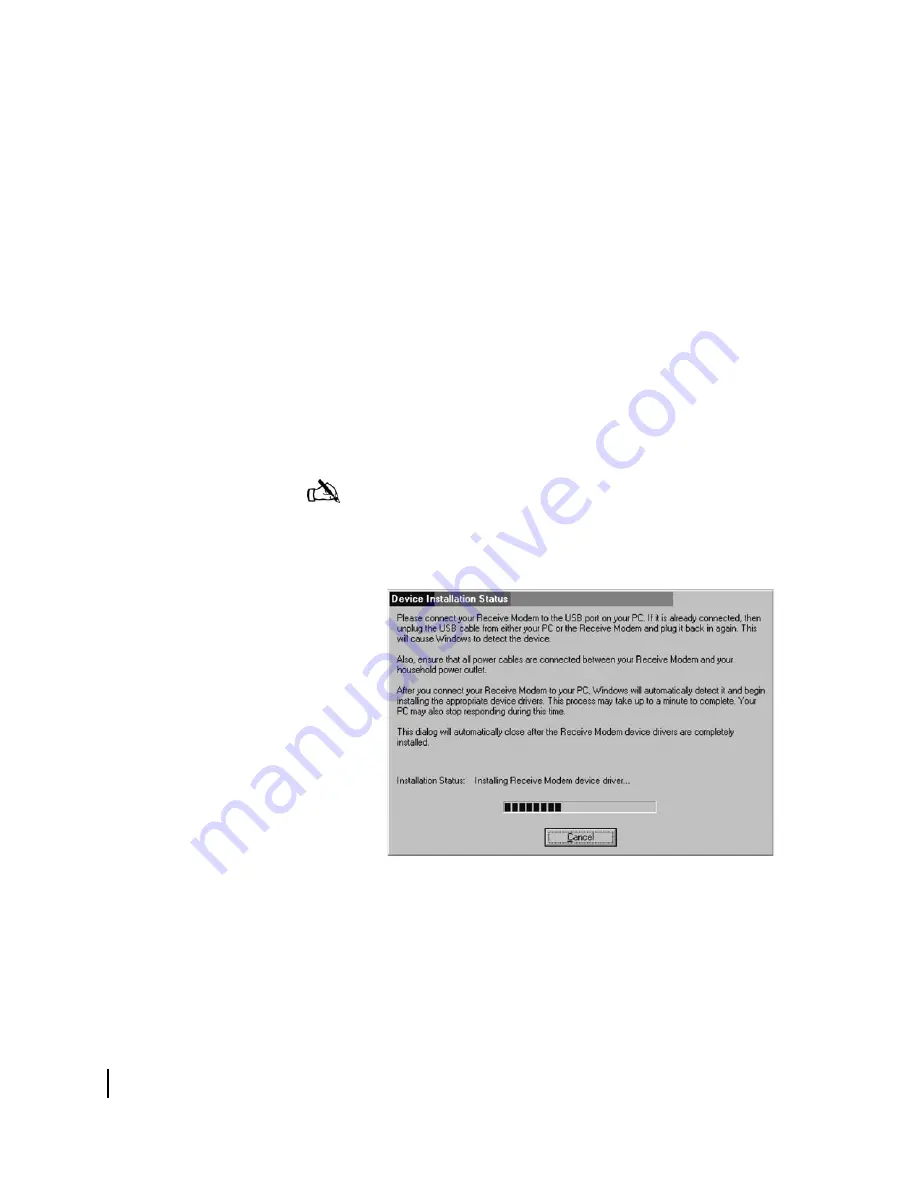
Appendix A • Installing the DW6000 using dial-up commissioning
88
1033295-0001 Revision A
3. Select
Next
. An
Agreement
screen appears.
4. Select
Yes
. The
Device Install Status
screen in Figure 68
appears.
5. Connect the USB cable between the installer laptop and
DW4000. The installation will complete and the
Websetup
Welcome
screen appears. See Figure 69. If you are prompted
for the location of your Windows
.cab
files, enter the
location or insert your Windows installation CD, load the
files, and re-insert the installation CD.
If you continue to see the
Device Install Status
screen, try the
following:
•
Unplug the USB cable and plug it in again.
•
Verify you are using the correct power supply.
•
Try a different cable.
•
Troubleshoot your USB port or cable.
•
Try a different DW4000.
6. Select
Exit
.
Note:
If you are using Windows XP as the installer laptop
operating system, the laptop may reboot after you attach the
USB cable. If this occurs, unplug the USB cable and repeat
the installation process after the laptop reboots.
Figure 68: Device Installation Status
Summary of Contents for Direcway DW6000
Page 1: ...1033295 0001 Revision A March 31 2006 Hughes DW6000 DW6002 Series Installation Guide ...
Page 8: ... Contents viii 1033295 0001 Revision A ...
Page 14: ... Figures xiv 1033295 0001 Revision A ...
Page 16: ... Tables xvi 1033295 0001 Revision A ...
Page 88: ...Chapter 3 The System Control Center 66 1033295 0001 Revision A ...
Page 104: ...Chapter 4 DW6000 LEDs and troubleshooting 82 1033295 0001 Revision A ...
Page 192: ...Appendix E Using the Fallback Updater utility 170 1033295 0001 Revision A ...
Page 196: ...Appendix F Disabling the Web browser s proxy connection 174 1033295 0001 Revision A ...
Page 198: ...Appendix G Installation checklist 176 1033295 0001 Revision A ...
Page 204: ...Appendix I Declaration of Conformity 182 1033295 0001 Revision A ...
Page 205: ...Appendix I Declaration of Conformity 1033295 0001 Revision A 183 ...
Page 206: ...Appendix I Declaration of Conformity 184 1033295 0001 Revision A ...
Page 210: ... Abbreviations and Acronyms 188 1033295 0001 Revision A ...






























