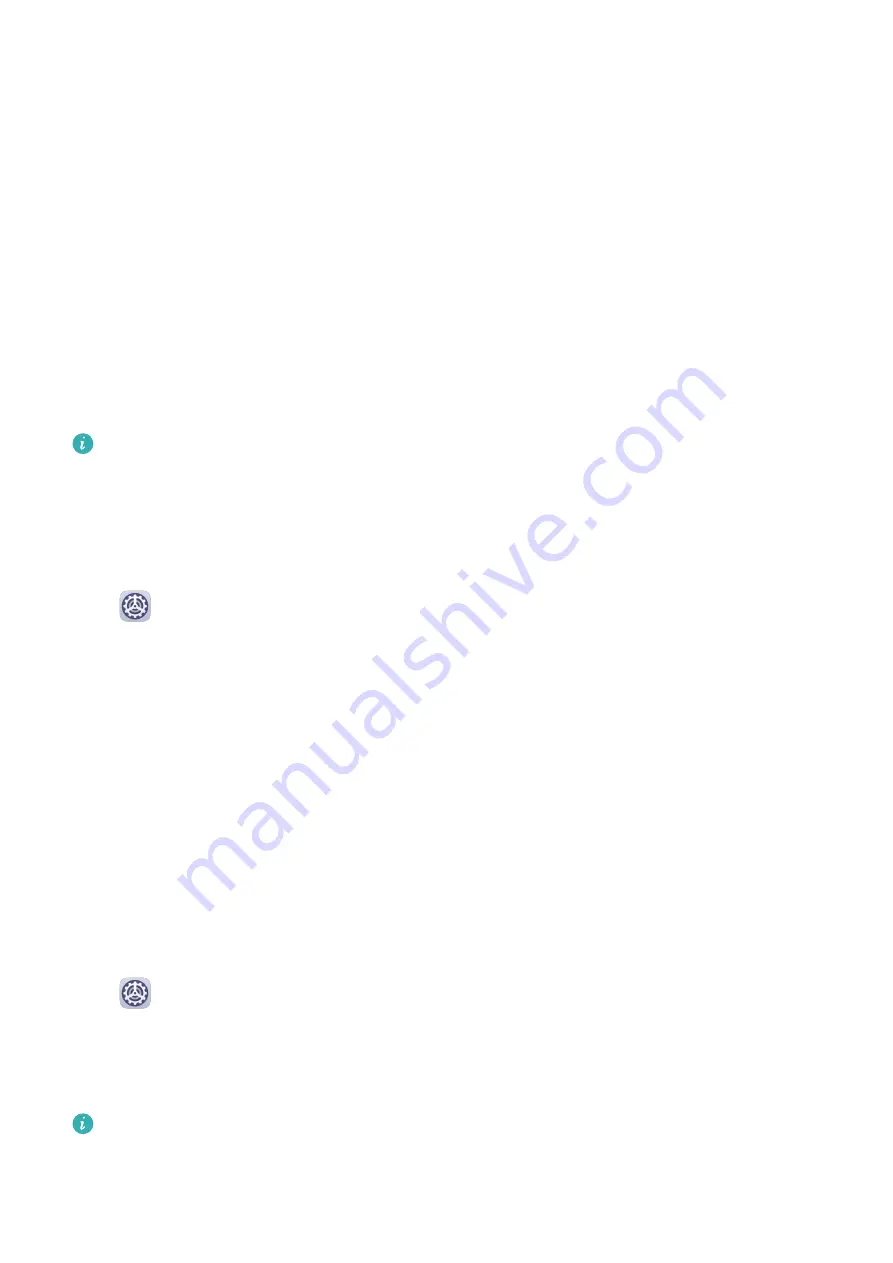
2
When the scan is complete, touch Clean up after each item and delete any files you don't
need.
Clean Up Duplicate Files
Optimizer can identify duplicate files on your device.
On the Cleanup screen, touch Duplicate files, then select unwanted files to delete them.
Security
Password Vault
Password Vault saves your usernames and passwords and autofills them for you each time
you log in to an app. This data is hardware encrypted and stored only on your device. Huawei
does not have access to it, and will not upload it to the network or server.
•
Before using Password Vault, set a lock screen password for your device.
•
Password Vault is only compatible with certain apps.
Disable Password Vault
Password Vault is enabled by default, but can be disabled if required.
Go to
Settings > Security > Password Vault, and disable Password Vault.
App Lock
You can lock apps containing private data, such as chat and payment apps, to prevent
unauthorised access.
Use App Lock to Protect Your Privacy
With App Lock, you can lock apps containing private data, such as chat and payment apps, to
prevent unauthorised access. If you have enabled App Lock and set Face Recognition as the
app unlock method, when your face is not detected by your device, the locked app can't be
accessed again after it is closed unless you verify your identity. This feature intelligently
protects your privacy and works better in a well-lit environment.
Enable App Lock
Go to
Settings > Security > App Lock > Enable, set the App Lock password and select
the apps to lock.
If you have enabled face or fingerprint unlock, you can link App Lock with a face ID or
fingerprint ID as prompted.
Not all devices support fingerprint features.
Settings
81
Summary of Contents for MatePad Pro 5G
Page 1: ...MatePad Pro User Guide ...











































