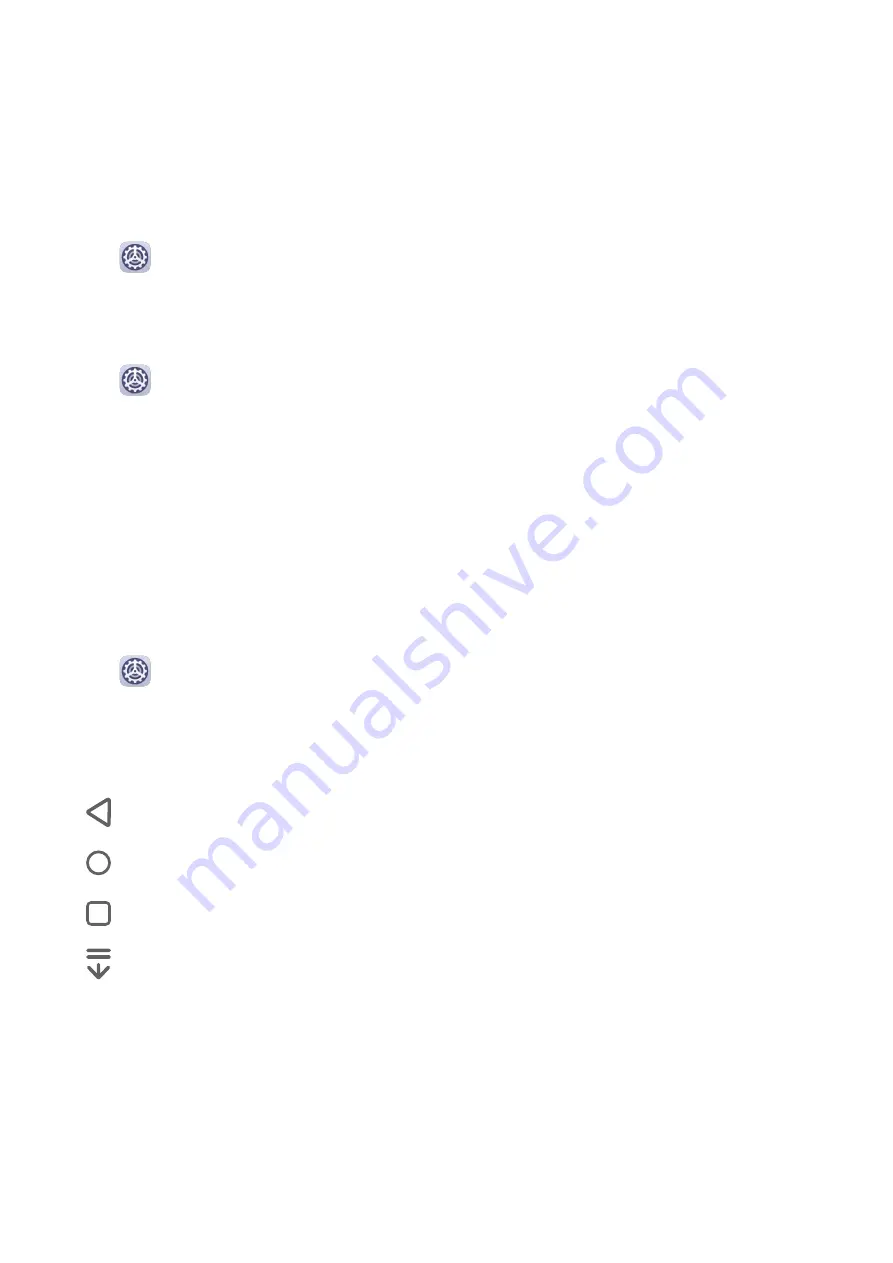
Essentials
System Navigation
Change the Navigation Mode
Go to
Settings > System & updates > System navigation to select a navigation mode
according to your preferences.
Navigate with Gestures
Go to
Settings > System & updates > System navigation and enable or disable
Gestures.
After enabling Gestures, you can:
•
Go back to the previous screen: Swipe inward from the left or right edge.
•
Return to the home screen: Swipe up from the bottom of the screen.
•
Access the recent tasks screen: Swipe up from the bottom of the screen and hold.
•
Close an app from the recent tasks screen: Swipe up on an app preview.
Three-Key Navigation
Go to
Settings > System & updates > System navigation, and select Three-key
navigation.
Touch Settings to select the navigation key combination you prefer.
The icons on the navigation bar are as follows:
•
: Back key to return to the previous screen, exit an app, or close the onscreen keyboard.
•
: Home key to return to the home screen.
•
: Recents key to display the recent tasks screen.
•
: Notification key to open the notification panel.
Customise the Navigation Key Combination
Go to Three-key navigation > Settings. You can:
•
Select a navigation key combination.
•
Enable Hide navigation keys to allow you to hide the navigation bar when not in use.
1
Summary of Contents for MatePad Pro 5G
Page 1: ...MatePad Pro User Guide ...





































