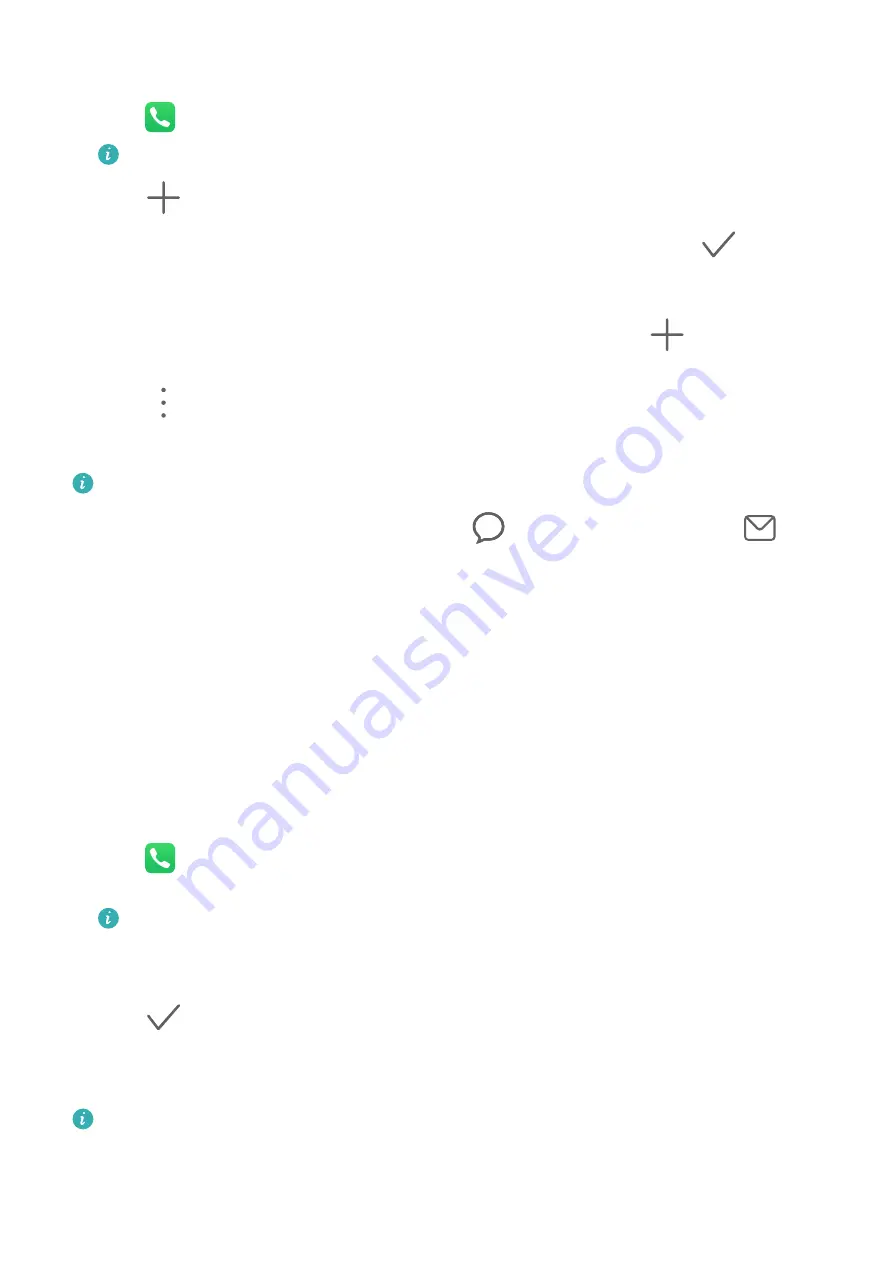
Create a Contact Group
1
Open
Phone, select the Contacts tab at the bottom of the screen, then touch Groups.
For Wi-Fi only tablets, open Contacts in the Tools folder.
2
Touch
, enter the group name, such as "Family" or "Friends", then touch OK.
3
Follow the onscreen instructions to add contacts to the group, then touch
.
Edit a Contact Group
1
On the Groups screen, select the group you want to edit and touch
to add a new
contact.
2
Touch
for Remove members, Group ringtone, Delete group, or Rename.
Send Group Messages or Emails
SMS messaging services are not supported on Wi-Fi only tablets.
On the Groups screen, open a group, then touch
to send a message or touch
to
send an email.
Delete Contact Groups
On the Groups screen, touch and hold the group to be deleted, then touch Delete.
Create Personal Information
You can create a business card containing your personal information to share with others.
You can also add personal emergency information so you can call for help quickly in an
emergency.
Create a Personal Business Card
1
Open
Phone, select the Contacts tab at the bottom of the screen, then touch My
card.
For Wi-Fi only tablets, open Contacts in the Tools folder.
2
Set your profile picture, enter personal information such as your name, work address, and
phone number.
3
Touch
to automatically create a QR code business card.
You can share your business card using the QR code.
Add Emergency Information
Voice calls are not supported on Wi-Fi only tablets.
1
From the Contacts screen, go to My card > Emergency information.
2
Touch ADD and set your personal, medical, and emergency contact information.
Apps
41
Summary of Contents for MatePad Pro 5G
Page 1: ...MatePad Pro User Guide ...






























