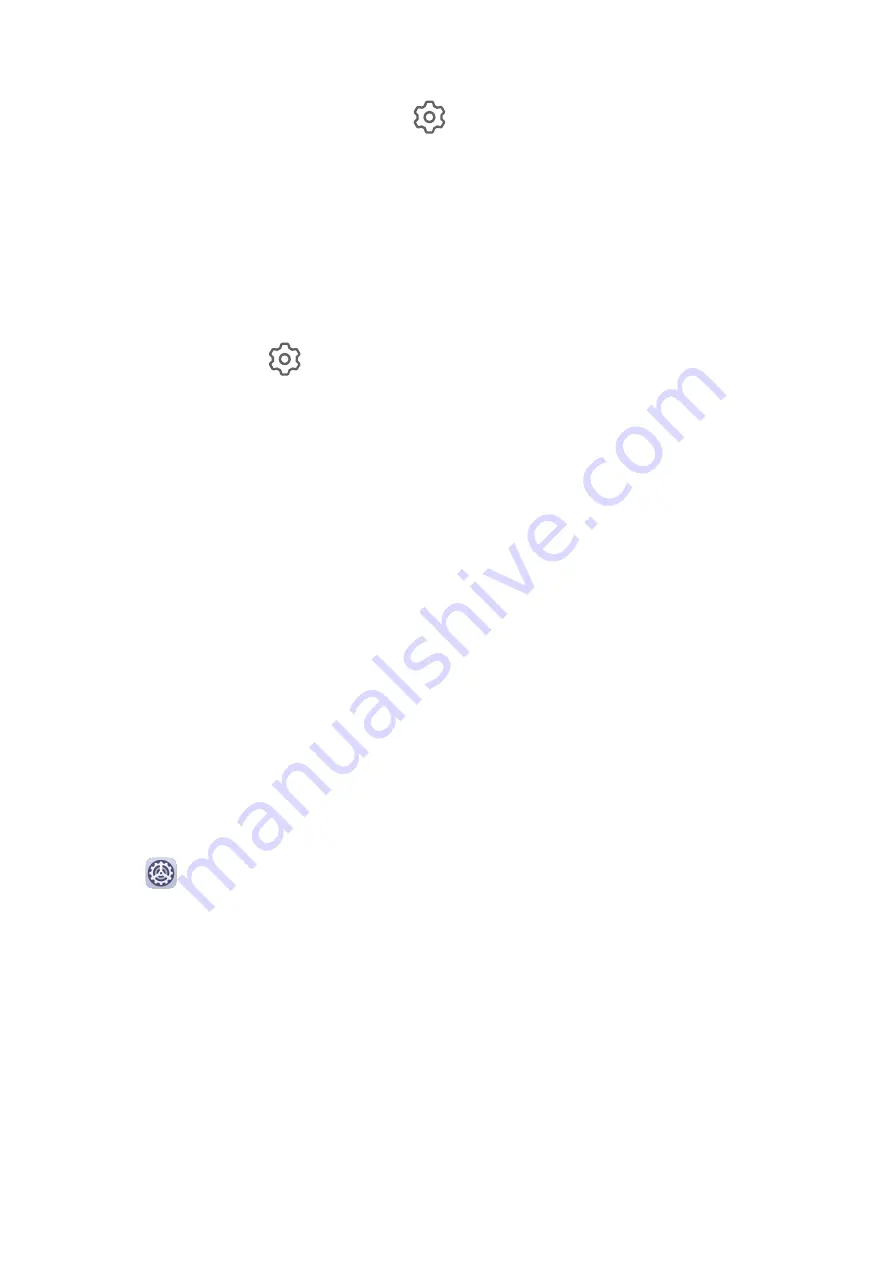
Change the App Lock Password or Security Questions
Enter the App Lock settings screen, go to
> Password type, and select Lock screen
password or Custom PIN as the App Lock password.
If you select Custom PIN, you can go on to set a new password and security questions.
Cancel or Disable App Lock
On the App Lock settings screen, do the following:
•
Cancel App Lock: On the locked app list, toggle off the switches beside the apps for which
you want to cancel the lock.
•
Reset App Lock: Go to
> Disable App Lock > DISABLE. This will cancel all locks, and
clear all app lock settings.
Privacy
Permission Management
Apps may require certain permissions, such as the Location permissions, in order to provide
you with corresponding services.
However, some apps may obtain too many unnecessary permissions, posing potential risks to
your privacy and information security. You can monitor the permissions granted to each app
and deny those you deem unnecessary.
Manage the Location Permission
With the location permission, apps can obtain your location to provide location-based
services. For example, if a map app obtains the location permission, it can provide you with
location and navigation services. You can disable the permission if you do not need these
services.
1
Go to
Settings > Apps > Permission manager.
2
On the Permission manager screen, enter Location, touch the app you want to manage,
and select an option.
Manage Permissions to Access Other Private Data
You can also manage permissions to access your personal data, such as Contacts, Messaging,
Call logs, Body sensors, Calendar, and Camera, to enjoy better services and protect your
privacy.
On the Permission manager screen, touch the permission you want to manage, and toggle
the switch for each app on or off as required.
Settings
82
Summary of Contents for MatePad Pro 5G
Page 1: ...MatePad Pro User Guide ...










































