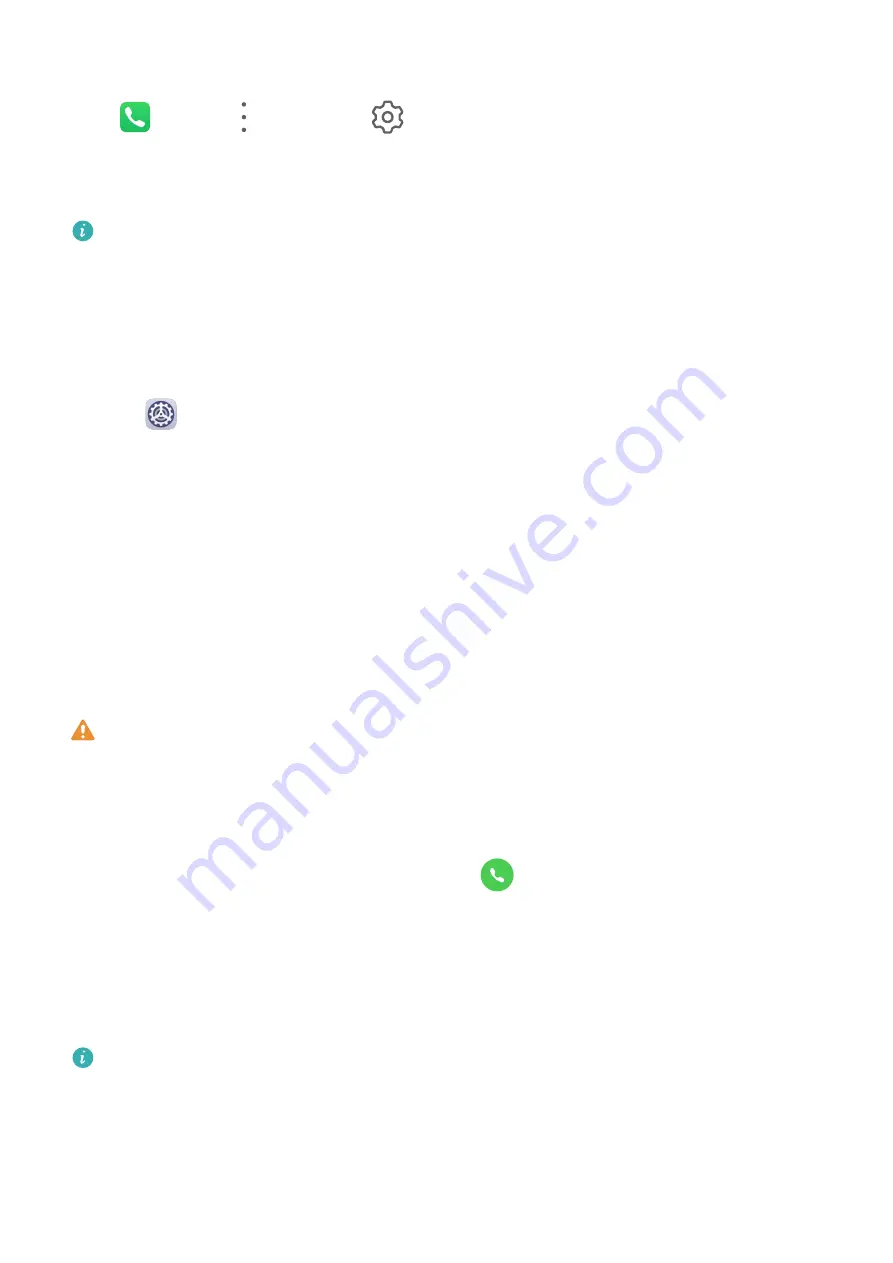
Set Whether to Receive Notifications for Blocked Calls
Go to
Phone >
> Blocked >
> Receive notifications and set whether to receive
notifications for blocked calls.
Emergency SOS and Calls
This feature is not supported on Wi-Fi only tablets.
Use Emergency SOS
If you encounter an emergency, you can quickly and secretly send an SOS message to your
emergency contacts.
1
Enable GPS and allow the Emergency SOS feature to access your location.
2
Go to
Settings > Security > Emergency SOS, enable Also send SOS message, then
set your emergency contacts.
Once you have enabled the Emergency SOS feature, if you encounter an emergency, press
the Power button five times in quick succession and your device will automatically send a
message with your current location to your emergency contacts.
Once the message is sent, your device will bring up the emergency call screen, from which
you can quickly call an emergency service or one of your emergency contacts.
Make Emergency Calls
In the event of an emergency, you can make emergency calls directly from the lock screen of
your device even if there is no signal.
The emergency call feature is subject to local regulations and individual mobile carriers.
Network issues or other types of interference may lead to emergency calls not working.
1
From the lock screen, access the screen for inputting your password, and touch
Emergency. If you are in an area with a good signal and your device has an Internet
connection, it will automatically obtain your location and display it on the screen.
2
Enter your local emergency number and touch
to call the number. Alternatively,
touch Emergency information and select an emergency contact to call.
Messaging
Send and Manage Messages
SMS messaging services are not supported on Wi-Fi only tablets.
You can send and receive messages that include text, emojis, pictures, audio files, and more.
You can also manage your messages in the message list.
Apps
48
Summary of Contents for MatePad Pro 5G
Page 1: ...MatePad Pro User Guide ...






























