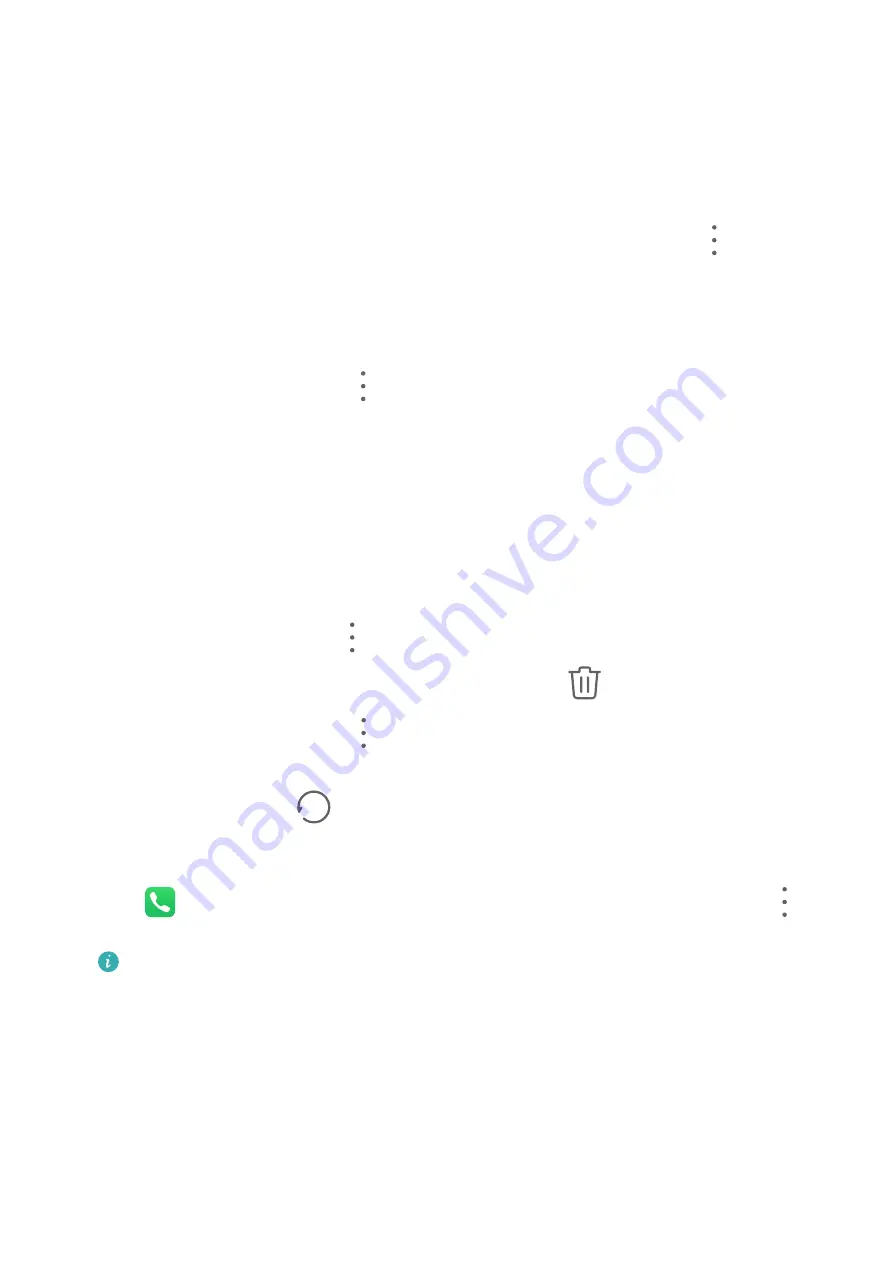
You can also enter multiple keywords, such as "John London", to quickly find matching
contacts.
•
Enter keywords for the contact you want to find in the search box above the contacts
list. Matching results will be displayed below the search box.
Share Contacts
1
On the Contacts screen, select the contact you want to share, then go to
> Share
contact.
2
Select a sharing method, then follow the onscreen instructions to share the contact.
Export Contacts
1
On the Contacts screen, go to
> Settings > Import/Export.
2
Touch Export to storage and follow the onscreen instructions to export contacts.
The exported .vcf files are saved in the root directory of your device's internal storage by
default. You can open Files to view the exported files in the internal storage.
Delete Contacts
Delete contacts using either of the following methods:
•
Touch and hold the entry you want to delete, then touch Delete.
•
On the Contacts screen, go to
> Settings > Organise contacts > Delete multiple
contacts, select the entries you want to delete, then touch
.
To restore deleted contacts, go to
> Settings > Organise contacts > Recently deleted,
touch and hold a contact you want to restore, select the check boxes of any others you also
want to restore, then touch
.
Merge Duplicate Contacts
1
Open
Phone, select the Contacts tab at the bottom of the screen, then touch
>
Settings > Organise contacts > Merge duplicate contacts.
For Wi-Fi only tablets, open Contacts in the Tools folder.
2
Select duplicate contacts to be merged and touch Merge.
Manage Contact Groups
You can conveniently send emails or messages to multiple contacts by creating and
managing contact groups. Your device automatically groups contacts by company, city, and
last contact time, but you can also create new groups based on your preferences.
Apps
40
Summary of Contents for MatePad Pro 5G
Page 1: ...MatePad Pro User Guide ...






























