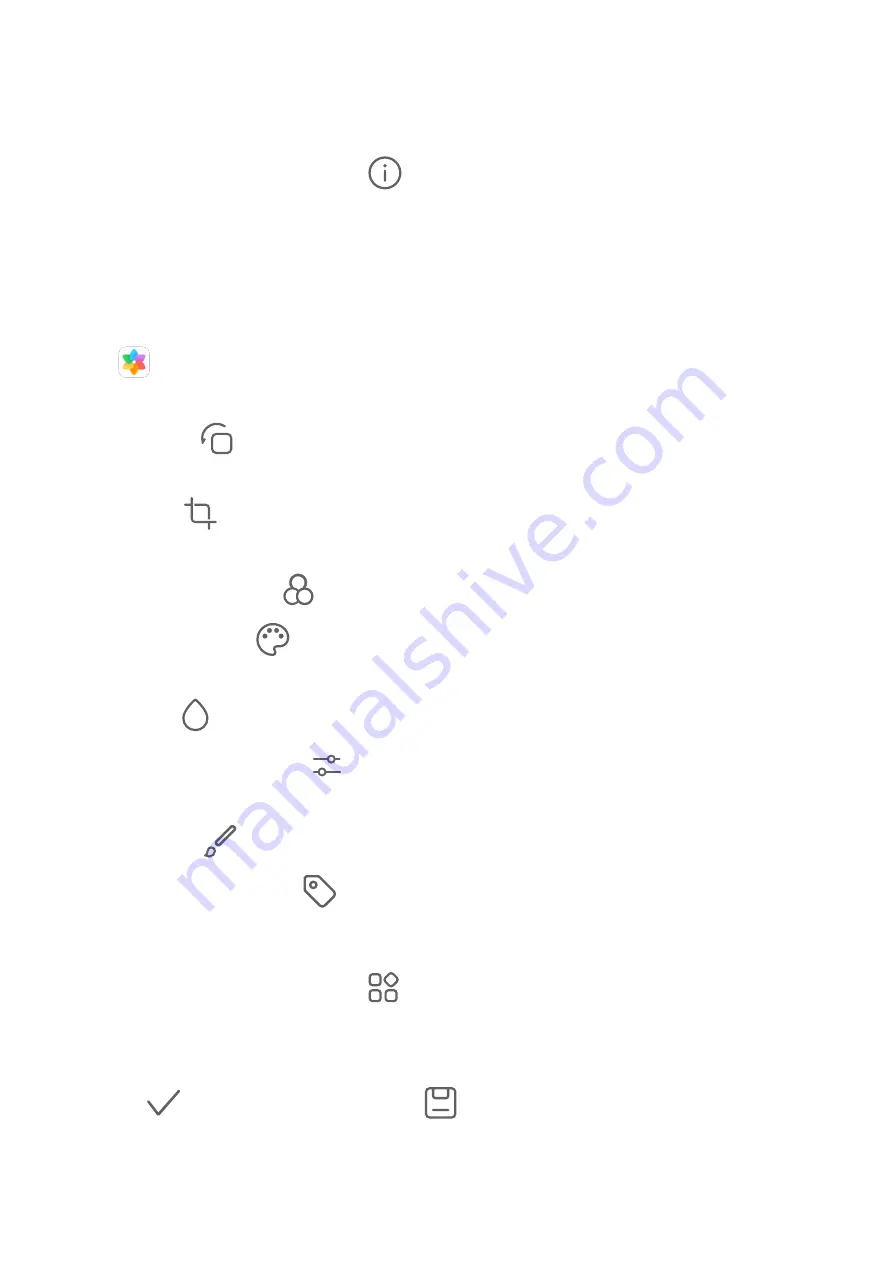
View Details About Photos and Videos
1
Touch a photo or video to view it in Full screen mode. Touch the screen again to hide the
menu.
2
When in Full screen mode, touch
to view details about the photo or video, such as
the storage path, resolution, and size.
Edit Photos and Videos
Gallery offers a wide range of editing features for photos and videos.
Basic Editing
Open
Gallery, touch the thumbnail of the photo you want to edit, then touch Edit to
access the editing features.
•
Rotate: Touch
and drag the angle wheel to the desired orientation.
You can also touch Rotate to rotate your photo 90 degrees or Mirror to flip it.
•
Crop: Touch
and drag the grid or its corners to make your selection.
You can also select a fixed ratio and drag the corners of the grid to crop the photo.
•
Add filter effects: Touch
to select a filter.
•
Colour splash: Touch
to select the colours you want to highlight. Other parts of the
photo will be black and white.
•
Blur: Touch
, select a blur mode, and drag the slider to adjust the blur.
•
Adjust photo effects: Touch
to adjust the brightness, contrast, saturation, and other
qualities of the photo.
•
Graffiti: Touch
to select a brush and colour to add graffiti.
•
Add a text element: Touch
to select an element style and font format.
Pixelate Photos
1
Touch a photo, then go to Edit >
> Mosaic.
2
Select a mosaic style and size to cover parts of the photo.
3
To remove the mosaic, touch Eraser and wipe it off the photo.
4
Touch
to save your edits and touch
to save the photo.
Rename Photos
1
In Gallery, touch the photo thumbnail you want to rename.
Camera and Gallery
32
Summary of Contents for MatePad Pro 5G
Page 1: ...MatePad Pro User Guide ...






























