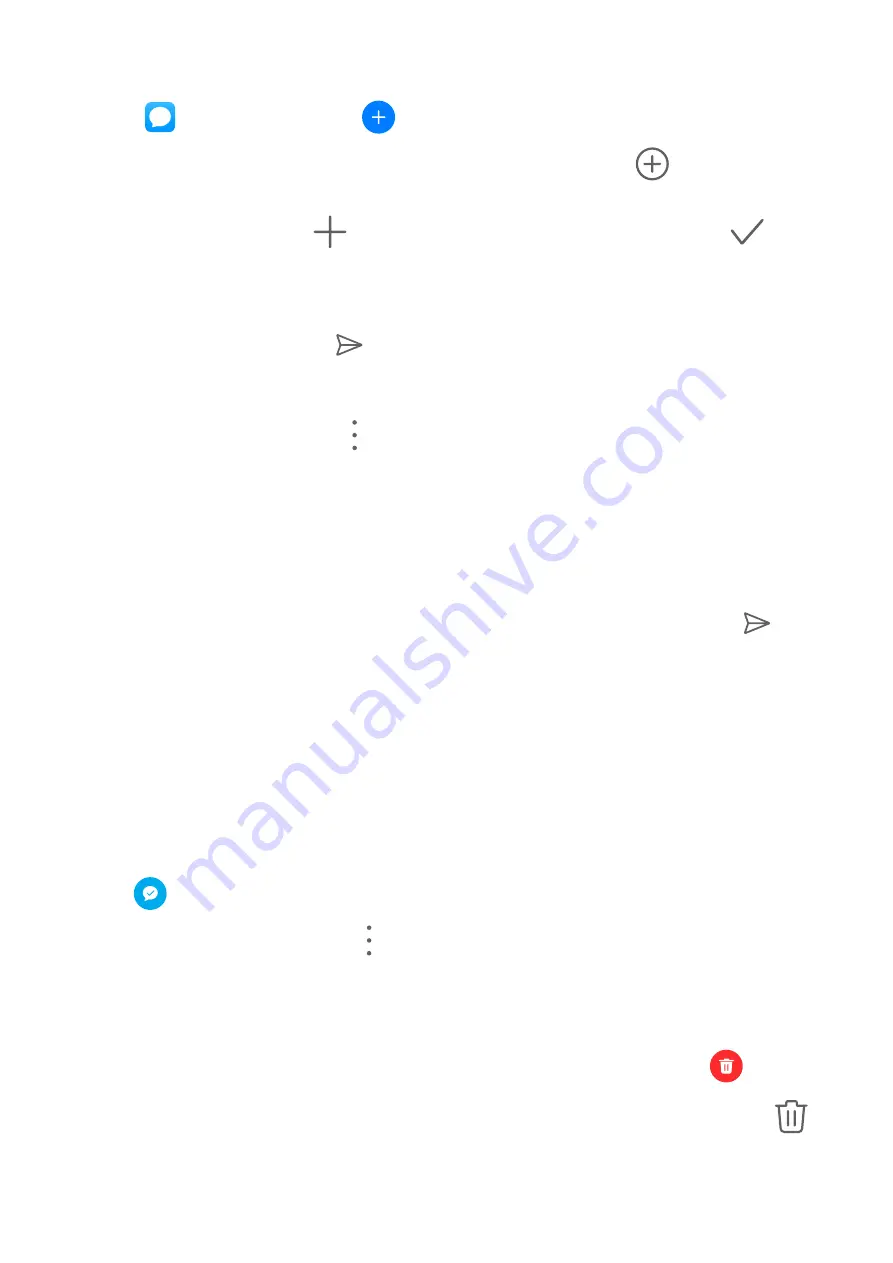
Send Messages
1
Open
Messaging and touch
.
2
On the New message screen, enter your message content. Touch
to add other types
of content such as pictures and audio files.
3
In the recipient box, touch
, select contacts or contact groups, then touch
.
To send a group message to those not included in your contacts list, touch anywhere
blank in the recipient box and enter the recipients' phone number. Touch the return key in
the keyboard when you finish entering each of the phone numbers.
4
After finishing editing, touch
to send the message.
Cancel Sending a Message
On the Messaging screen, go to
> Settings > Advanced and enable Recall messages.
Within six seconds after the message is sent, you can double-touch the message to cancel
sending it.
View and Reply to Messages
1
On the Messaging screen, select a contact to view your conversation with them.
2
To reply to a message, enter your message content in the text box, then touch
.
New messages will be displayed in the notification panel in the form of banners and you can
touch them there to reply.
Mark Messages as Read
You can use any of the following methods to mark messages as read:
•
New messages will be displayed in the notification panel in the form of a banner and you
can mark them as read there.
•
On the Messaging screen, swipe left on the message that you want to mark as read, then
touch
.
•
On the Messaging screen, go to
> Mark all as read.
Delete a Message
You can delete messages using either of the following methods:
•
On the Messaging screen, swipe left the message to be deleted, then touch
.
•
Touch and hold a message, select multiple messages you wish to delete, then touch
.
Deleted messages cannot be recovered.
Apps
49
Summary of Contents for MatePad Pro 5G
Page 1: ...MatePad Pro User Guide ...






























