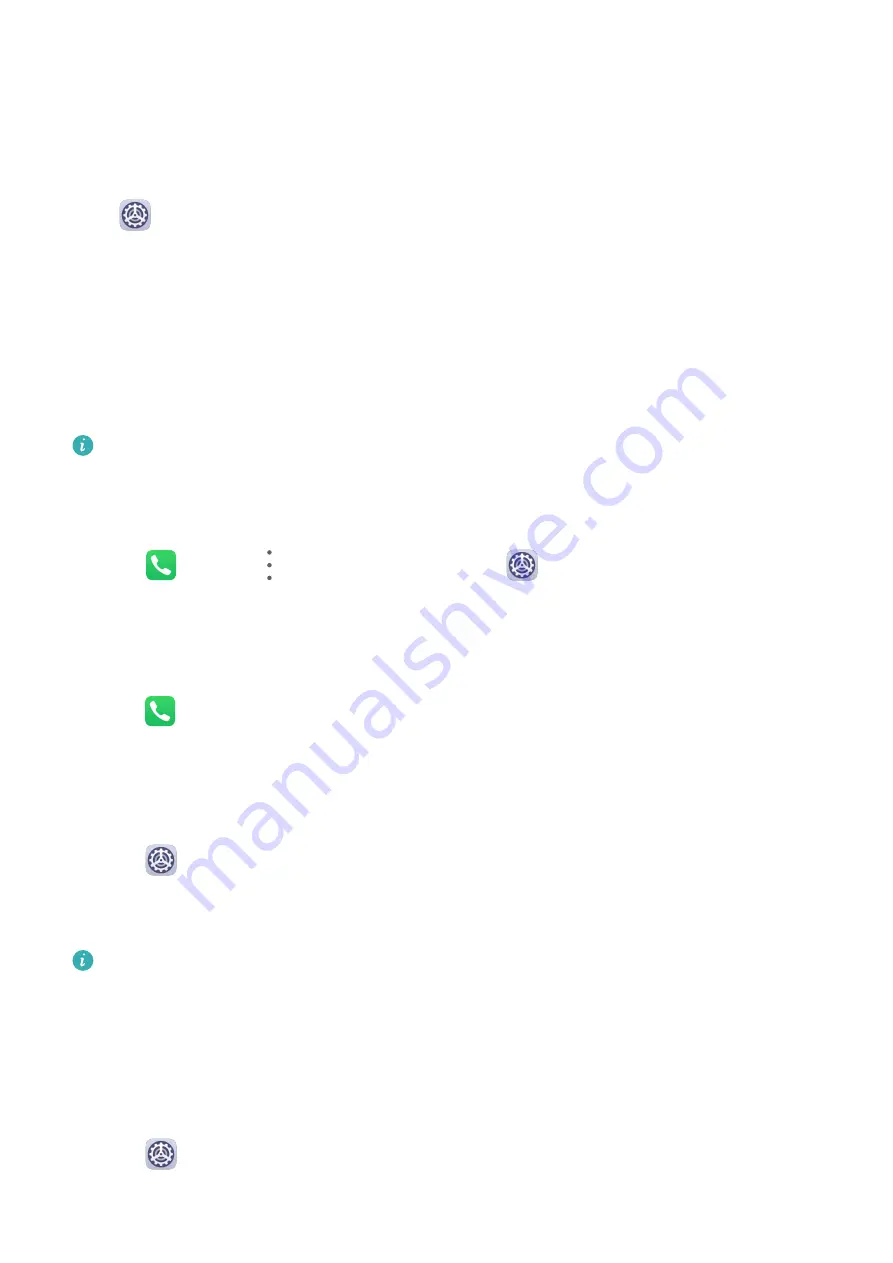
4
You can also touch Add to set multiple start times.
Make Exceptions in Do Not Disturb Mode
While in Do Not Disturb mode, you can enable your device to ring for calls and messages
from certain sources so you don't miss anything important.
Go to
Settings > Sounds & vibration > Do Not Disturb, and enable Do Not Disturb or
Scheduled. Then you can:
•
Touch Calls or Messages and select one of the options. If you set an exception, your device
will ring for calls or messages from the selected source.
•
Once Repeated calls is enabled, a second call from the same number within 15 minutes
will not be silenced.
Set a Ringtone for Incoming Calls
Voice calls are not supported on Wi-Fi only tablets.
You can set your favorite music or a video as the ringtone for incoming calls.
Set a Music Ringtone
1
Go to
Phone >
> Settings > Ringtone or
Settings > Sounds & vibration >
Tablet ringtone.
2
Select a system ringtone, or touch Music on device to select a local song as the ringtone.
Set a Ringtone for a Contact
1
Open
Phone, touch the Contacts tab at the bottom of the screen, then select the
contact you want to set a ringtone for.
2
On the contact details screen, touch Ringtone and select a ringtone.
Set the SMS Notification Tone
1
Go to
Settings > Sounds & vibration, then touch Messaging tone.
2
Select a preset tone, or touch Music on device to select a local song as the SMS
notification tone.
This feature is not supported on Wi-Fi only tablets.
Set the Notification Tone
You can set a global notification tone or set tones for specific apps, such as Notepad or
Calendar.
Set the Default Notification Tone
1
Go to
Settings > Sounds & vibration, and touch Notification sound.
Settings
76
Summary of Contents for MatePad Pro 5G
Page 1: ...MatePad Pro User Guide ...
















































