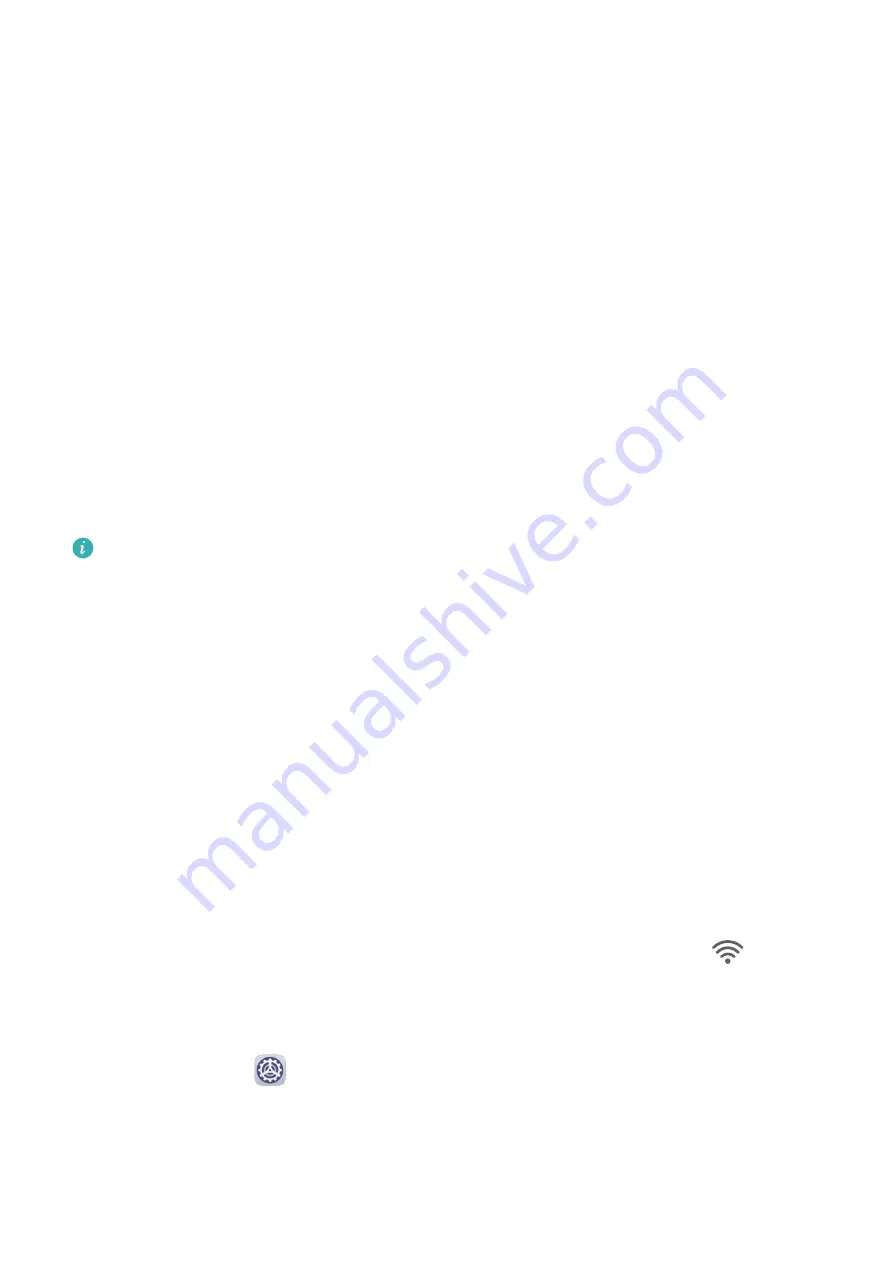
2
When you see an item on your device that you would like to buy, touch and hold the
screen with two fingers spread slightly apart.
3
Adjust the position and size of the identification box.
4
After the object is identified, links to the item on different shopping platforms will then be
displayed.
5
Touch the links to view product details and make a purchase.
Shop with AI Voice
1
When you see an item on your device that you would like to buy, you can wake up AI
Voice and give a voice command, such as:
•
I want to buy the electric fan in the screen
•
How much is the cosmetics in the screen?
•
Help me find the same style skirt on the screen
2
After the object is identified, links to the item on different shopping platforms will then be
displayed.
3
Touch the links to view product details and make a purchase.
This feature is only available in some countries and regions.
Easy Projection
Wireless Projection
You can connect your device to an external display (for example, a TV) wirelessly.
1
Based on the model and functions of your external display, do the following:
•
If the external display supports Miracast, enable wireless projection on it.
•
If not, use a wireless HDMI adapter to connect your device and external display. Ensure
that the wireless HDMI adapter is connected to a power supply.
To check whether your external display supports Miracast and how to enable wireless
projection on it, consult the user guide or customer service of the external display
manufacturer.
2
Swipe down from the status bar to open the notification panel, then touch
to turn on
Wi-Fi.
3
Swipe down further on the notification panel to enable Wireless Projection. Your device
will now search for the external display or the wireless HDMI adapter.
Alternatively, go to
Settings > More connections > Wireless Projection and enable
Wireless Projection.
4
Touch the name of the external display or the wireless HDMI adapter on the search result
list to start projecting.
Smart Features
19
Summary of Contents for MatePad Pro 5G
Page 1: ...MatePad Pro User Guide ...






























