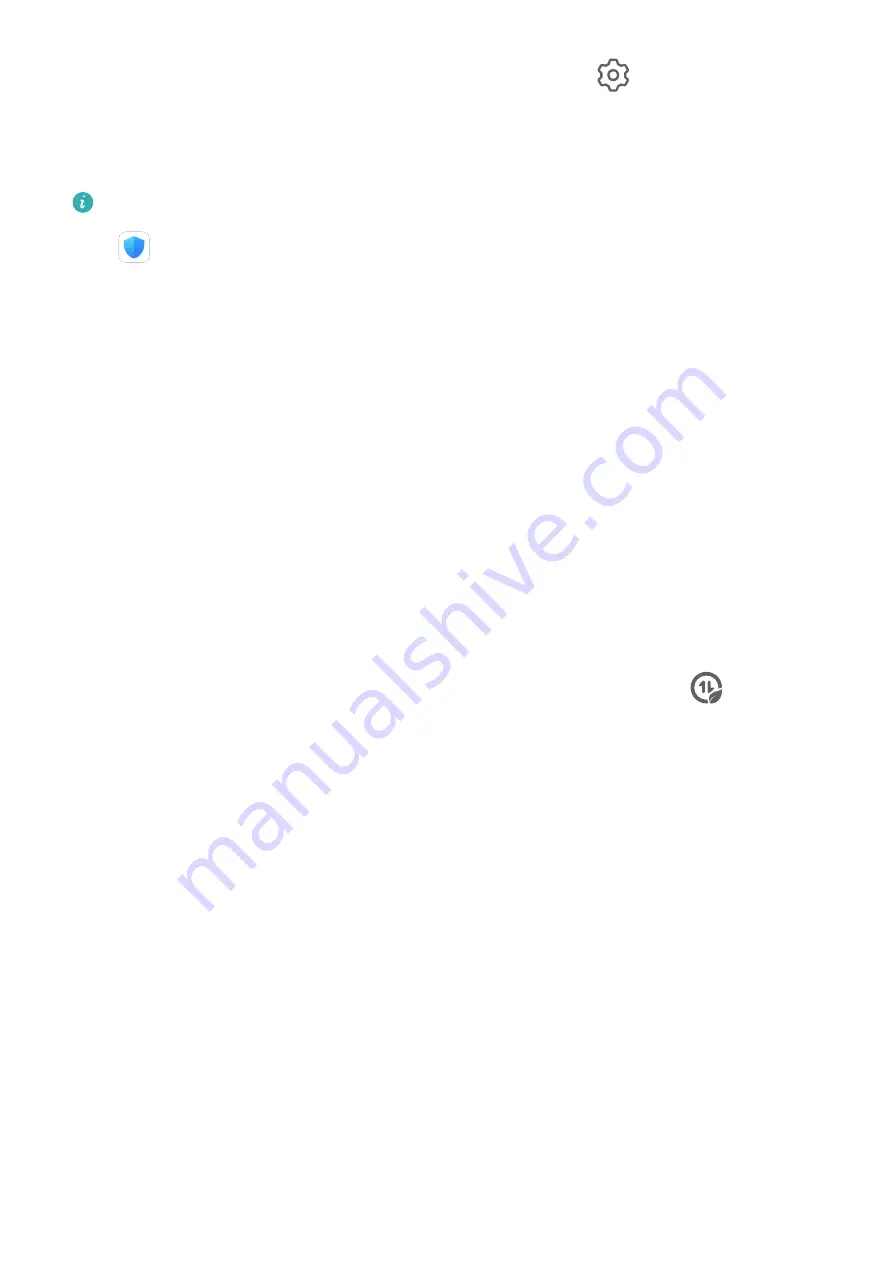
3
On the Bluetooth settings screen of the paired device, touch
next to your device
name, then enable Internet access to establish an Internet connection and share your
network connection.
Manage Data Usage
This feature is not supported on Wi-Fi only tablets.
Open
Optimizer, then touch Data usage to view data usage and manage network
access.
View and Manage High Data Consumption Apps
1
You can find out how much data your apps are using in comparison to each other by
going to Data usage this month on the Data usage screen.
2
Touch a high data consumption app to set mobile data, roaming data, or background data
usage limits for it.
View and Set the Network Access Permission of an App
On the Data usage screen, touch Network access, then change the settings for apps that
consume a large amount of data (such as video streaming apps) so they can only be used
when you are connected to a Wi-Fi network.
Enable or Disable Smart Data Saver
Enable Smart data saver to prevent apps from using mobile data in the background.
1
On the Data usage screen, touch Smart Data Saver, then enable it. The
icon will
then display on the status bar.
2
If you want to allow unrestricted access to data for some apps even when they are
running in the background, toggle on the switches for these apps.
Add Mobile Data Usage Reminders
Add data plans for your SIM cards and usage reminders in Optimiser to keep you informed of
your data consumption.
1
On the data usage screen, go to More data settings > Monthly data limit and follow the
onscreen instructions to add a data plan.
2
On the More data settings screen, touch Usage reminders. From there, you can set
whether a notification will be sent or if mobile data will be disabled once the monthly
data limit or roaming data limit has been topped.
3
On the More data settings screen, you can set whether to show data used when the
screen is locked.
More Connections
Settings
67
Summary of Contents for MatePad Pro 5G
Page 1: ...MatePad Pro User Guide ...
















































