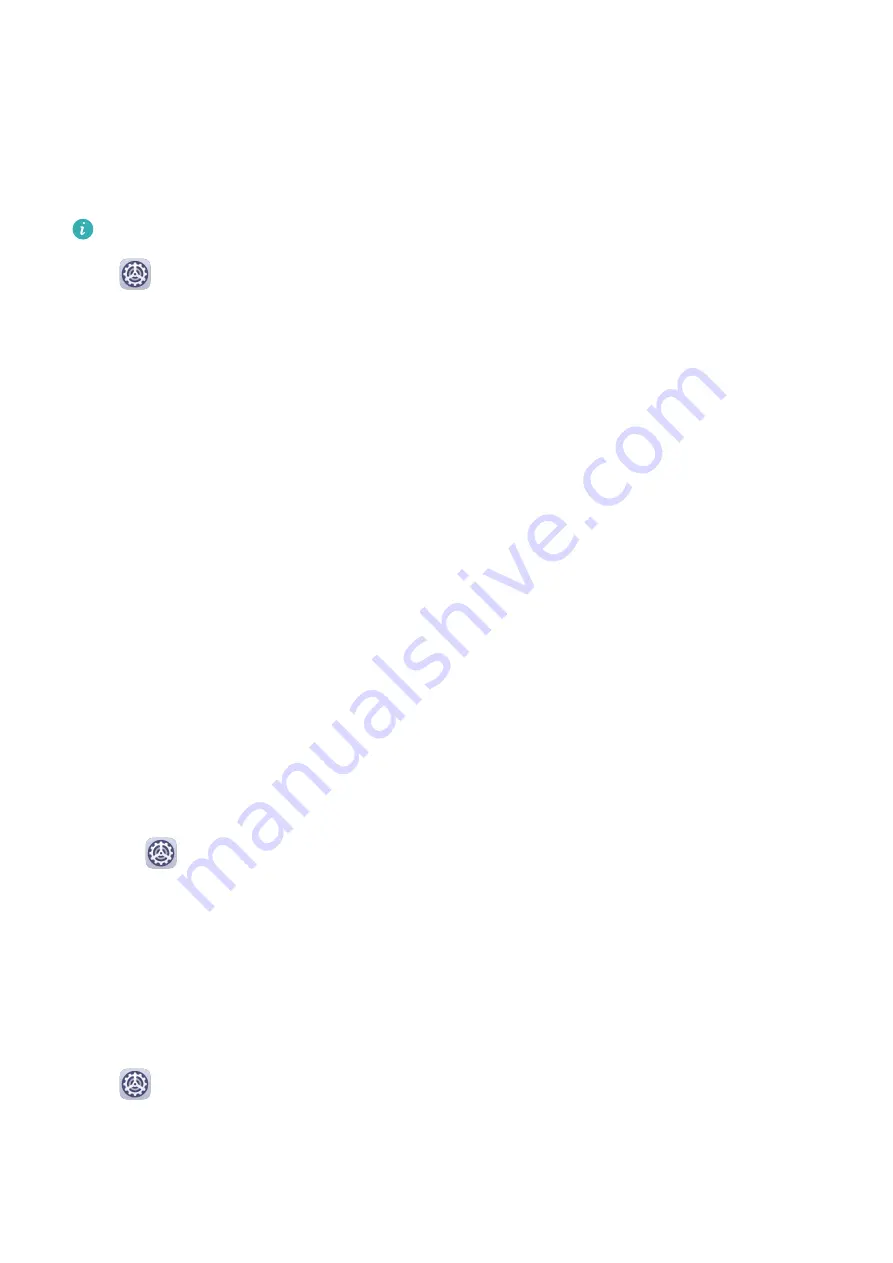
2
Select a preset tone, or touch Music on device to select a local song as the notification
tone.
Huawei Histen Sound Effects
Huawei Histen sound effects, with 3D surround sound support, deliver vibrant and crisp
sound to create an immersive audio experience.
Huawei Histen sound effects are only available when a headset is plugged in.
Go to
Settings > Sounds & vibration > Huawei Histen sound effects and select an
option:
•
Auto: Automatically identifies what you are playing and intelligently applies sound effects
to optimise your experience.
•
3D audio: Delivers 3D spatial sounds.
•
Natural: Faithfully reproduces the original sounds.
•
Standard: Requires less power for audio playback. You can also customise equaliser settings
yourself to achieve the exact sound you are looking for.
Auto, 3D audio, and Standard modes allow you to select a headset type so you can match
the sound effects to your headset.
Notifications
App Badges
When new notifications arrive for an app, a badge will appear on the app icon. By default, a
numbered badge is displayed. You can also set a dot as the badge, or hide the badge for
some or all apps.
Turn Off App Badges
1
Go to
Settings > Notifications, and touch App icon badges.
2
Turn off the switch for some or all apps.
Change the Badge Display Mode
On the App icon badges screen, touch Badge display mode, and select Numbers or Dots
according to your preference.
Lock Screen Notifications
Go to
Settings > Notifications and enable Hide notification content. Notification
content will no longer be displayed on the lock screen of your device. When Hide
notification content is disabled, the contents of new notifications will be displayed on the
lock screen.
Settings
77
Summary of Contents for MatePad Pro 5G
Page 1: ...MatePad Pro User Guide ...





























