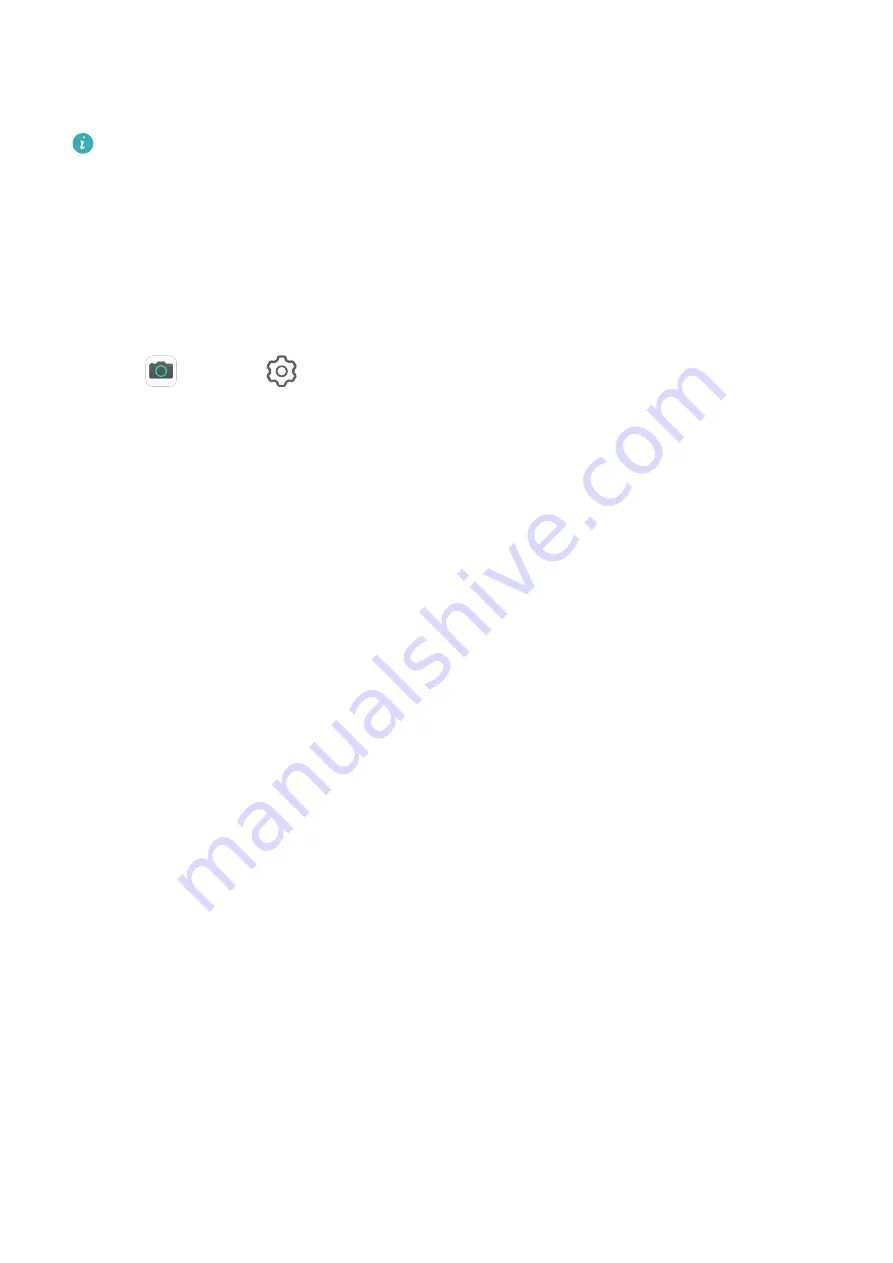
Adjust Camera Settings
You can adjust the camera settings to take photos and videos more quickly.
The following features may not be available in some camera modes.
Enable Location Tag
Enable Location tag to tag your location in photos and videos.
Swipe up on a photo or video in Gallery to view its shooting location.
Use the Assistive Grid to Compose Your Photos
Use the assistive grid to help you line up the perfect shot.
1
Go to
Camera >
.
2
Enable Assistive grid.
3
Grid lines will appear in the viewfinder. Place the subject of your photo at one of the
intersecting points, then touch the shutter button.
Mute the Shutter Sound
Enable Mute as needed.
Capture Smiles
Enable Capture smiles. The camera will take a photo automatically when it detects a smile
in the viewfinder.
Manage Gallery
View Photos and Videos
In Gallery, you can view, edit, and share your photos and videos, as well as browse the clips
automatically generated from them.
View by Album
You can view photos and videos by album on the Albums tab.
Some photos and videos are stored in default albums. For example, videos recorded with the
camera are saved in the Camera album. Screenshots and screen recordings are saved in the
Screenshots album.
View by Category
Gallery intelligently sorts photos into categories, allowing you to quickly sift through large
albums by category.
Touch a category album on the Discover tab (such as food, portrait, or scenery) to view
photos in that album.
Camera and Gallery
31
Summary of Contents for MatePad Pro 5G
Page 1: ...MatePad Pro User Guide ...






























