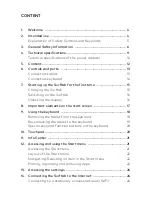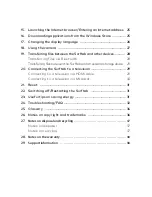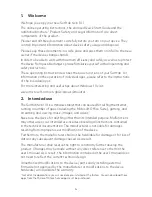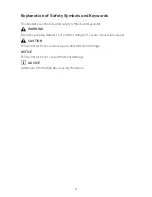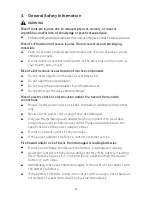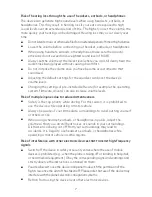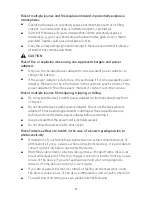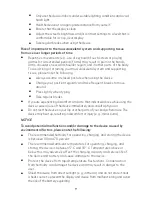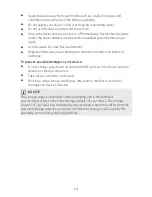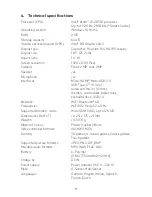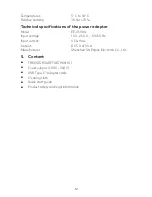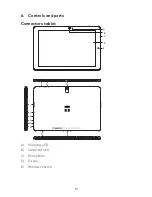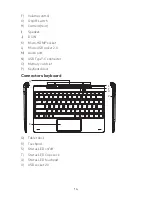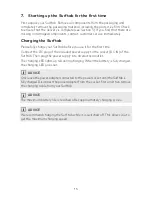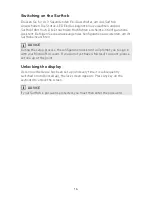Reviews:
No comments
Related manuals for SurfTab twin 10.1

PLAY
Brand: NATIVE UNION Pages: 12

e-medic Keyboard
Brand: Baaske Medical Pages: 20

OT-100
Brand: Partner Pages: 78

T-702
Brand: DGM Pages: 26

ICEROCK-08A Series
Brand: IEI Technology Pages: 128

PMP7074B3G
Brand: Prestigio Pages: 6

Artist 127
Brand: Kanvus Pages: 82

Tegra NOTE 7 LTE
Brand: Nvidia Pages: 52

TAQ-10172
Brand: Denver Pages: 14

T65C
Brand: Harman Kardon Pages: 25

P10
Brand: boyue Pages: 60

Tab 11 Series
Brand: Blackview Pages: 10

DV8
Brand: Datexx Pages: 48

FS-2905GU
Brand: FONESTAR Pages: 8

MD-2
Brand: Krell Industries Pages: 13

MT-88WEC
Brand: Renkforce Pages: 84

CMP826
Brand: iCraig Pages: 24

IPU-108
Brand: auray Pages: 8