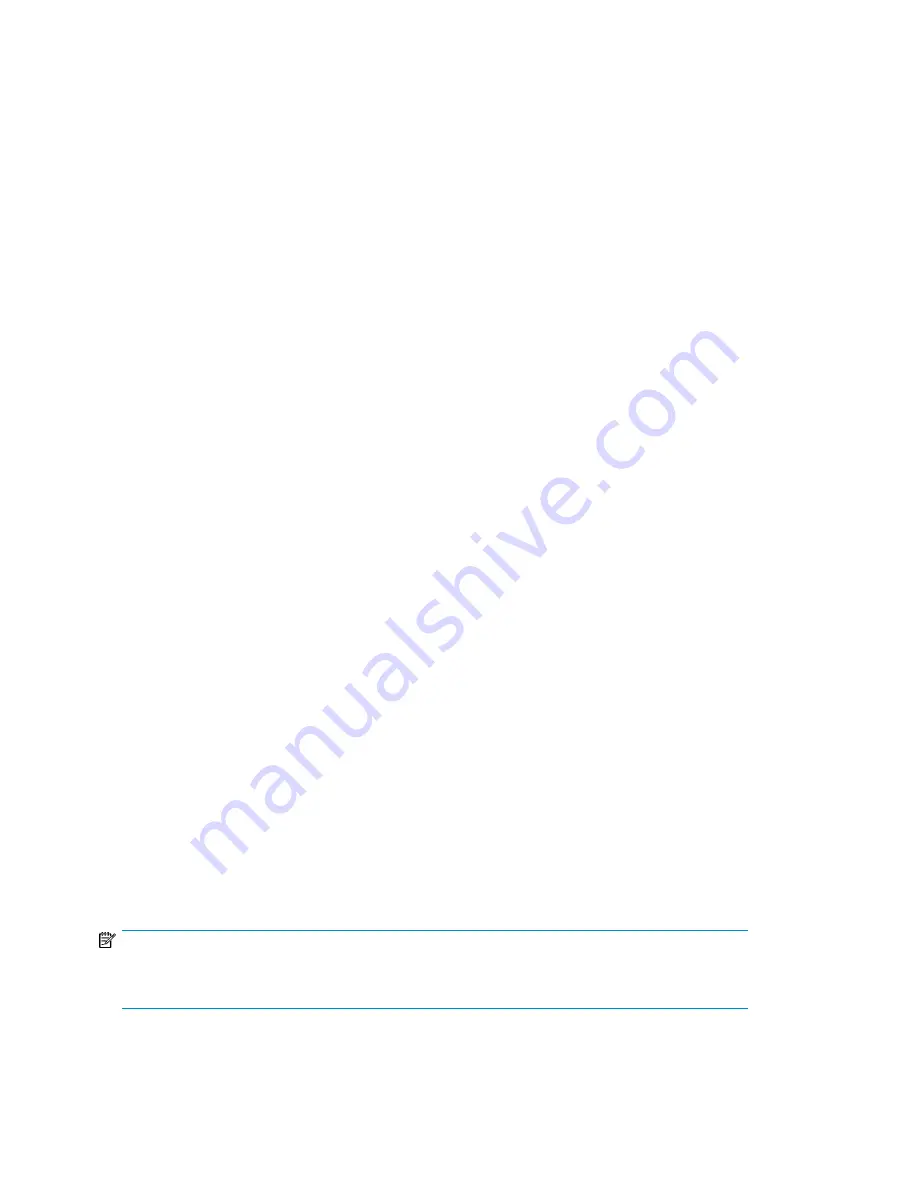
The following settings are not reset:
•
Administrator password
•
Network settings (network is always enabled)
•
Date and time
To restore the factory defaults:
1.
From the Home screen, press
Previous
or
Next
until the screen displays
Configuration
. Press
Enter
to select.
2.
Press
Previous
or
Next
until the screen displays
Restore Defaults
. Press
Enter
to select.
Saving and restoring the Autoloader configuration (Configuration > Save/Restore
Configuration)
Use this option to save the configuration settings to a USB flash drive. The saved configuration
information will make it easier to recover the device configuration if you need to replace the chassis.
This feature is also useful when installing multiple devices. Either save the configuration before
configuring the network or ensure that only one device with the same network configuration is on the
network at a time until they have unique network identities.
To save the device configuration settings to a USB flash drive:
1.
Insert the USB flash drive in the USB port on the back of the device.
2.
From the Home screen, press
Previous
or
Next
until the screen displays
Configuration
. Press
Enter
to select.
3.
Press
Previous
or
Next
until the screen displays
Save/Restore Configuration
. Press
Enter
to select.
4.
Enter the administrator password if prompted.
5.
The screen displays
Save Configuration to USB
. Press
Enter
to save.
6.
When the save operation is completed, remove the USB flash drive from the USB port.
To restore the device configuration settings from a USB flash drive:
1.
Insert the USB flash drive in the USB port on the back of the device.
2.
From the Home screen, press
Previous
or
Next
until the screen displays
Configuration
. Press
Enter
to select.
3.
Press
Previous
or
Next
until the screen displays
Save/Restore Configuration
. Press
Enter
to select.
4.
Enter the administrator password if prompted.
5.
Press
Previous
or
Next
until the screen displays
Restore Config from USB
. Press
Enter
.
6.
Press
Previous
or
Next
until the screen displays the filename of the device configuration file on
the USB drive. Press
Enter
to select the firmware file.
7.
When the restore operation is completed, remove the USB flash drive from the USB port.
NOTE:
You can save the configuration settings to a file from the RMI. See “
Saving and restoring the device
configuration and restoring factory defaults
” on page 72
Operating the Tape Autoloader
96
Summary of Contents for StorageWorks 1/8
Page 14: ...14 ...
Page 26: ...Features and overview 26 ...
Page 106: ...Operating the Tape Autoloader 106 ...
Page 156: ...Troubleshooting 156 ...
Page 168: ...Upgrading and servicing the Tape Autoloader 168 ...
Page 172: ...Support and other resources 172 ...
Page 174: ...Technical specifications 174 ...
Page 179: ...HP StorageWorks 1 8 G2 Tape Autoloader User and service guide 179 ...
Page 188: ...Battery replacement notices Dutch battery notice Regulatory compliance and safety 188 ...
Page 190: ...Italian battery notice Japanese battery notice Regulatory compliance and safety 190 ...
Page 192: ...Regulatory compliance and safety 192 ...
Page 194: ...Electrostatic discharge 194 ...
Page 204: ...204 ...






























