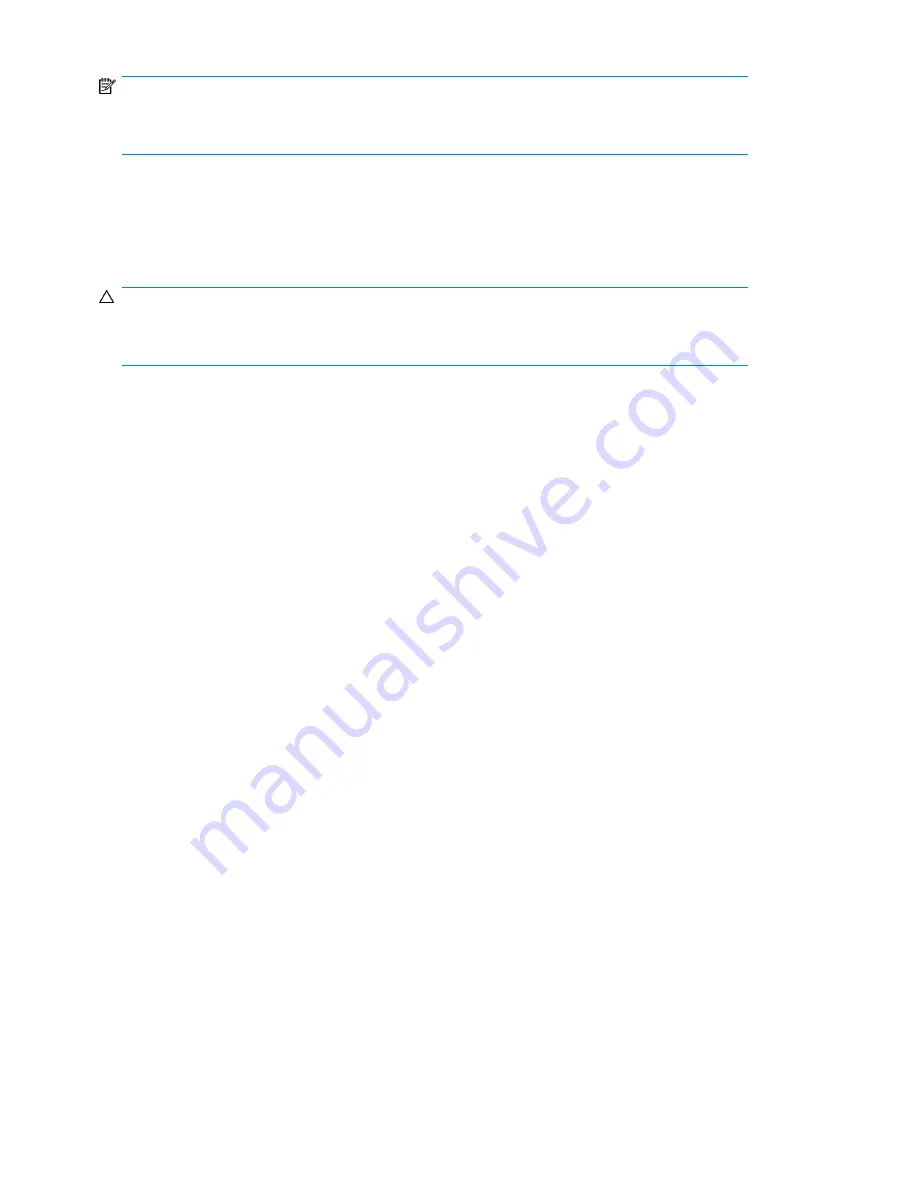
NOTE:
This command is only needed if the inventory in the device is different than the inventory displayed
on the front panel, which would not happen under normal conditions.
Rebooting the Autoloader (Operations> Reboot Autoloader)
This option reboots the device and forces a new cartridge inventory, clearing any current error
condition.
CAUTION:
This option interrupts the current backup or restore operation and causes the operation to fail. Use
this option if the device is in an error state.
To reboot:
1.
From the Home screen, press
Previous
or
Next
until the screen displays
Operations
. Press
Enter
to select.
2.
Press
Previous
or
Next
until the screen displays
Reboot Autoloader
. Press
Enter
to select.
3.
The
Ready
LED blinks during the reboot operation.
Enabling password locks (Operations > Enable Autoldr Password Locks)
This option locks the restricted areas. This is typically used if you do not want to wait for the time out
to reset the locks. Power cycling or rebooting the device also resets the locks.
To enable the password locks:
1.
From the Home screen, press
Previous
or
Next
until the screen displays
Operations
. Press
Enter
to select.
2.
Press
Previous
or
Next
until the screen displays
Enable Autoldr Password Locks
. Press
Enter
to
select.
Support
The Support menu provides access to the following support options:
•
“
Powering a drive on or off (Support > Power On/Off Drive)
” on page 101
•
“
Running the demonstration (Support > Run Demo)
” on page 101
•
“
Running the slot to slot test (Support > Run Slot To Slot Test)
” on page 101
•
“
Running the wellness test (Support > Run Wellness Test)
” on page 102
•
“
Upgrading firmware (Support > Autoloader FW Upgrade, Support > Drive FW Up-
grade)
” on page 103
•
“
Viewing logs (Support > Autoloader Error Log)
” on page 104
•
“
Downloading a support ticket (Support > Download Support Ticket)
” on page 105
•
“
Forcing the drive to eject a tape (Support > Force Drive To Eject Tape)
” on page 105
To access the Support menu:
Operating the Tape Autoloader
100
Summary of Contents for StorageWorks 1/8
Page 14: ...14 ...
Page 26: ...Features and overview 26 ...
Page 106: ...Operating the Tape Autoloader 106 ...
Page 156: ...Troubleshooting 156 ...
Page 168: ...Upgrading and servicing the Tape Autoloader 168 ...
Page 172: ...Support and other resources 172 ...
Page 174: ...Technical specifications 174 ...
Page 179: ...HP StorageWorks 1 8 G2 Tape Autoloader User and service guide 179 ...
Page 188: ...Battery replacement notices Dutch battery notice Regulatory compliance and safety 188 ...
Page 190: ...Italian battery notice Japanese battery notice Regulatory compliance and safety 190 ...
Page 192: ...Regulatory compliance and safety 192 ...
Page 194: ...Electrostatic discharge 194 ...
Page 204: ...204 ...






























