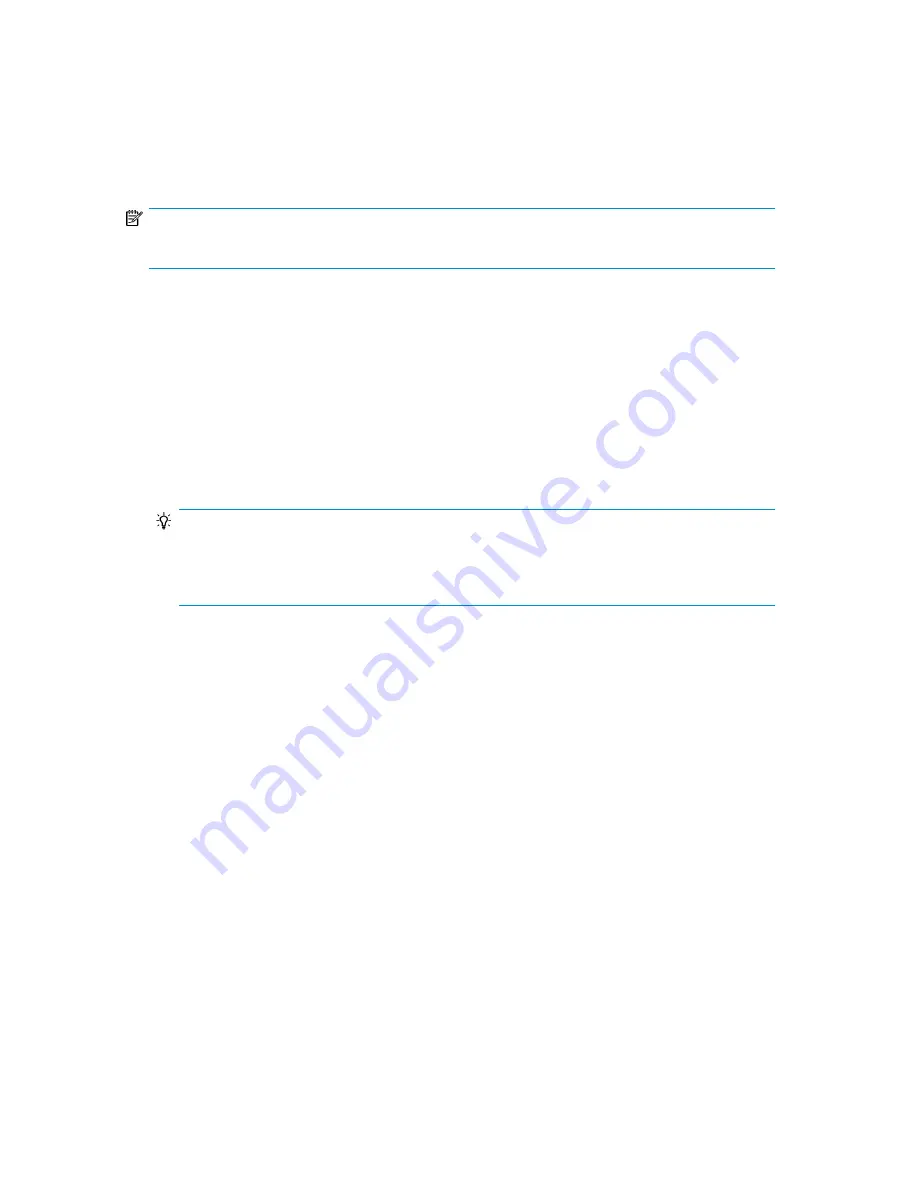
5.
While the test is running, the screen displays progress as shown:
Wellness test
. The second line
on the display shows the number of cycles completed. The
Ready
LED blinks until the test is
complete.
6.
When the test is complete, the screen displays the test completion status, including any recoveries
or errors that may have occurred. See “
Error codes
” on page 129 for a list of error codes and
error messages.
NOTE:
To stop the wellness test, press the
Cancel
button.
Upgrading firmware (Support > Autoloader FW Upgrade, Support > Drive FW Upgrade)
The Autoloader allows two types of firmware to be upgraded — one for the tape drive and the other
for the Autoloader itself. You can upgrade both types of firmware from a USB flash drive. You can
also upgrade the tape drive firmware from a firmware upgrade tape. Access to this feature requires
the administrator password.
To upgrade Autoloader firmware from a USB flash drive:
1.
Download current Autoloader firmware using HP Library & Tape Tools or from the HP support
website: http://www.hp.com/support/storage. Copy the firmware onto the USB flash drive.
TIP:
The display will only show the first 16 characters of the file name. If the USB drive has multiple
firmware files, ensure that you can distinguish the files from the first 16 characters in their file
names.
2.
Insert the USB flash drive into the USB port on the back of the device.
3.
From the Home screen, press
Previous
or
Next
until the screen displays
Support
. Press
Enter
to
select.
4.
Press
Previous
or
Next
until the screen displays
Autoloader FW upgrade
. Press
Enter
to select.
5.
Enter the administrator password if prompted.
6.
Press
Previous
or
Next
until the screen displays the filename of the Autoloader firmware file on
the USB drive. Press
Enter
to select the firmware file.
7.
If the upgrade failed, press
Enter
to display the error code and message describing the cause of
the failure.
8.
Remove the USB flash drive from the USB port.
To upgrade drive firmware from a USB flash drive:
HP StorageWorks 1/8 G2 Tape Autoloader User and service guide
103
Summary of Contents for StorageWorks 1/8
Page 14: ...14 ...
Page 26: ...Features and overview 26 ...
Page 106: ...Operating the Tape Autoloader 106 ...
Page 156: ...Troubleshooting 156 ...
Page 168: ...Upgrading and servicing the Tape Autoloader 168 ...
Page 172: ...Support and other resources 172 ...
Page 174: ...Technical specifications 174 ...
Page 179: ...HP StorageWorks 1 8 G2 Tape Autoloader User and service guide 179 ...
Page 188: ...Battery replacement notices Dutch battery notice Regulatory compliance and safety 188 ...
Page 190: ...Italian battery notice Japanese battery notice Regulatory compliance and safety 190 ...
Page 192: ...Regulatory compliance and safety 192 ...
Page 194: ...Electrostatic discharge 194 ...
Page 204: ...204 ...






























