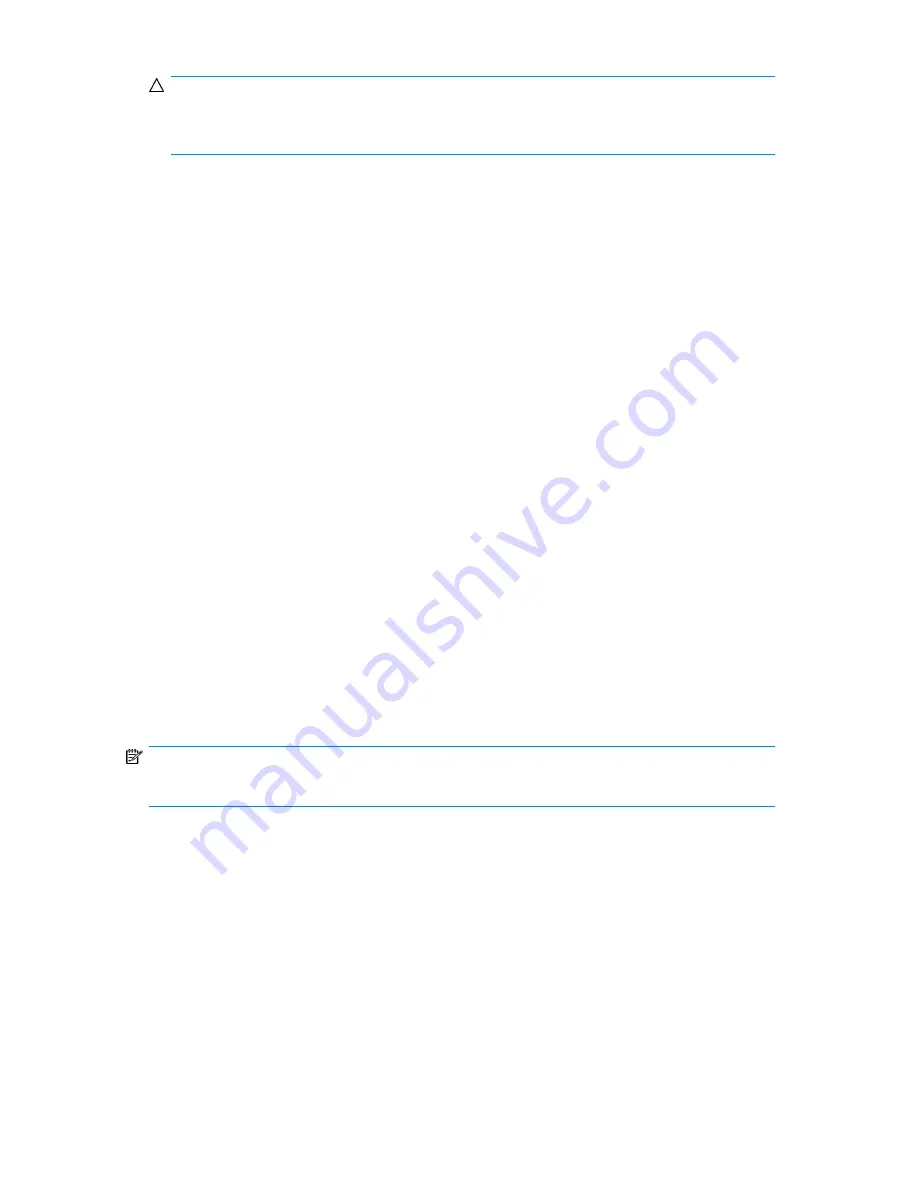
CAUTION:
Use caution when choosing Loop mode because it makes it possible to overwrite data on previously
written cartridges.
Automatic mode
: In Automatic mode, the device switches from Sequential mode into Random mode
when it receives certain SCSI commands. Automatic mode is the default setting.
To set a behavior mode:
1.
From the Home screen, press
Previous
or
Next
until the screen displays
Configuration
. Press
Enter
to select.
2.
Press
Previous
or
Next
until the screen displays
Autoloader Behavior
. Press
Enter
to select.
3.
Enter the administrator password if prompted.
4.
Press
Previous
or
Next
until the screen displays
Autoloader Mode
. Press
Enter
.
5.
The screen displays
Set Autoloader Mode
, followed by the current Autoloader mode:
Automatic
,
Sequential
, or
Random
. To change the mode, press
Enter
.
6.
Press
Previous
or
Next
to scroll through the screens for
Automatic
,
Sequential
, or
Random
. Press
Enter
to select the Autoloader mode.
7.
If you enabled Sequential mode, you can configure the Autoload and Loop options:
a.
Press
Previous
or
Next
until the screen displays
Autoload Mode Disable
or
Autoload Mode
Enable
. To change the Autoload mode, press
Enter
. The screen displays either
Disable
Autoload Mode
or
Enable Autoload Mode.
Press
Previous
or
Next
to toggle between the
enabled and disabled screens. Press
Enter
to select the Autoload mode. The display shows
the new Autoload mode.
b.
Press
Previous
or
Next
until the screen displays either
Loop Mode Disable
or
Loop Mode
Enable
. To change loop mode, press
Enter.
The screen displays either
Enable Loop Mode
or
Disable Loop Mode.
Press
Previous
or
Next
to toggle between the enabled and disabled
screens. Press
Enter
to select the loop mode.
Setting the date and time (Configuration > Autoloader Date/Time)
NOTE:
When setting the hours, the time is based on a 24-hour clock. There is no a.m. or p.m. designation.
Use
Set Date and Time
to set the date and time used to record events. Access to this feature requires
the administrator password.
To set the date:
1.
From the Home screen, press
Previous
or
Next
until the screen displays
Configuration
. Press
Enter
to select.
2.
Press
Previous
or
Next
until the screen displays
Autoloader Date/Time
. Press
Enter
to select.
3.
Enter the administrator password if prompted.
4.
The screen displays
Set Yr/Month/Day 2006 / 07 / 21
with a flashing number. Press
Previous
or
Next
to change the value of the flashing number. Press
Enter
to accept the value of the flashing
number and move to the next number.
HP StorageWorks 1/8 G2 Tape Autoloader User and service guide
93
Summary of Contents for StorageWorks 1/8
Page 14: ...14 ...
Page 26: ...Features and overview 26 ...
Page 106: ...Operating the Tape Autoloader 106 ...
Page 156: ...Troubleshooting 156 ...
Page 168: ...Upgrading and servicing the Tape Autoloader 168 ...
Page 172: ...Support and other resources 172 ...
Page 174: ...Technical specifications 174 ...
Page 179: ...HP StorageWorks 1 8 G2 Tape Autoloader User and service guide 179 ...
Page 188: ...Battery replacement notices Dutch battery notice Regulatory compliance and safety 188 ...
Page 190: ...Italian battery notice Japanese battery notice Regulatory compliance and safety 190 ...
Page 192: ...Regulatory compliance and safety 192 ...
Page 194: ...Electrostatic discharge 194 ...
Page 204: ...204 ...






























