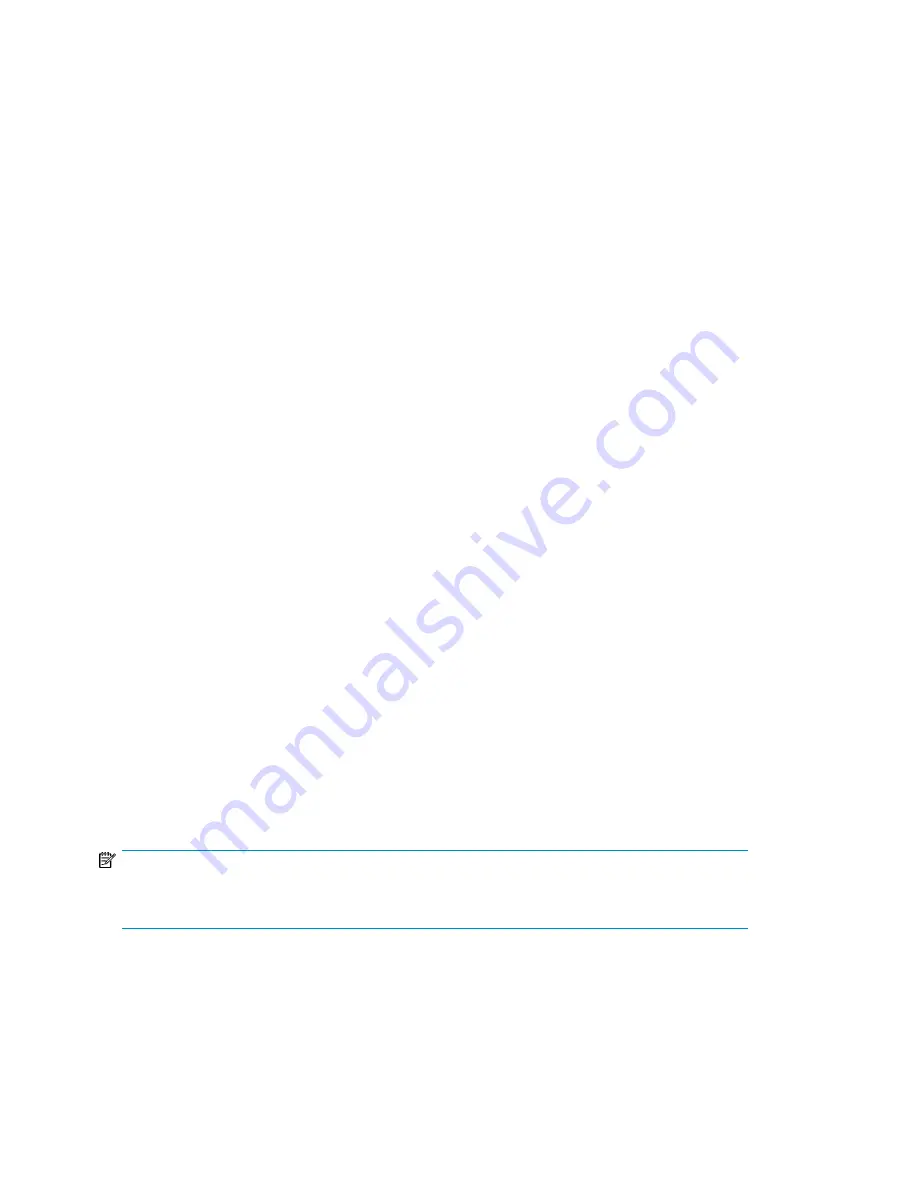
•
“
Setting the number of reserved slots (Configuration > Set Reserved Slot Count)
” on page 90
•
“
Configuring the mailslot (Configuration > Configure Mailslot)
” on page 91
•
“
Bar code reporting format (Configuration > Barcode Format Reporting)
” on page 91
•
“
Changing the SCSI address — parallel SCSI devices (Configuration > Change Drive)
” on page 92
•
“
Setting behaviors (Configuration > Autoloader Behavior)
” on page 92
•
“
Setting the date and time (Configuration > Autoloader Date/Time)
” on page 93
•
“
Configuring network settings (Configuration > Configure Network Settings)
” on page 94
•
“
Configuring automatic cleaning (Configuration > Configure Auto Cleaning)
” on page 95
•
“
Restoring factory defaults (Configuration > Restore Defaults)
” on page 95
•
“
Saving and restoring the Autoloader configuration (Configuration > Save/Restore Configura-
tion)
” on page 96
To access the Configuration menu:
1.
From the Home screen, press
Previous
or
Next
until the screen displays
Configuration
. Press
Enter
to select.
2.
Press
Previous
or
Next
until the screen displays your selected function. Press
Enter
to select.
Changing the administrator password (Configuration > Change Admin Password)
Use
Change Admin Password
to set or change the administrator password. Once the administrator
password is set, you must know the administrator password or the service password to change the
administrator password. Passwords consist of exactly eight numbers each between the values of 0
and 9.
Screens that require a password prompt for the password before allowing access to the restricted
areas. Once entered, the administrator password does not have to be entered a second time unless
there is no user activity for five minutes. Enter the administrator password if you are prompted to do
so.
To change the administrator password:
1.
From the Home screen, press
Previous
or
Next
until the screen displays
Configuration
. Press
Enter
to select.
2.
Press
Previous
or
Next
until the screen displays
Change Admin Password
. Press
Enter
to select.
3.
The first number is flashing. Press
Previous
or
Next
to change the value of the flashing number.
When the flashing number shows the desired value, press
Enter
to select.
4.
The screen displays the second number flashing. Repeat Step 3 until you have entered all eight
characters. Press
Enter
to select. After the last number has been entered, the password has been
set to the new password.
NOTE:
If you forget the administrator password, you cannot enter a new password. You must call your
customer service representative.
Setting the number of reserved slots (Configuration > Set Reserved Slot Count)
Reserved slots can be accessed by the remote management interface (RMI) and the operator control
panel (OCP), but are invisible to the host and backup software. For example, you might keep a
Operating the Tape Autoloader
90
Summary of Contents for StorageWorks 1/8
Page 14: ...14 ...
Page 26: ...Features and overview 26 ...
Page 106: ...Operating the Tape Autoloader 106 ...
Page 156: ...Troubleshooting 156 ...
Page 168: ...Upgrading and servicing the Tape Autoloader 168 ...
Page 172: ...Support and other resources 172 ...
Page 174: ...Technical specifications 174 ...
Page 179: ...HP StorageWorks 1 8 G2 Tape Autoloader User and service guide 179 ...
Page 188: ...Battery replacement notices Dutch battery notice Regulatory compliance and safety 188 ...
Page 190: ...Italian battery notice Japanese battery notice Regulatory compliance and safety 190 ...
Page 192: ...Regulatory compliance and safety 192 ...
Page 194: ...Electrostatic discharge 194 ...
Page 204: ...204 ...






























