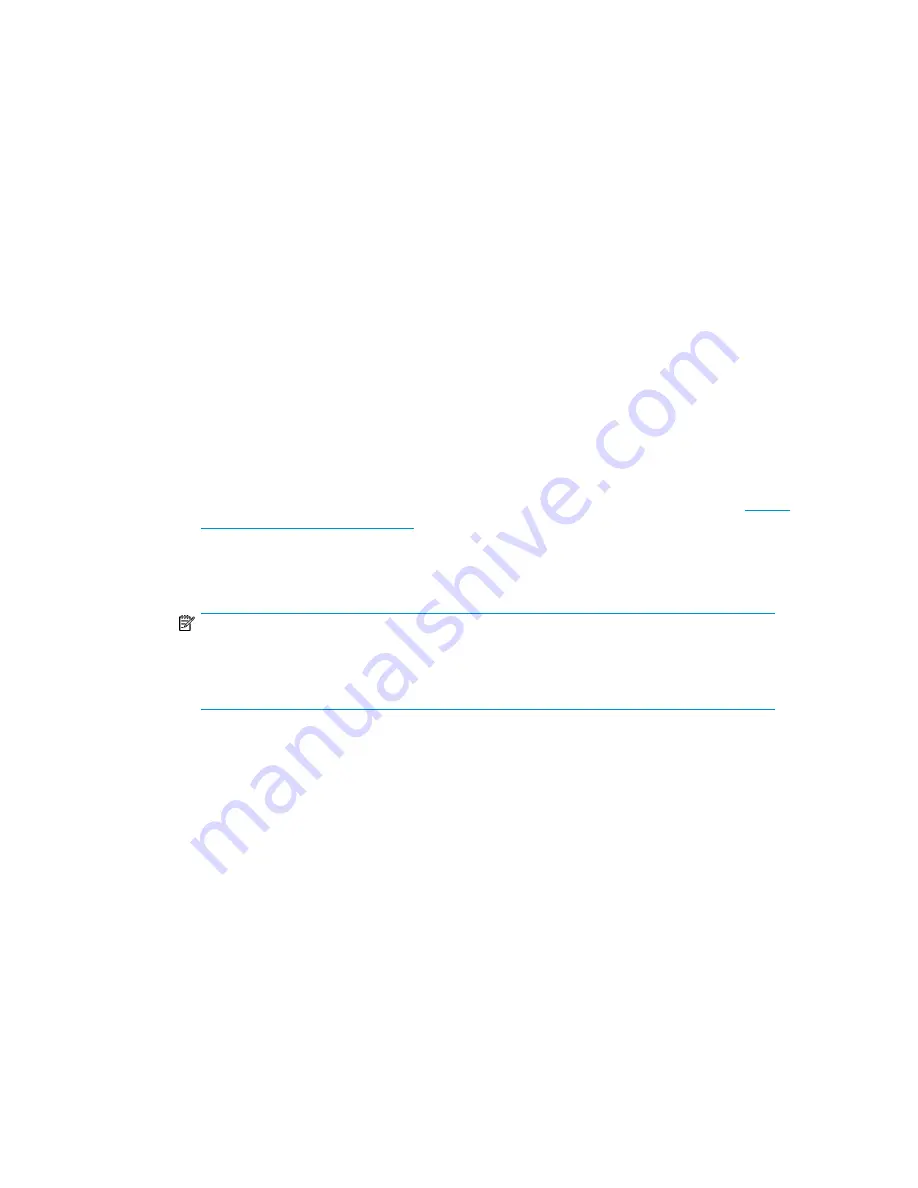
2.
Set the date and time. The date and time are used by the Autoloader to record events and should
be set during the initial installation process. (See “Setting the date and time (Configuration >
Autoloader Date/Time)” on page .)
3.
Configure the Autoloader network settings. Configuring the Autoloader network settings enables
you to monitor, configure, and control most Autoloader functions from the RMI. By default, the
device will obtain an IP address from an IPv4 DHCP server. Optionally, you can configure the
device to use a static IP address. Once logged into the RMI, you can administer further network
changes through the RMI. (See “
Configuring network settings (Configuration > Configure Network
Settings)
” on page 94.)
The device supports IPv4 and IPv6 Internet Protocols. By default, the device is configured to use
IPv4, the most common version. You can enable IPv6 or both Internet Protocols from the OCP or
RMI. You must finish configuring IPv6 from the RMI. (See “
Changing the network
configuration
” on page 65.)
Verifying the connection
To verify the connection between the host computer and the Autoloader:
1.
Install the application software and/or drivers that are compatible with the Autoloader. Software
compatibility information is available at http://www.hp.com/go/automated. Backup software
packages may require additional software or licensing to communicate with the robotics.
2.
Verify the connection between the Autoloader and the host:
• Install the HP Library & Tape Tools Diagnostic/Installation Check Utility, available at
http://
www.hp.com/support/TapeTools
, onto the host server. This utility verifies that the unit is
connected and communicating with the host server. It also verifies that the device is functioning
and provides diagnostic information. Run the HP Library & Tape Tools
Installation Check
from
the programs menu to verify your connections.
NOTE:
L&TT may also be run from a CD, Compact Flash drive, or remote directory after installation
on another computer. See the
HP StorageWorks Library and Tape Tool User guide for
instructions for installing L&TT on a computer other than the server.
• Confirm that the host server's operating system recognized the device in Microsoft® Windows®
XP, Windows® Server 2003 or in Windows 2000® by going to:
Settings > Control Panel >
System > Hardware > Device Manager > Tape Drive and/or Media Changer
.
For more information on verifying the connection of parallel SCSI devices, consult the operating
system documentation.
Labeling and loading the tape cartridges
Before using your new Autoloader you must load tape cartridges into the magazines.
To prepare your tape cartridges and load them into the Autoloader:
1.
Obtain tape cartridges compatible with your Autoloader. (See “
Tape cartridges
” on page 43.)
2.
Label any unlabeled tape cartridges to improve inventory time. (See “
Labeling tape
cartridges
” on page 45.)
HP StorageWorks 1/8 G2 Tape Autoloader User and service guide
41
Summary of Contents for StorageWorks 1/8
Page 14: ...14 ...
Page 26: ...Features and overview 26 ...
Page 106: ...Operating the Tape Autoloader 106 ...
Page 156: ...Troubleshooting 156 ...
Page 168: ...Upgrading and servicing the Tape Autoloader 168 ...
Page 172: ...Support and other resources 172 ...
Page 174: ...Technical specifications 174 ...
Page 179: ...HP StorageWorks 1 8 G2 Tape Autoloader User and service guide 179 ...
Page 188: ...Battery replacement notices Dutch battery notice Regulatory compliance and safety 188 ...
Page 190: ...Italian battery notice Japanese battery notice Regulatory compliance and safety 190 ...
Page 192: ...Regulatory compliance and safety 192 ...
Page 194: ...Electrostatic discharge 194 ...
Page 204: ...204 ...






























