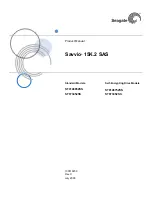ENWW
Component tab 51
Click the Format Settings button to make more selections that
control the file type format of the OCR text. Click the File Type tab to
select the parameters for that file type.
Click the Format Settings button on the Formatting tab to gain
access to the settings that are described in tables 4-7 through 4-14.
Font use mode
Use Acrobat Reader standard fonts—The PDF file refers to the
standard system fonts Times, Helvetica, and Courier New.
Refer to Type 1 fonts—Only references to Type 1 fonts are
registered in the PDF file; the fonts themselves are not
embedded. Fonts that the PDF file refers to must be installed and
available at Adobe® Type Manager.
Embed Type 1 fonts—The Type 1 fonts are embedded in the
PDF file.
Note
When the PDF file is saved in the Refer to Type 1 fonts mode, it
occupies less disk space than the same file saved in the Embed
Type 1 fonts mode. Saving in the Embed Type 1 fonts mode
enables other users to view, edit, and print the document set in
the original fonts even if these fonts are not installed on their
computers.
Table 4-6. Save mode group (continued)
Parameter
Description
Table 4-7. OCR settings
Parameter
Description
Default paper size
Set the paper size for saving in RTF or DOC format. If the pages
do not fit in this size, the software program sets the paper size
automatically.
Remove optional
hyphens
Remove the optional hyphen sign from the recognized text. If the
Keep line breaks option is set, the optional hyphen signs will be
replaced with hyphen signs (-).
Keep line breaks
Set this option to retain the original arrangement of lines in the
RTF or DOC format.
Summary of Contents for digital sending software v 3.0 workflow
Page 1: ...support hp digital sending software v 3 0 workflow ...
Page 2: ......
Page 3: ...hp digital sending software version 3 0 workflow _______support ...
Page 8: ...4 Contents ENWW ...
Page 14: ...10 Chapter 1 Overview ENWW ...
Page 36: ...32 Chapter 3 Setup installation and authentication ENWW ...
Page 78: ...74 Chapter 6 Support tools and procedures ENWW ...
Page 88: ...84 Chapter 7 Troubleshooting ENWW ...
Page 101: ......
Page 102: ...http www hp com 2003 Hewlett Packard Development Company LP ...