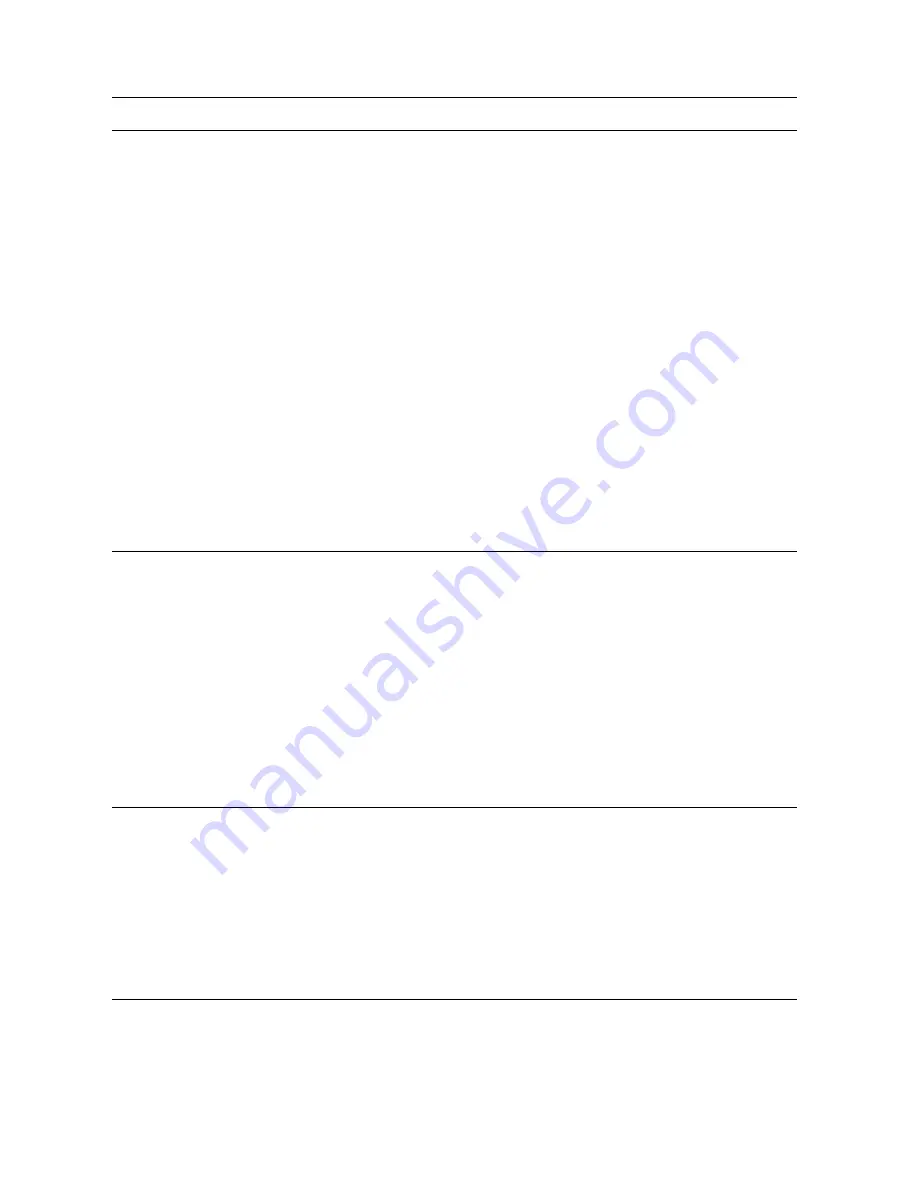
78 Chapter 7 - Troubleshooting
ENWW
The menu buttons do
not appear on the MFP.
The HP is not correctly
configured to point to an
HP DSS Workflow server.
●
Check the MFP configuration and
make sure that the Chai servlet is
pointing to the correct
HP DSS Workflow server.
●
If you change the configuration of
the HP DSS Workflow server to
use a port other than the default,
make sure that the Chai servlet is
configured to connect to the
appropriate port.
Note
3232 is the default for the
HP LaserJet 4100mfp and 9000mfp,
and 3434 is the default for the
HP LaserJet 9055mfp and 9065mfp.
Apply the configuration changes; the
menus should appear on the control
panel after a few seconds.
Menus or buttons
appear on the MFP, but
they are incorrect.
●
The MFP is pointing to the
wrong HP DSS Workflow
server.
●
The MFP is a member of
one of the device groups
and it is taking the menus
from the device group,
and not from the common
group.
●
Check the servlet
HP DSS Workflow server address
and make sure that it is pointing to
the intended HP DSS Workflow
server.
●
Make sure that the MFP appears
in only one group. A single MFP
that appears in multiple groups
causes the groups to compete
against the same resources and
attempt to synchronize the device
menus.
A RESET or CANCEL
dialog box appears on
the MFP after each
scan job.
Note
This issue only applies
to the HP LaserJet
4100mfp and 9000mfp.
Various causes.
To disable this dialog box, look for
Auto Setting Reset and set it to
OFF. The MFP settings are contained
in the Menus choices.
Table 7-2. Digital sending issues and solutions (continued)
Issue
Possible cause
Solution
Summary of Contents for digital sending software v 3.0 workflow
Page 1: ...support hp digital sending software v 3 0 workflow ...
Page 2: ......
Page 3: ...hp digital sending software version 3 0 workflow _______support ...
Page 8: ...4 Contents ENWW ...
Page 14: ...10 Chapter 1 Overview ENWW ...
Page 36: ...32 Chapter 3 Setup installation and authentication ENWW ...
Page 78: ...74 Chapter 6 Support tools and procedures ENWW ...
Page 88: ...84 Chapter 7 Troubleshooting ENWW ...
Page 101: ......
Page 102: ...http www hp com 2003 Hewlett Packard Development Company LP ...
















































