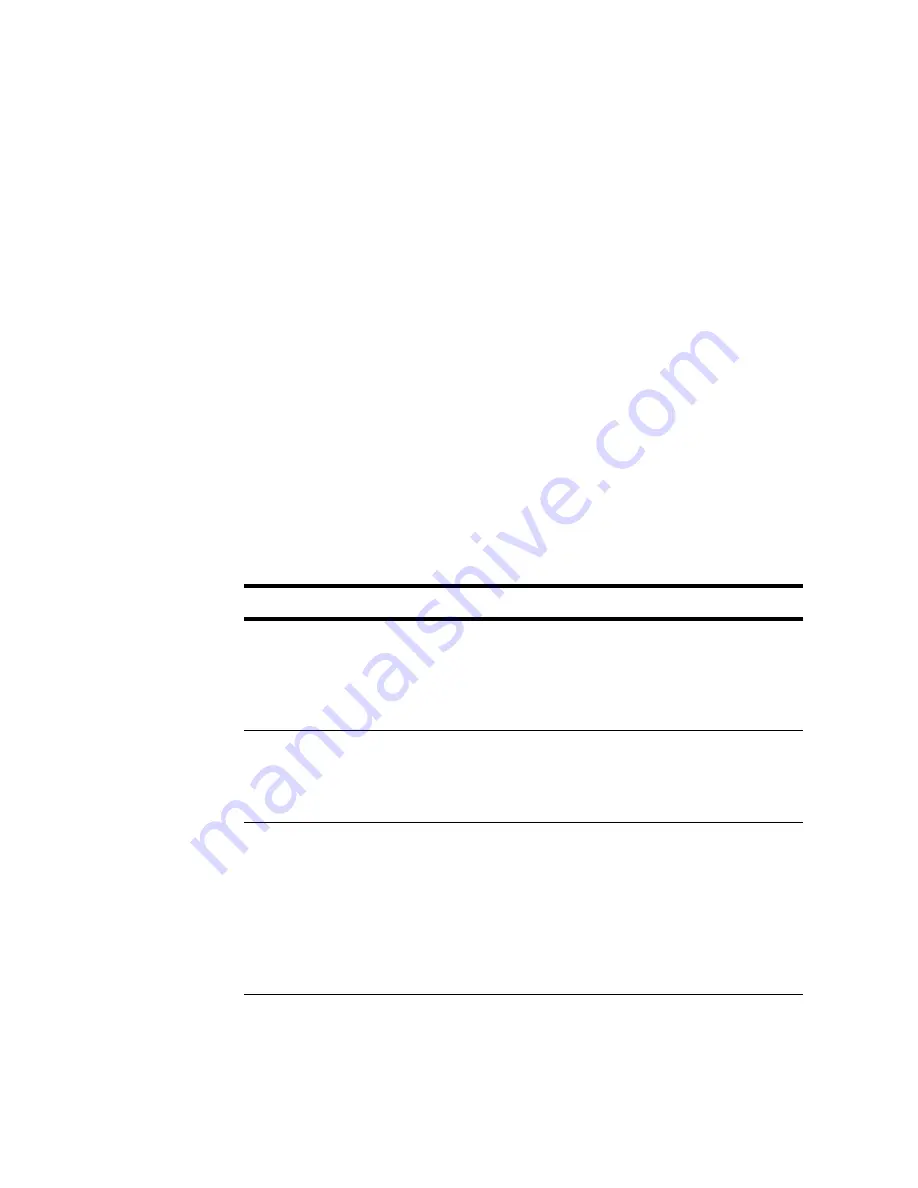
ENWW
Component tab 47
Various formatting and detection parameters are available to optimize
OCR for specific needs. Some of these parameters are described in
the following sections.
Configuring the OCR attributes
The user selects from 65 different languages that can be used with
OCR. The available languages appear when the user clicks the drop-
down list in the Language dialog box.
The user also can save the OCR text in a Field Value or as a File
type. Click the Field Value option to save the OCR text in a field. Click
the File option to select from different file types (for example, .txt, .xls,
or PDF) to establish the preferred file type for saving the OCR text.
Use the document-type attribute to adjust to the common format of
the OCR text. If the document format cannot be determined, then
select Auto detect layout.
In most cases, the text layout is detected automatically. Automatic
detection is performed by default.
The document types that are available are listed in table 4-5.
Table 4-5. Document types
Type
Description
Autodetect layout
Indicates that the text layout is detected
automatically. This value is set by default. All
text types, including multi-column texts, texts
with tables, and pictures, are recognized
automatically.
Single column
Indicates that the text is formatted in a single
column. Use this option if the autodetect-layout
feature incorrectly determined a multi-column
text type.
Plain text formatted
with spaces
Indicates that the text is formatted in one
column and set in a moonscape font of a
consistent size. In the recognized text, left
indents are represented as spaces. Every line
is formatted as a separate paragraph, and
empty lines separate the original paragraphs.
Use this document type for C++ code printouts
or old computer printouts.
Summary of Contents for digital sending software v 3.0 workflow
Page 1: ...support hp digital sending software v 3 0 workflow ...
Page 2: ......
Page 3: ...hp digital sending software version 3 0 workflow _______support ...
Page 8: ...4 Contents ENWW ...
Page 14: ...10 Chapter 1 Overview ENWW ...
Page 36: ...32 Chapter 3 Setup installation and authentication ENWW ...
Page 78: ...74 Chapter 6 Support tools and procedures ENWW ...
Page 88: ...84 Chapter 7 Troubleshooting ENWW ...
Page 101: ......
Page 102: ...http www hp com 2003 Hewlett Packard Development Company LP ...
















































