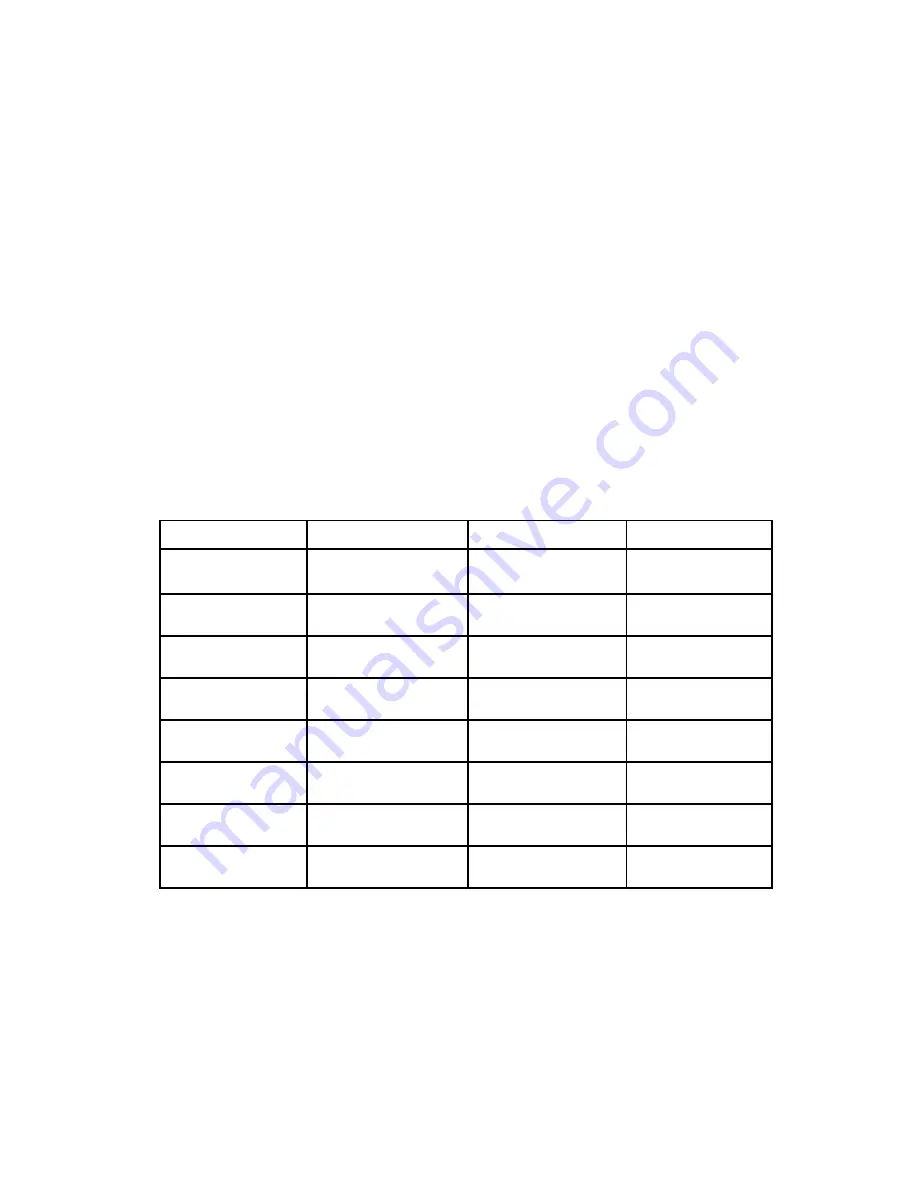
Fabric OS 6.2 administrator guide
49
Ports on Demand
The HP StorageWorks 4/8 and 4/16 SAN Switch, HP StorageWorks 8/8 and 8/24 SAN Switch models
can be purchased with 8 ports and no E_Port, 8 ports with full fabric access, or 16 ports with full fabric
access. If you purchase the HP 4/x SAN Switch or HP Enabled SAN Switch with 8 ports enabled, you can
activate unlicensed ports in 4-port increments up to 16 ports by purchasing and installing the Ports on
Demand optional licensed product. You can also purchase an E_Port license upgrade if your switch does
not yet support full fabric access.
The HP StorageWorks 4/32 SAN Switch and HP StorageWorks 4/32B SAN Switch can be purchased
with 16, 24, or 32 licensed ports. As your needs increase, you can activate unlicensed ports (up to the
maximum of 32 ports) by purchasing and installing the Ports on Demand optional licensed product.
The HP StorageWorks 4/64 SAN Switch can be purchased with 32, 48, or 64 licensed ports. As your
needs increase, you can activate unlicensed ports (up to a maximum of 64 ports) by purchasing and
installing the Ports on Demand optional licensed product.
The HP StorageWorks 8/40 SAN Switch can be purchased with 24, 32, or 40 licensed ports. As your
needs increase, you can activate unlicensed ports (up to a maximum of 40 ports) by purchasing and
installing the Ports on Demand optional licensed product.
The HP StorageWorks 8/80 SAN Switch can be purchased with 48, 64, or 80 licensed ports. As your
needs increase, you can activate unlicensed ports (up to a maximum of 80 ports) by purchasing and
installing the Ports on Demand optional licensed product.
Table 5
shows the ports that are enabled by default and the ports that can be enabled after you install the
first and second Ports on Demand licenses for each switch type.
Ports on Demand is ready to be unlocked in the switch firmware. Its license key may be part of the licensed
paperpack supplied with switch software, or you can purchase the license key separately from HP. You may
need to generate a license key from a transaction key supplied with your purchase, see ”
Activating a
license
” on page 46.
Each POD license activates the next group of eight ports in numerical order. For example, the 4/8 SAN
Switch or 4/16 SAN Switch activates the first eight with four port increments. Before installing a license
key, you must insert transceivers in the ports to be activated. Remember to insert the transceivers in the
lowest group of inactive port numbers first.
For example, if only 16 ports are currently active and you are installing one POD license key, insert the
transceivers in ports 16 through 23. If you ater install a second license key, insert the transceivers in ports
24 through 31. For details on inserting transceivers, see the switch’s
Hardware Reference Manual
.
Table 5
List of available ports when implementing PODs
Platform
Available user ports
No POD license
POD1 or POD2
present
Both POD license
present
HP StorageWorks 4/8
SAN Switch
0-7
0-11
0-15
HP StorageWorks 8/8
SAN Switch
0-7
0-15
0-23
HP StorageWorks
4/32 SAN Switch
0-15
0-23
0-31
HP StorageWorks
4/64 SAN Switch
0-31
0-47
0-63
HP StorageWorks
4/32B SAN Switch
0-15
0-23
0-31
HP StorageWorks
8/40 SAN Switch
0-23
0-31
0-39
HP StorageWorks
8/80 SAN Switch
0-47
0-63
0-79
Summary of Contents for A7533A - Brocade 4Gb SAN Switch Base
Page 1: ...HP StorageWorks Fabric OS 6 2 administrator guide Part number 5697 0016 Edition May 2009 ...
Page 24: ...24 ...
Page 99: ...Fabric OS 6 2 administrator guide 99 ...
Page 100: ...100 Managing user accounts ...
Page 118: ...116 Configuring standard security features ...
Page 164: ...162 Configuring advanced security features ...
Page 234: ...232 Installing and maintaining firmware ...
Page 268: ...266 Administering advanced zoning ...
Page 284: ...282 Configuring Enterprise class platforms ...
Page 292: ...290 Routing traffic ...
Page 294: ...292 Interoperability for merged SANs ...
Page 302: ...300 Configuring the Distributed Management Server ...
Page 334: ...332 iSCSI gateway service ...
Page 340: ...338 Administering NPIV ...
Page 407: ...Fabric OS 6 2 administrator guide 405 ...
Page 408: ...406 Using the FC FC routing service ...
Page 438: ...434 Administering extended fabrics ...
Page 460: ...456 Administering ISL trunking ...
Page 516: ...512 FICON fabrics ...
Page 526: ...522 Configuring and monitoring FICON Extension Services ...
Page 540: ...536 Configuring the PID format ...
Page 544: ...540 Understanding legacy password behavior ...
Page 546: ...542 Mixed fabric configurations for non merge SANs ...
Page 550: ...546 Migrating from an MP Router to a 400 MP Router ...
Page 558: ...554 Inband Management ...
Page 572: ...568 ...
















































