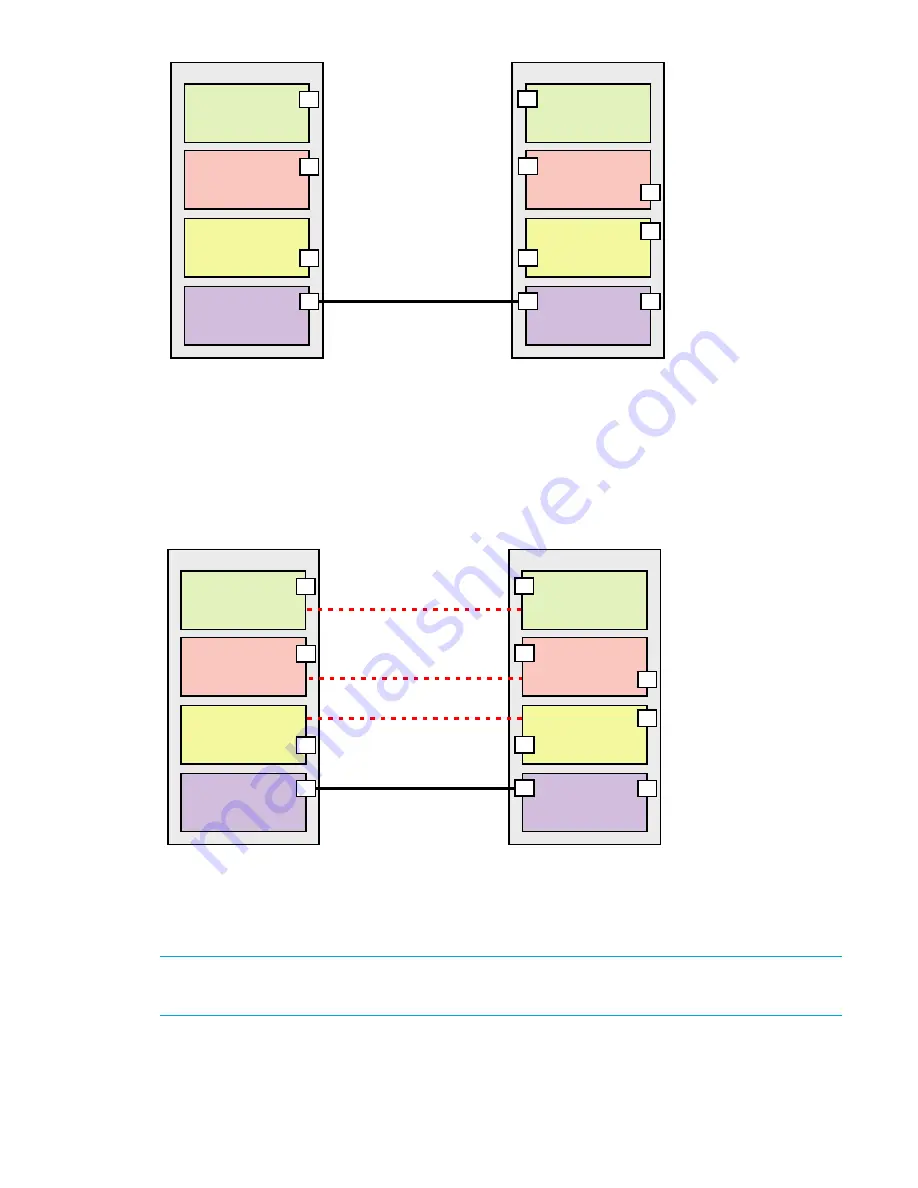
Fabric OS 6.2 administrator guide 179
Figure 16
Base switches connected by an XISL
Traffic between the Logical Switches can now flow across this XISL. The traffic can flow only between
Logical Switches with the same fabric ID. For example, traffic can flow between logical switch 2 in chassis
1 and logical switch 6 in chassis 2, because they both have fabric ID 1. Traffic cannot flow between logical
switch 2 and logical switch 7, because they have different fabric IDs (and are thus in different fabrics).
Think of the Logical Switches as being connected with logical ISLs, as shown in
Figure 17
. In this diagram,
the logical ISLs are not connected to ports because they are not physical cables. They are just a logical
representation of the switch connections that are allowed by the XISL.
Figure 17
Logical ISLs connecting Logical Switches
To be able to use the XISL, the Logical Switches must be configured to allow XISL use. By default, they are
configured to do so; you can change this setting, however, using the procedure described in ”
Configuring
a Logical Switch for XISL use
” on page 187.
NOTE:
The default Logical Switch in the HP StorageWorks DC SAN Backbone Director or HP
StorageWorks DC04 SAN Director cannot use XISLs.
You can also connect Logical Switches using a combination of ISLs and XISLs, as shown in
Figure 18
. In this
diagram, traffic between the Logical Switches in fabric 1 can travel over either the ISL or the XISL. Traffic
between the other Logical Switches travels only over the XISL.
Base switch
Fabric ID 8
P9
Logical switch 7
Fabric ID 15
P7
Logical switch 6
Fabric ID 1
P4
Logical switch 5
(Default logical switch)
Fabric ID 128
Physical chassis 2
Base switch
Fabric ID 8
P6
Logical switch 3
Fabric ID 15
P5
Logical switch 2
Fabric ID 1
P2
Logical switch 1
(Default logical switch)
Fabric ID 128
P1
Physical chassis 1
P8
P6
P2
P1
XISL
Base switch
Fabric ID 8
P9
Logical switch 7
Fabric ID 15
P7
Logical switch 6
Fabric ID 1
P4
Logical switch 5
(Default logical switch)
Fabric ID 128
Physical chassis 2
Base switch
Fabric ID 8
P6
Logical switch 3
Fabric ID 15
P5
Logical switch 2
Fabric ID 1
P2
Logical switch 1
(Default logical switch)
Fabric ID 128
P1
Physical chassis 1
P8
P6
P2
P1
XISL
Logical ISL
Logical ISL
Logical ISL
Summary of Contents for A7533A - Brocade 4Gb SAN Switch Base
Page 1: ...HP StorageWorks Fabric OS 6 2 administrator guide Part number 5697 0016 Edition May 2009 ...
Page 24: ...24 ...
Page 99: ...Fabric OS 6 2 administrator guide 99 ...
Page 100: ...100 Managing user accounts ...
Page 118: ...116 Configuring standard security features ...
Page 164: ...162 Configuring advanced security features ...
Page 234: ...232 Installing and maintaining firmware ...
Page 268: ...266 Administering advanced zoning ...
Page 284: ...282 Configuring Enterprise class platforms ...
Page 292: ...290 Routing traffic ...
Page 294: ...292 Interoperability for merged SANs ...
Page 302: ...300 Configuring the Distributed Management Server ...
Page 334: ...332 iSCSI gateway service ...
Page 340: ...338 Administering NPIV ...
Page 407: ...Fabric OS 6 2 administrator guide 405 ...
Page 408: ...406 Using the FC FC routing service ...
Page 438: ...434 Administering extended fabrics ...
Page 460: ...456 Administering ISL trunking ...
Page 516: ...512 FICON fabrics ...
Page 526: ...522 Configuring and monitoring FICON Extension Services ...
Page 540: ...536 Configuring the PID format ...
Page 544: ...540 Understanding legacy password behavior ...
Page 546: ...542 Mixed fabric configurations for non merge SANs ...
Page 550: ...546 Migrating from an MP Router to a 400 MP Router ...
Page 558: ...554 Inband Management ...
Page 572: ...568 ...
















































