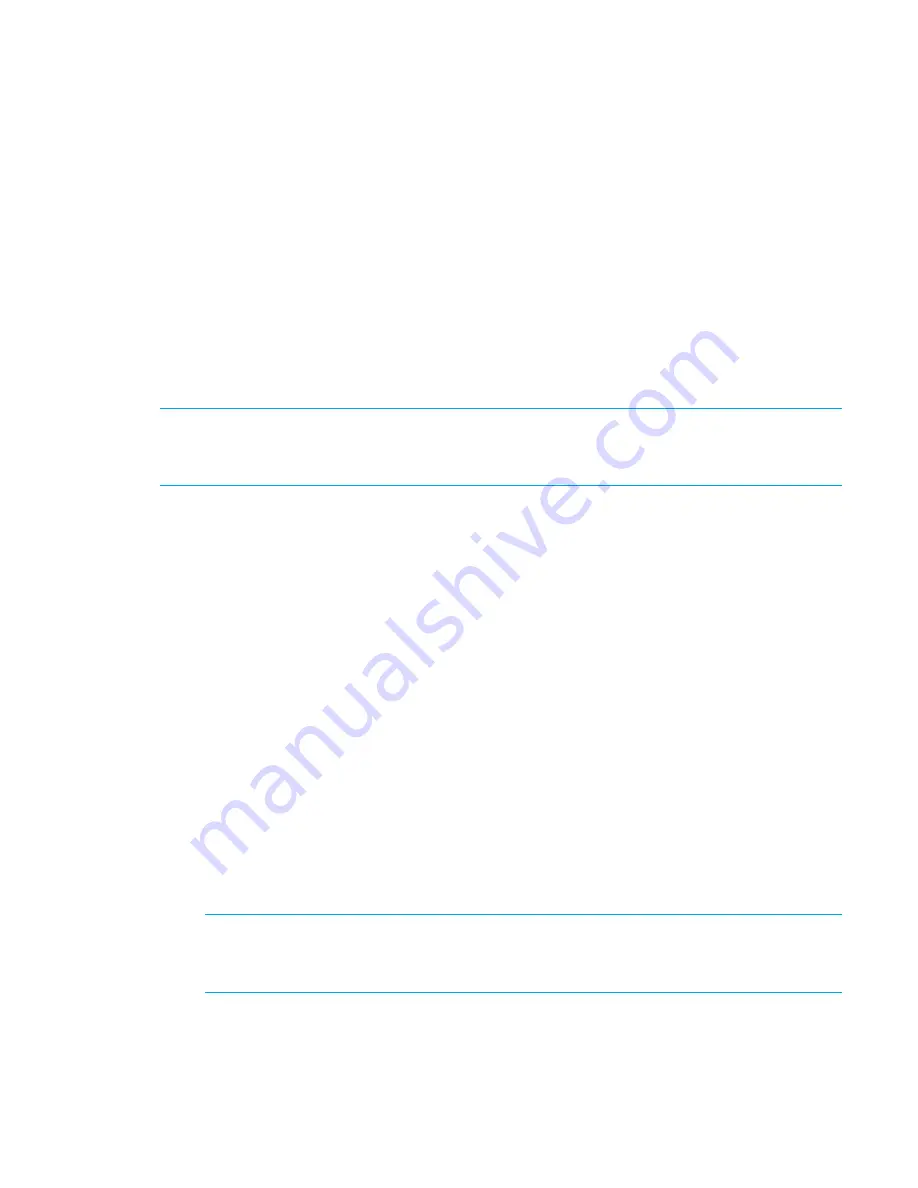
Fabric OS 6.2 administrator guide 251
cannot specify a mode option or specify a zone object as an argument with the
-f
option. This mode
flag should be used after the zone has been validated.
For more details about the
zone
,
cfgShow
,
cfgEnable
, and
cfgSave
commands, see the
Fabric OS
Command Reference
.
Default zoning mode
The default zoning mode controls device access if zoning is not implemented or if there is no effective zone
configuration. The default zoning mode has two options:
•
All Access.
All devices within the fabric can communicate with all other devices.
•
No Access.
Devices in the fabric cannot access any other device in the fabric.
The default zone mode applies to the entire fabric, regardless of switch model.
Typically, when you disable the zoning configuration in a large fabric with thousands of devices, the name
server indicates to all hosts that they can communicate with each other. In fact, each host can receive an
enormous list of PIDs, and ultimately cause other hosts to run out of memory or crash. To ensure that all
devices in a fabric do not see each other during a configuration disable operation, set the default zoning
mode to No Access.
NOTE:
For switches in large fabrics connected to thousands of devices, the default zone mode should be
set to No Access. If the default zone mode is All Access and the effective configuration is disabled, the
large number of requests to the switches might result in a queue full scenario.
Admin Domain considerations:
If you want to use Admin Domains, you must set the default zoning mode to
No Access prior to setting up the Admin Domains. You cannot change the default zoning mode to All
Access if user-specified Admin Domains are present in the fabric.
Setting the default zoning mode
1.
Connect to the switch and log in as admin.
2.
Enter the
cfgActvShow
command to view the current zone configuration.
3.
Enter the
defZone
command with one of the following options:
defzone --noaccess
defzone --allaccess
This command initiates a transaction (if one is not already in progress).
4.
Enter either the
cfgSave
,
cfgEnable
, or
cfgDisable
command to commit the change and
distribute it to the fabric. The change will not be committed and distributed across the fabric if you do
not enter one of these commands.
Viewing the current default zone access mode
1.
Connect to the switch and log in as admin.
2.
Enter the
defZone
--
show
command.
NOTE:
If you performed a firmware download of an older release, the current default zone access
state will appear as it did prior to the download. For example, if the default zoning mode was No
Access before the download, it will remain as No Access afterward.
See the
Fabric OS Command Reference
for additional information on the
defZone
command.
Summary of Contents for A7533A - Brocade 4Gb SAN Switch Base
Page 1: ...HP StorageWorks Fabric OS 6 2 administrator guide Part number 5697 0016 Edition May 2009 ...
Page 24: ...24 ...
Page 99: ...Fabric OS 6 2 administrator guide 99 ...
Page 100: ...100 Managing user accounts ...
Page 118: ...116 Configuring standard security features ...
Page 164: ...162 Configuring advanced security features ...
Page 234: ...232 Installing and maintaining firmware ...
Page 268: ...266 Administering advanced zoning ...
Page 284: ...282 Configuring Enterprise class platforms ...
Page 292: ...290 Routing traffic ...
Page 294: ...292 Interoperability for merged SANs ...
Page 302: ...300 Configuring the Distributed Management Server ...
Page 334: ...332 iSCSI gateway service ...
Page 340: ...338 Administering NPIV ...
Page 407: ...Fabric OS 6 2 administrator guide 405 ...
Page 408: ...406 Using the FC FC routing service ...
Page 438: ...434 Administering extended fabrics ...
Page 460: ...456 Administering ISL trunking ...
Page 516: ...512 FICON fabrics ...
Page 526: ...522 Configuring and monitoring FICON Extension Services ...
Page 540: ...536 Configuring the PID format ...
Page 544: ...540 Understanding legacy password behavior ...
Page 546: ...542 Mixed fabric configurations for non merge SANs ...
Page 550: ...546 Migrating from an MP Router to a 400 MP Router ...
Page 558: ...554 Inband Management ...
Page 572: ...568 ...






























