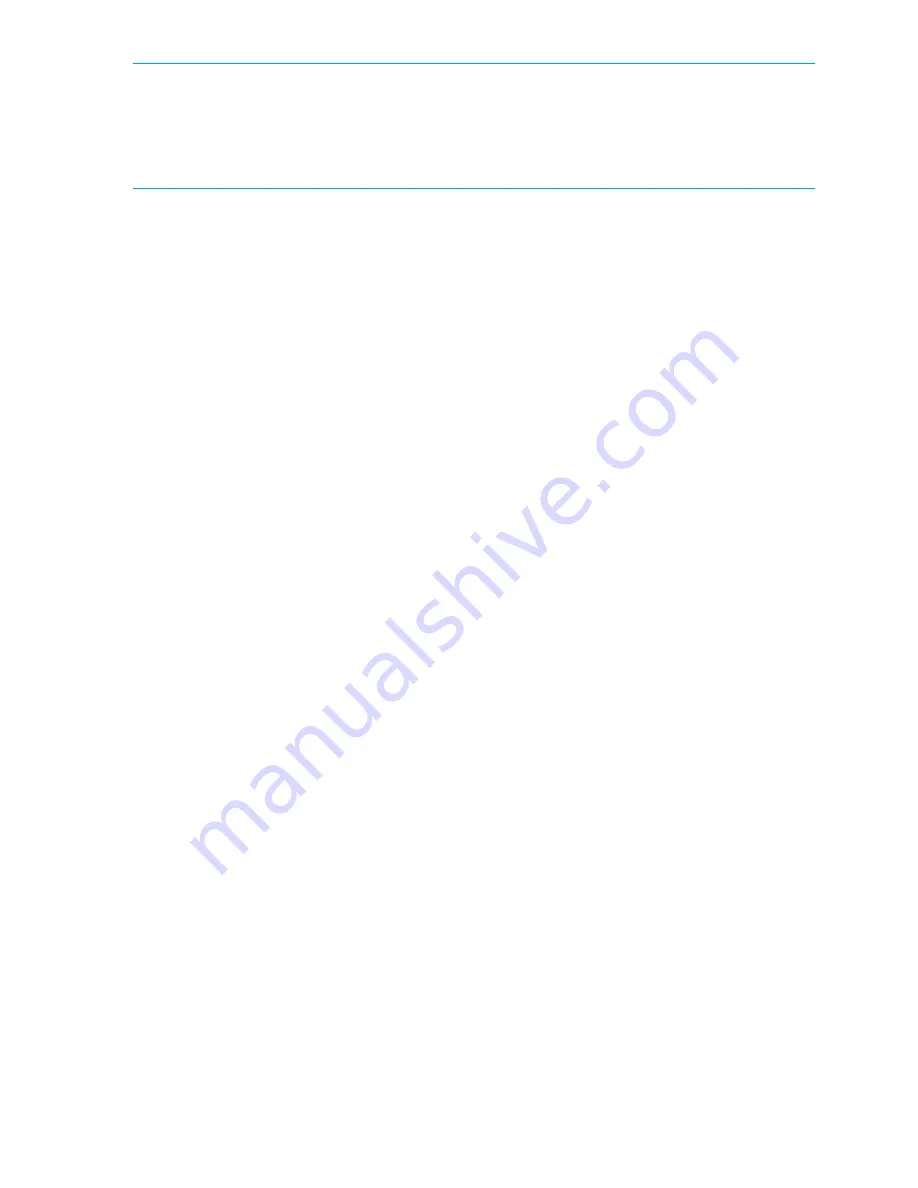
50
IMPORTANT:
If you enable or disable an active port you will disrupt any traffic and potentially lose data
flowing on that port.
If the port is connected to another switch, you will segment the switch from the fabric and all traffic flowing
between the disabled port and the fabric is lost.
Activating Ports on Demand
1.
Connect to the switch and log in using an account assigned to the admin role.
2.
Optional: To verify that the current states of the ports, use the
portShow
command.
In the
portShow
output, the Licensed field indicates whether the port is licensed.
3.
Install the Ports on Demand license.
For instructions on how to install a license, see ”
Adding a licensed feature
” on page 47.
4.
Use the
portEnable
command to enable the ports.
Alternatively, you can disable and re-enable the switch to activate ports.
5.
Optional: Use the
portShow
command to check the newly activated ports.
If you remove a Ports on Demand license, the licensed ports become disabled after the next platform
reboot or the next port deactivation.
Dynamic Ports on Demand
The Brocade 4Gb SAN Switch for HP c-Class BladeSystem and the Brocade 8Gb SAN Switch for HP
BladeSystem c-Class switch modules are for bladed servers. These switches support the Dynamic Ports on
Demand (POD) feature. The Dynamic POD feature automatically assigns POD licenses from a pool of
available licenses based on the server blade installation.
The Dynamic POD feature detects and assigns ports to a POD license only if the server blade is installed
with an HBA present. A server blade that does not have a functioning HBA is treated as an inactive link
during initial POD port assignment.
The Dynamic POD feature assigns the ports to the POD license as they come online. Typically, assignments
are sequential, starting with the lowest port number. However, variations in the equipment attached to the
ports can cause the ports to take different amounts of time to come online. This means that the port
assignment order is not guaranteed.
If the switch detects more active links than allowed by the current POD licenses, some ports will not be
assigned a POD license. Ports that do not receive a POD assignment have a state of
No Sync
or
In Sync
;
these ports are not allowed to progress to the online state. Ports that cannot be brought online because of
insufficient POD licenses have a state of
(No POD License) Disabled
. You can use the
switchShow
command to display the port states.
Displaying the port license assignments
When you display the available licenses, you can also view the current port assignment of those licenses
and the POD method state of dynamic or static.
1.
Connect to the switch and log in using an account assigned to the admin role.
2.
Enter the
licensePort
--
show
command.
Summary of Contents for A7533A - Brocade 4Gb SAN Switch Base
Page 1: ...HP StorageWorks Fabric OS 6 2 administrator guide Part number 5697 0016 Edition May 2009 ...
Page 24: ...24 ...
Page 99: ...Fabric OS 6 2 administrator guide 99 ...
Page 100: ...100 Managing user accounts ...
Page 118: ...116 Configuring standard security features ...
Page 164: ...162 Configuring advanced security features ...
Page 234: ...232 Installing and maintaining firmware ...
Page 268: ...266 Administering advanced zoning ...
Page 284: ...282 Configuring Enterprise class platforms ...
Page 292: ...290 Routing traffic ...
Page 294: ...292 Interoperability for merged SANs ...
Page 302: ...300 Configuring the Distributed Management Server ...
Page 334: ...332 iSCSI gateway service ...
Page 340: ...338 Administering NPIV ...
Page 407: ...Fabric OS 6 2 administrator guide 405 ...
Page 408: ...406 Using the FC FC routing service ...
Page 438: ...434 Administering extended fabrics ...
Page 460: ...456 Administering ISL trunking ...
Page 516: ...512 FICON fabrics ...
Page 526: ...522 Configuring and monitoring FICON Extension Services ...
Page 540: ...536 Configuring the PID format ...
Page 544: ...540 Understanding legacy password behavior ...
Page 546: ...542 Mixed fabric configurations for non merge SANs ...
Page 550: ...546 Migrating from an MP Router to a 400 MP Router ...
Page 558: ...554 Inband Management ...
Page 572: ...568 ...






























