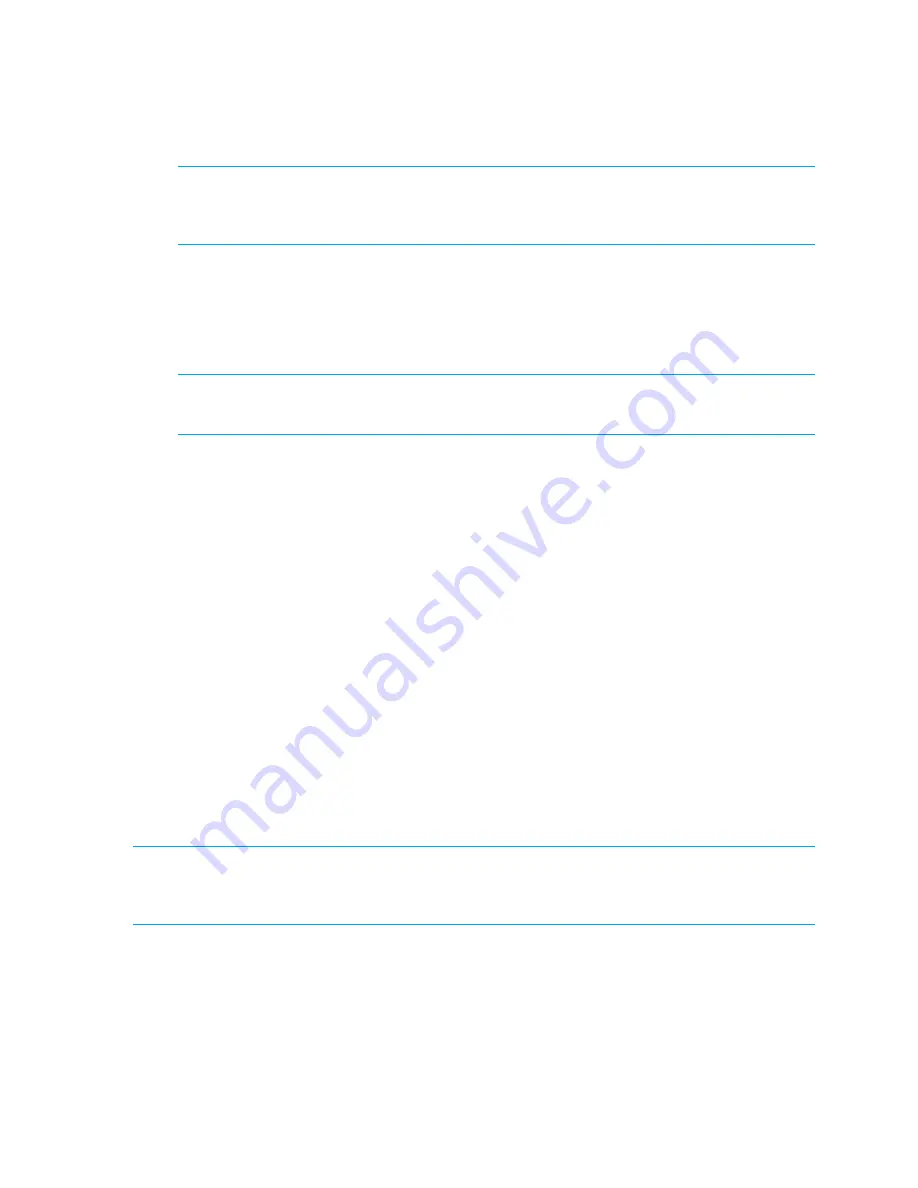
228 Installing and maintaining firmware
The switch will perform a reboot and come up with the new firmware to be tested. Your current switch
session will automatically disconnect.
7.
Connect to the switch, log in as admin, and enter the
firmwareShow
command to confirm that the
primary partition of the switch contains the new firmware.
You are now ready to evaluate the new version of firmware.
IMPORTANT:
Stop!
If you want to
restore
the firmware, stop here
and skip ahead to
step 9
;
otherwise, continue to
step 8
to commit the firmware on the switch, which completes the firmware
download operations.
8.
Commit the firmware.
a.
Enter the
firmwareCommit
command to update the secondary partition with new firmware. Note
that it takes several minutes to complete the commit operation.
b.
Enter the
firmwareShow
command to confirm both partitions on the switch contain the new
firmware.
IMPORTANT:
Stop!
If you have completed
step 8
, you have committed the firmware on the switch
and you have completed the firmware download procedure.
9.
Restore the firmware.
a.
Enter the
firmwareRestore
command. The switch will reboot and come up with the original
firmware again.
A
firmwareCommit
will automatically begin to copy the original firmware from the primary
partition to the secondary partition. At the end of the firmware commit process, both partitions will
have the original firmware. Note that it takes several minutes to complete the commit operation.
b.
Wait five minutes to ensure that all processes have completed and the switch is fully up and
operational.
c.
Log in to the switch. Enter the
firmwareShow
command and verify that both partitions on the
switch have the original firmware.
Test and restore firmware on enterprise-class platforms
This procedure enables you to perform a firmware download on each CP and verify that the procedure
was successful before committing to the new firmware. The old firmware is saved in the secondary partition
of each CP until you enter the
firmwareCommit
command. If you decide to back out of the installation
prior to the
firmwareCommit
, you can enter the
firmwareRestore
command to restore the former
active Fabric OS firmware image.
The
firmwareRestore
command can run only if autocommit was disabled during the
firmwareDownload
.
NOTE:
HP recommends that, under normal operating conditions, you maintain the same firmware version
on both CPs, and on both partitions of each CP. This procedure enables you to evaluate firmware before
you commit. As a standard practice, you should not run mixed firmware levels on CPs.
Testing different firmware versions on enterprise-class platforms
1.
Connect to the HP StorageWorks enterprise-class platform IP address.
2.
Enter the
ipAddrShow
command and note the address of CP0 and CP1.
3.
Enter the
haShow
command and note which CP is active and which CP is standby. Verify that both CPs
are in sync.
4.
Enter the
firmwareShow
command and confirm that the current firmware on both partitions on both
CPs is listed as expected.
Summary of Contents for A7533A - Brocade 4Gb SAN Switch Base
Page 1: ...HP StorageWorks Fabric OS 6 2 administrator guide Part number 5697 0016 Edition May 2009 ...
Page 24: ...24 ...
Page 99: ...Fabric OS 6 2 administrator guide 99 ...
Page 100: ...100 Managing user accounts ...
Page 118: ...116 Configuring standard security features ...
Page 164: ...162 Configuring advanced security features ...
Page 234: ...232 Installing and maintaining firmware ...
Page 268: ...266 Administering advanced zoning ...
Page 284: ...282 Configuring Enterprise class platforms ...
Page 292: ...290 Routing traffic ...
Page 294: ...292 Interoperability for merged SANs ...
Page 302: ...300 Configuring the Distributed Management Server ...
Page 334: ...332 iSCSI gateway service ...
Page 340: ...338 Administering NPIV ...
Page 407: ...Fabric OS 6 2 administrator guide 405 ...
Page 408: ...406 Using the FC FC routing service ...
Page 438: ...434 Administering extended fabrics ...
Page 460: ...456 Administering ISL trunking ...
Page 516: ...512 FICON fabrics ...
Page 526: ...522 Configuring and monitoring FICON Extension Services ...
Page 540: ...536 Configuring the PID format ...
Page 544: ...540 Understanding legacy password behavior ...
Page 546: ...542 Mixed fabric configurations for non merge SANs ...
Page 550: ...546 Migrating from an MP Router to a 400 MP Router ...
Page 558: ...554 Inband Management ...
Page 572: ...568 ...






























