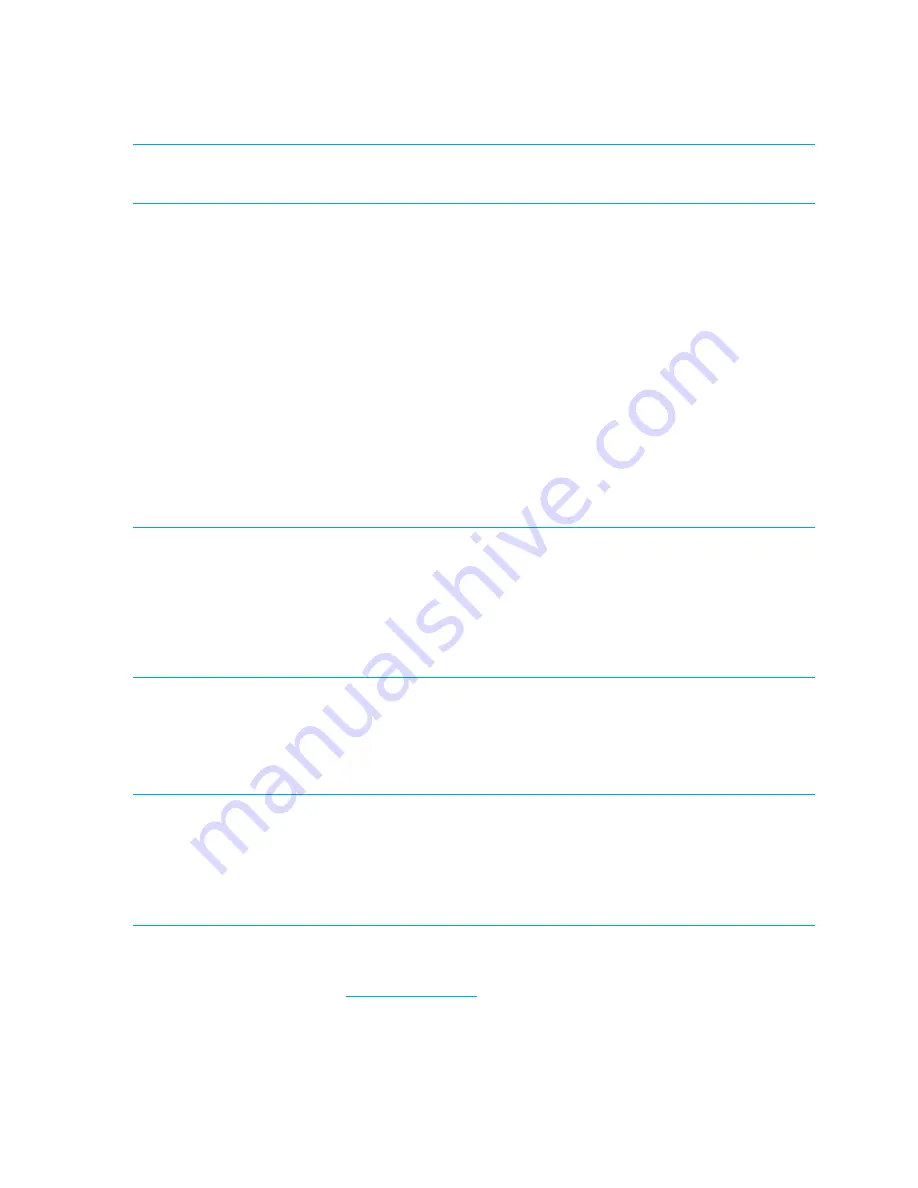
220 Installing and maintaining firmware
During the upgrade process, the director fails over to its standby CP blade and the IP address for the
enterprise-class platform moves to that CP blade's Ethernet port. This may cause informational ARP address
reassignment messages to appear on other switches in the fabric. This is normal behavior, because the
association between the IP addresses and MAC addresses has changed.
IMPORTANT:
To successfully download firmware, you must have an active Ethernet connection on each
of
the CPs.
Enterprise-class platform firmware download process overview
The following summary describes the default behavior of the
firmwareDownload
command (without
options) on an HP StorageWorks 4/256 SAN Director, an HP StorageWorks DC SAN Backbone Director
and HP StorageWorks DC04 SAN Director Switch enterprise-class platforms. After you enter the
firmwareDownload
command on the active CP blade the following actions occur:
1.
The standby CP blade downloads firmware.
2.
The standby CP blade reboots and comes up with the new Fabric OS.
3.
The active CP blade synchronizes its state with the standby CP blade.
4.
The active CP blade forces a failover and reboots to become the standby CP blade.
5.
The
new
standby CP blade (the active CP blade before the failover) downloads firmware.
6.
The
new
standby CP blade reboots and comes up with the new Fabric OS.
7.
The new active CP blade synchronizes its state with the new standby CP blade.
8.
The
firmwareCommit
command runs automatically on both CP blades.
CAUTION:
After you start the process, do not enter any disruptive commands (such as
reboot
) that will
interrupt the process. The entire firmware download and commit process takes approximately 15 minutes. If
there is a problem, wait for the time-out (30 minutes for network problems). Disrupting the process can
render the switch inoperable and require you to seek help from
your switch service provider
.
Do not disconnect the switch from power during the process because the switch could become inoperable
upon reboot.
Upgrading firmware on enterprise-class platforms (including blades)
There is only one Logical Switch address for the HP StorageWorks 4/256 SAN Director, the HP
StorageWorks DC SAN Backbone Director and HP StorageWorks DC04 SAN Director Switch platforms.
NOTE:
By default, the
firmwareDownload
command automatically upgrades both the active and
standby CP on the HP StorageWorks 4/256 SAN Director. It also automatically upgrades both the active
and the standby CP and all co-CPs on the CP blades in the HP StorageWorks DC SAN Backbone Director
and HP StorageWorks DC04 SAN Director Switch. It automatically upgrades all AP blades in the HP
StorageWorks 4/256 SAN Director, the HP StorageWorks DC SAN Backbone Director, and HP
StorageWorks DC04 SAN Director Switch platforms using auto-leveling.
1.
Verify that the FTP or SSH server is running on the host server and that you have a user ID on that
server.
2.
Obtain the firmware file from
http://www.hp.com
and store the file on the FTP or SSH server.
3.
Unpack the compressed files preserving directory structures.
The firmware is in the form of RPM packages with names defined in a
.plist
file. The
.plist
file
contains specific firmware information and the names of packages of the firmware to be downloaded.
4.
Connect to the switch and log in as admin.
Summary of Contents for A7533A - Brocade 4Gb SAN Switch Base
Page 1: ...HP StorageWorks Fabric OS 6 2 administrator guide Part number 5697 0016 Edition May 2009 ...
Page 24: ...24 ...
Page 99: ...Fabric OS 6 2 administrator guide 99 ...
Page 100: ...100 Managing user accounts ...
Page 118: ...116 Configuring standard security features ...
Page 164: ...162 Configuring advanced security features ...
Page 234: ...232 Installing and maintaining firmware ...
Page 268: ...266 Administering advanced zoning ...
Page 284: ...282 Configuring Enterprise class platforms ...
Page 292: ...290 Routing traffic ...
Page 294: ...292 Interoperability for merged SANs ...
Page 302: ...300 Configuring the Distributed Management Server ...
Page 334: ...332 iSCSI gateway service ...
Page 340: ...338 Administering NPIV ...
Page 407: ...Fabric OS 6 2 administrator guide 405 ...
Page 408: ...406 Using the FC FC routing service ...
Page 438: ...434 Administering extended fabrics ...
Page 460: ...456 Administering ISL trunking ...
Page 516: ...512 FICON fabrics ...
Page 526: ...522 Configuring and monitoring FICON Extension Services ...
Page 540: ...536 Configuring the PID format ...
Page 544: ...540 Understanding legacy password behavior ...
Page 546: ...542 Mixed fabric configurations for non merge SANs ...
Page 550: ...546 Migrating from an MP Router to a 400 MP Router ...
Page 558: ...554 Inband Management ...
Page 572: ...568 ...















































