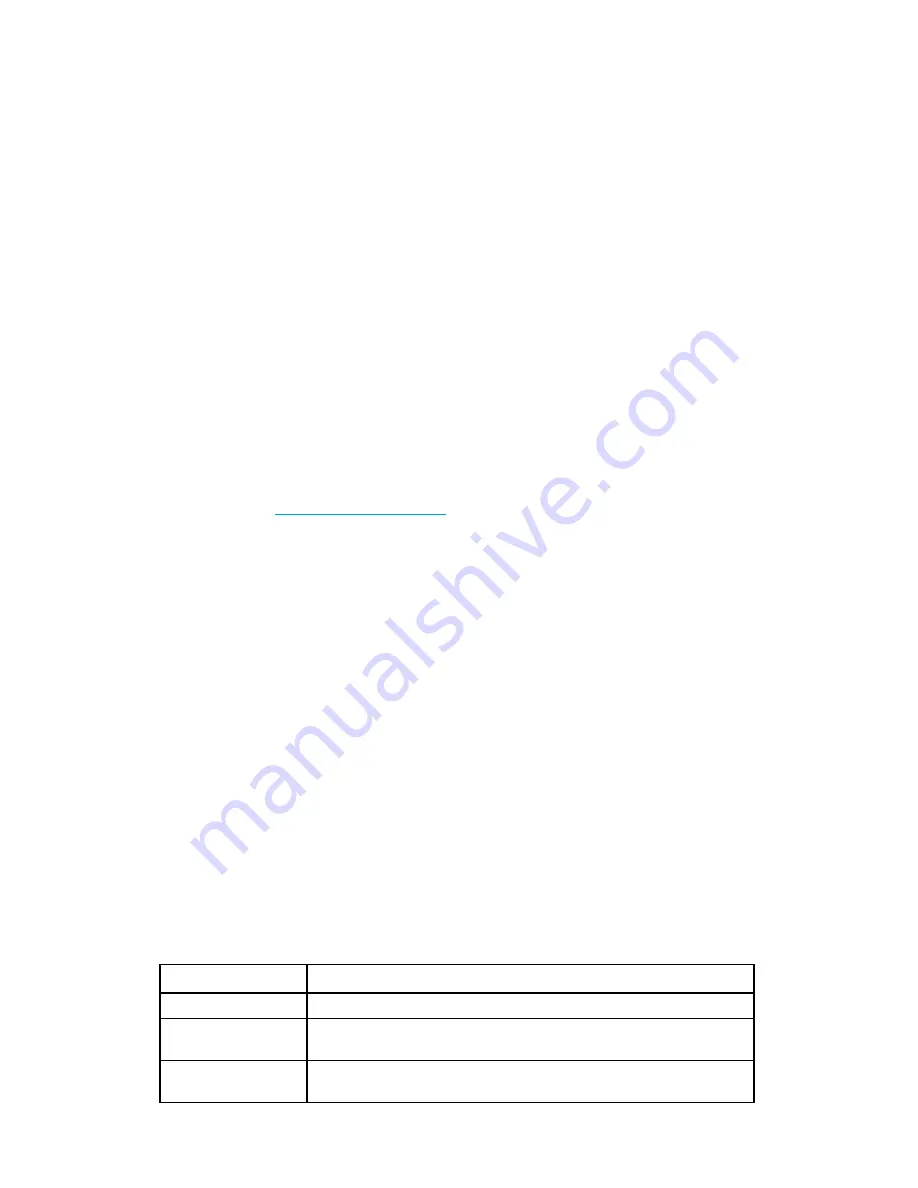
108 Configuring standard security features
Secure Sockets Layer protocol
Secure sockets layer (SSL) protocol provides secure access to a fabric through Web-based management
tools like Web Tools. SSL support is a standard Fabric OS feature.
Switches configured for SSL grant access to management tools through hypertext transfer protocol over SSL
links (which begin with
https://
) instead of standard links (which begin with
http://
).
SSL uses public key infrastructure (PKI) encryption to protect data transferred over SSL connections. PKI is
based on digital certificates obtained from an Internet Certificate Authority (CA) that acts as the trusted key
agent.
Certificates are based on the switch IP address or fully qualified domain name (FQDN), depending on the
issuing CA. If you change a switch IP address or FQDN after activating an associated certificate, you may
have to obtain and install a new certificate. Check with the CA to verify that this possibility, and plan these
types of changes accordingly.
Browser and Java support
Fabric OS supports the following Web browsers for SSL connections:
•
Internet Explorer 7.0 (Microsoft Windows)
•
Mozilla Firefox 2.0 (Solaris and Red Hat Linux)
In countries that allow the use of 128-bit encryption, you should use the latest version of your browser. For
example, Internet Explorer 7.0 and later supports 128-bit encryption by default. You can display the
encryption support (called “cipher strength”) using the Internet Explorer
Help:About
menu option. If you are
running an earlier version of Internet Explorer, you may be able to download an encryption patch from the
Microsoft Web site at
http://www.microsoft.com
.
You should upgrade to the Java 1.6.0 Plug-in on your management workstation. To find the Java version
that is currently running, open the Java console and look at the first line of the window.
For more details on levels of browser and Java support, see the
Web Tools Administrator’s Guide
.
SSL configuration overview
To configure for SSL, obtain, install, and activate digital certificates for SSL support. Certificates are
required on all switches that are to be accessed through SSL.
Also, you must install a certificate in the Java Plug-in on the management workstation, and you may need
to add a certificate to your Web browser.
Configuring for SSL involves these main steps, which are shown in detail in the next sections.
1.
Choose a certificate authority (CA).
2.
Generate the following items on each switch:
a.
A public and private key by using the
secCertUtil genkey
command.
b.
A certificate signing request (CSR) by using the
secCertUtil gencsr
command.
3.
Store the CSR on a file server by using the
secCertUtil export
command.
4.
Obtain the certificates from the CA.
You can request a certificate from a CA through a Web browser. After you request a certificate, the CA
either sends certificate files by e-mail (public) or gives access to them on a remote host (private).
Typically, the CA provides the certificate files listed in
Table 19
.
Table 19
SSL certificate files
Certificate file
Description
name
.crt
The switch certificate.
name
Root.crt
The root certificate. Typically, this certificate is already installed in the
browser, but if not, you must install it.
name
CA.crt
The CA certificate. It must be installed in the browser to verify that the
validity of the server certificate or server validation fails.
Summary of Contents for A7533A - Brocade 4Gb SAN Switch Base
Page 1: ...HP StorageWorks Fabric OS 6 2 administrator guide Part number 5697 0016 Edition May 2009 ...
Page 24: ...24 ...
Page 99: ...Fabric OS 6 2 administrator guide 99 ...
Page 100: ...100 Managing user accounts ...
Page 118: ...116 Configuring standard security features ...
Page 164: ...162 Configuring advanced security features ...
Page 234: ...232 Installing and maintaining firmware ...
Page 268: ...266 Administering advanced zoning ...
Page 284: ...282 Configuring Enterprise class platforms ...
Page 292: ...290 Routing traffic ...
Page 294: ...292 Interoperability for merged SANs ...
Page 302: ...300 Configuring the Distributed Management Server ...
Page 334: ...332 iSCSI gateway service ...
Page 340: ...338 Administering NPIV ...
Page 407: ...Fabric OS 6 2 administrator guide 405 ...
Page 408: ...406 Using the FC FC routing service ...
Page 438: ...434 Administering extended fabrics ...
Page 460: ...456 Administering ISL trunking ...
Page 516: ...512 FICON fabrics ...
Page 526: ...522 Configuring and monitoring FICON Extension Services ...
Page 540: ...536 Configuring the PID format ...
Page 544: ...540 Understanding legacy password behavior ...
Page 546: ...542 Mixed fabric configurations for non merge SANs ...
Page 550: ...546 Migrating from an MP Router to a 400 MP Router ...
Page 558: ...554 Inband Management ...
Page 572: ...568 ...
















































