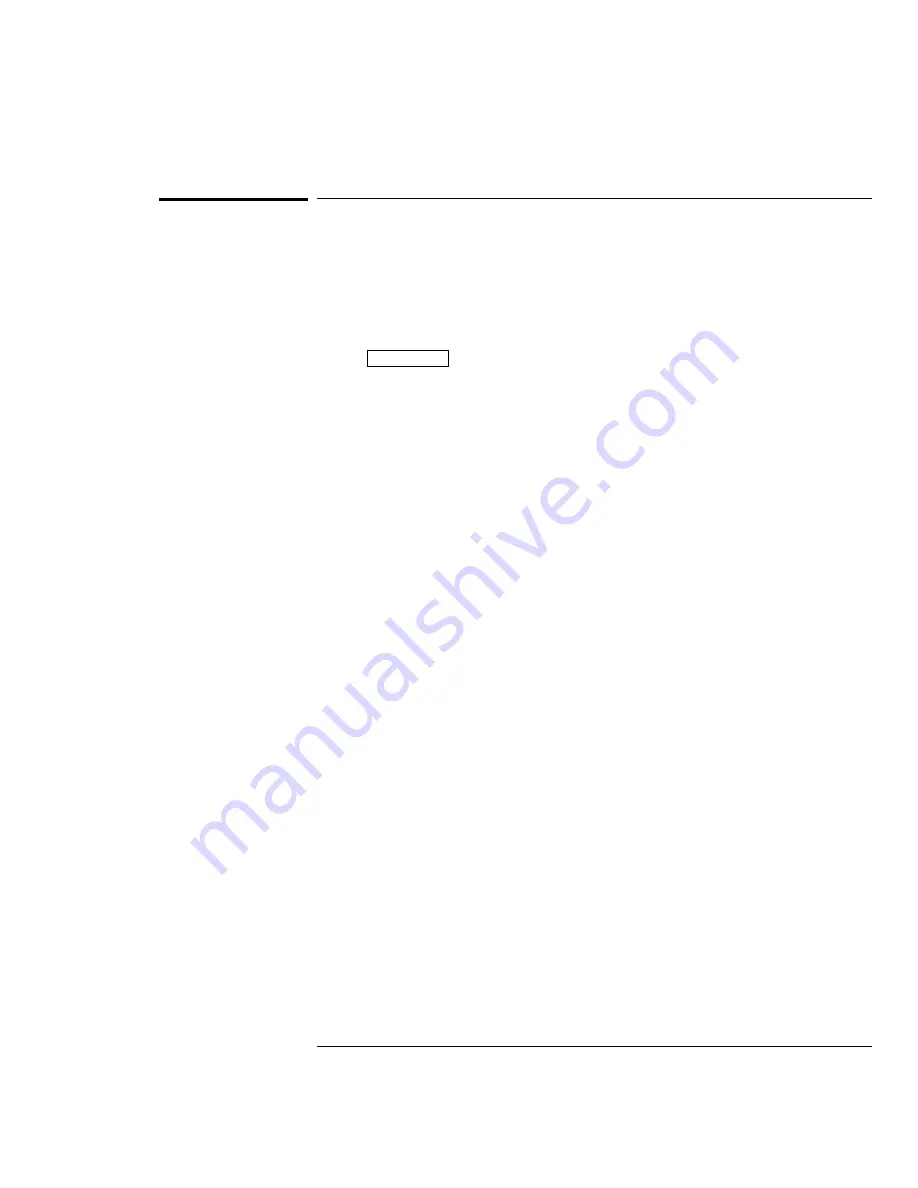
To make cursor measurements
The following steps guide you through the front-panel Cursors key. You can
use the cursors to make custom voltage or time measurements on scope
signals, and timing measurements on digital channels.
1
Connect a signal to the oscilloscope and obtain a stable display.
2
Press
Cursors
. View the cursor functions in the softkey menu:
Source
selects a channel for the voltage cursor measurements
(1 and 2 for HP 54645A and A1 and A2 for HP 54645D). If a
Measurement/Storage module is installed in the oscilloscope, and
Function 2 is set to FFT and is turned on, you can select f1 or f2 for
the source.
Active Cursor
includes voltage cursors V1 and V2, and time cursors t1
and t2. Pressing the voltage cursors alternates between V1 or V2, or
both V1 and V2. Pressing the time cursors alternates between t1 or t2,
or both t1 and t2. When both voltage cursors or both time cursors are
highlighted, they are selected, and they will move together on the
screen.
Voltage cursors do not apply to the HP 54645D digital channels.
If a Measurement/Storage module is installed in the oscilloscope, and
you select F2 as the source with F2 set to FFT, the active cursors
include f1 and f2. Use the Entry knob to change the active cursor.
Clear Cursors
erases the cursor readings and removes the cursors from
the display.
Front-Panel Overview
To make cursor measurements
2-30
Summary of Contents for 54645A
Page 5: ...iv ...
Page 12: ...1 Getting Started ...
Page 25: ...1 14 ...
Page 26: ...2 Front Panel Overview ...
Page 60: ...3 Triggering HP 54645A D Oscilloscopes ...
Page 84: ...4 MegaZoom Concepts and Oscilloscope Operation ...
Page 142: ...5 Making Measurements with HP 54645A D Oscilloscopes ...
Page 176: ...6 Using Option 005 Enhanced TV Video Trigger HP 54645A ...
Page 189: ...6 14 ...
Page 190: ...7 Testing Adjusting and Troubleshooting ...
Page 242: ...8 Replacement Parts ...
Page 259: ...8 18 ...
Page 260: ...9 Performance Characteristics ...
Page 271: ...9 12 ...
Page 272: ...10 Messages ...






























