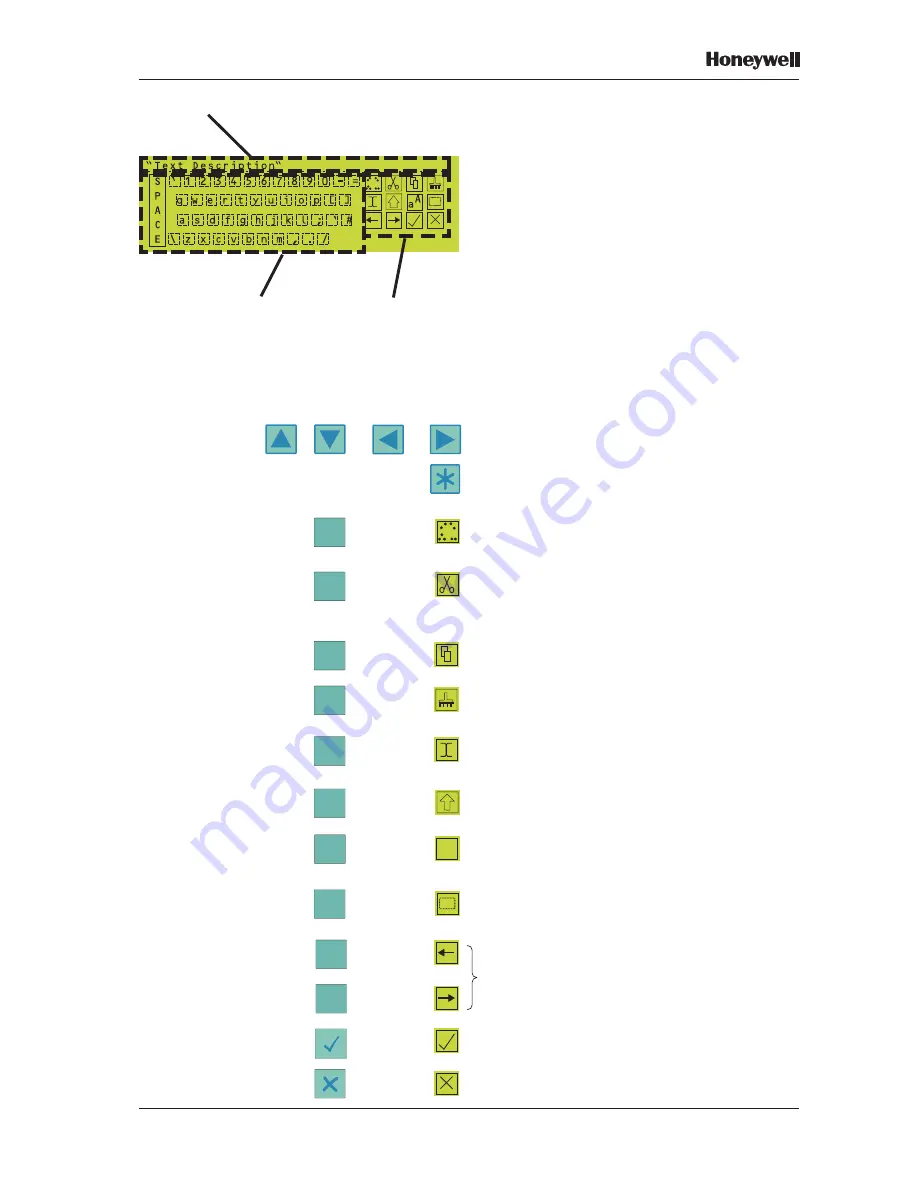
51
XLS80e Fire Alarm Control Panels
Honeywell, Issue 9
March 2007
6
Text Editing
6.1
Text Editing Pushbuttons
The Configuration menu includes options to
edit the panel text and the zone text. Both
options use a text editor, which has a display
that is divided into three areas:
a. The panel or zone text.
b. A keyboard to edit the text.
c Definitions of edit functions for the panel’s
numeric pushbuttons.
Text editing is controlled using the panel’s
arrow, select and numeric pushbuttons, as
defined below. The maximum length is
32 characters.
Keyboard cursor keys. Move rectangular
cursor around the keyboard.
Select key. Enters the current keyboard
character into the text.
Repeated operation toggles through accents
appropriate to the text character immediately to
the right of the cursor (for foreign language use).
Cuts the selected characters from the text and
places it on the clipboard. If no character is
selected, deletes the text character
immediately to the right of the cursor.
Copies the selected characters from the text
to the clipboard.
Pastes cut or copied characters into the text.
Data remains on the clipboard even if you exit
the text editor and then re-enter it.
Toggles between insert mode (text cursor is a
vertical bar) and overtype mode (text cursor is
a highlighted block).
Keyboard shift key (see
Section 6.2
).
Toggles the word in which the cursor is located
between leading capital, all capitals, and lower
case. Has no effect on accented characters.
Selects the character to the right of the cursor.
Use the cursor keys to extend the selection.
Second operation deselects character or
selection.
Text cursor keys. Move the cursor through the
text (either inserting or over-typing).
Exits from the text editor. The option to save
changes is displayed.
Exits from the text editor display. The option
to abandon changes is displayed.
=
=
TEXT
KEYBOARD
ALTERNATIVE
FUNCTIONS
FOR NUMERIC
PUSHBUTTONS
=
7
=
0
=
1
=
2
=
3
=
4
=
5
=
6
a
A
=
=
8
9






























