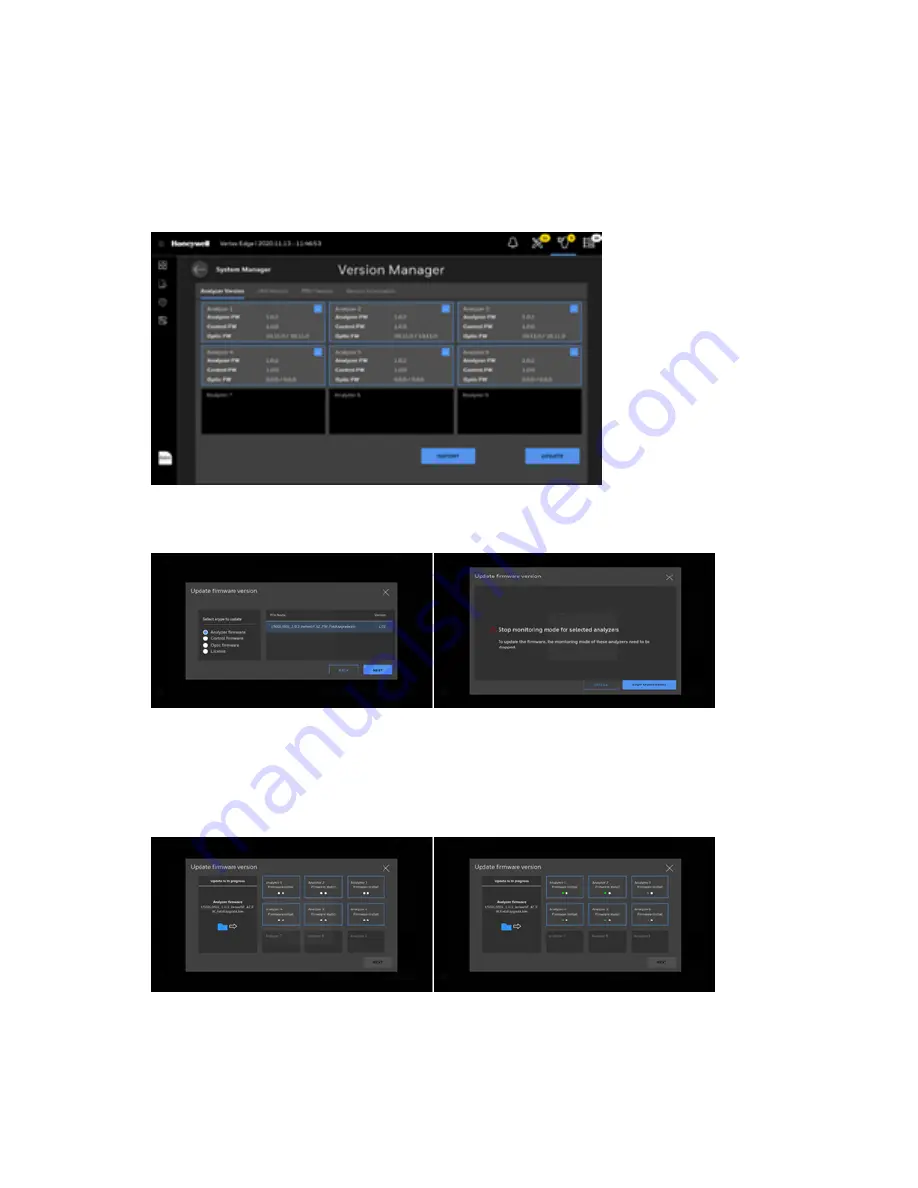
5.
After importing the target update file, select the Analyzers to be updated and tap on
“Update” button. A user will be asked to select the system type and a target firmware file
in the list as below. The updatable firmware is as below.
l
Analyzer firmware
l
Control firmware
l
Optic firmware.
6.
Tap on the “Next” button. The “Stop monitoring” screen will pop up asking a user to
confirm it.
7.
Tap on “Stop Monitoring” button and firmware update will be started. The firmware
update status will be shown using two green dots. The first green dot indicates that the
update file is transferred to Analyzer and the second green dot means that the firmware
updated successfully. If there is any communication error or any issue in updating the
firmware, the red dot will be shown instead.
8.
Tap on “Next” button when FW update is done with two green dots and it moves back to
Version Manager screen with updated version information.
Vertex Edge System
94
User Manual
Summary of Contents for Vertex Edge
Page 1: ...Vertex Edge 72 POINT CONTINUOUS MONITOR ...
Page 2: ......
Page 6: ......
Page 19: ...Chemcassette 1 Chemcassette directional flow Vertex Edge System 18 User Manual ...
Page 29: ...Installation Drawings Vertex Edge System 28 User Manual ...
Page 46: ......
Page 59: ...Vertex Edge System 58 User Manual ...
Page 63: ...Vertex Edge System 62 User Manual ...
Page 69: ...Vertex Edge System 68 User Manual ...
Page 91: ...Vertex Edge System 90 User Manual ...
Page 96: ...Vertex Edge System 95 User Manual ...
Page 98: ...1 Main power ON OFF switch 2 Analyzer power switches Vertex Edge System 97 User Manual ...
Page 165: ... September 2021 1998 2002_EN_RevA1_VertexEdge_UserManual Vertex Edge System 164 User Manual ...






























