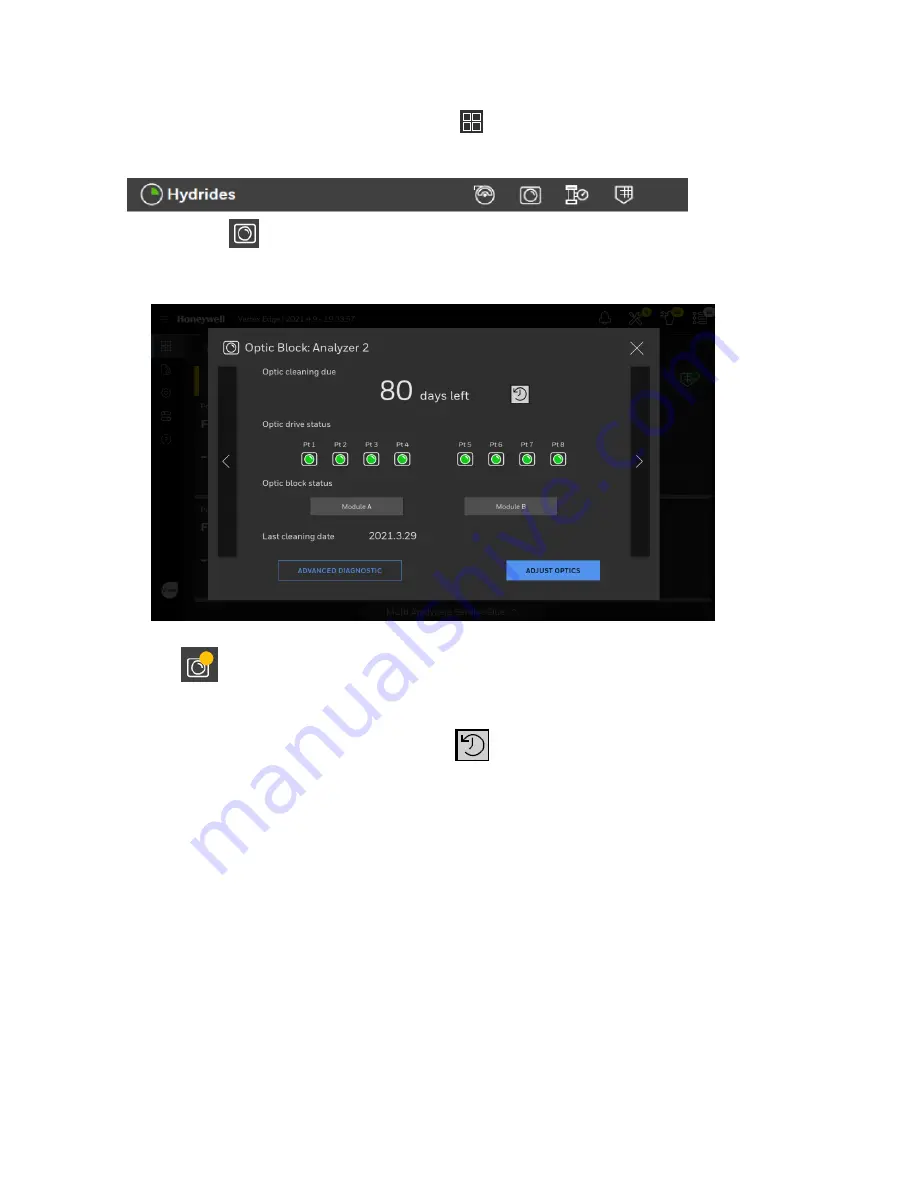
Adjust the Optic Block
1. In the left navigation panel, tap OVERVIEW
2. Tap on the selected analyzer.
3. In the Components status bar,
tap on the Optic
Block button
.
4. In the Optic Block window, tap ADJUST OPTICS, and then tap CONFIRM. Follow onscreen
instructions and finally tap NEXT.
5. Alternate Step. If the cleaning date has expired, the Optic Block button is highlighted in
yellow,
as well as the due date, the Optic Drive, and a Module status in the Optic Block
window. Tap ADJUST OPTICS and clean the Optics block by referring to Clean the Optics
section in Maintenance first. Tap ADJUST OPTICS and reset the count.
6. Optional Step. Tap the Reset Count button
to Reset the configured Optic cleaning
interval.
Vertex Edge System
78
User Manual
Summary of Contents for Vertex Edge
Page 1: ...Vertex Edge 72 POINT CONTINUOUS MONITOR ...
Page 2: ......
Page 6: ......
Page 19: ...Chemcassette 1 Chemcassette directional flow Vertex Edge System 18 User Manual ...
Page 29: ...Installation Drawings Vertex Edge System 28 User Manual ...
Page 46: ......
Page 59: ...Vertex Edge System 58 User Manual ...
Page 63: ...Vertex Edge System 62 User Manual ...
Page 69: ...Vertex Edge System 68 User Manual ...
Page 91: ...Vertex Edge System 90 User Manual ...
Page 96: ...Vertex Edge System 95 User Manual ...
Page 98: ...1 Main power ON OFF switch 2 Analyzer power switches Vertex Edge System 97 User Manual ...
Page 165: ... September 2021 1998 2002_EN_RevA1_VertexEdge_UserManual Vertex Edge System 164 User Manual ...






























