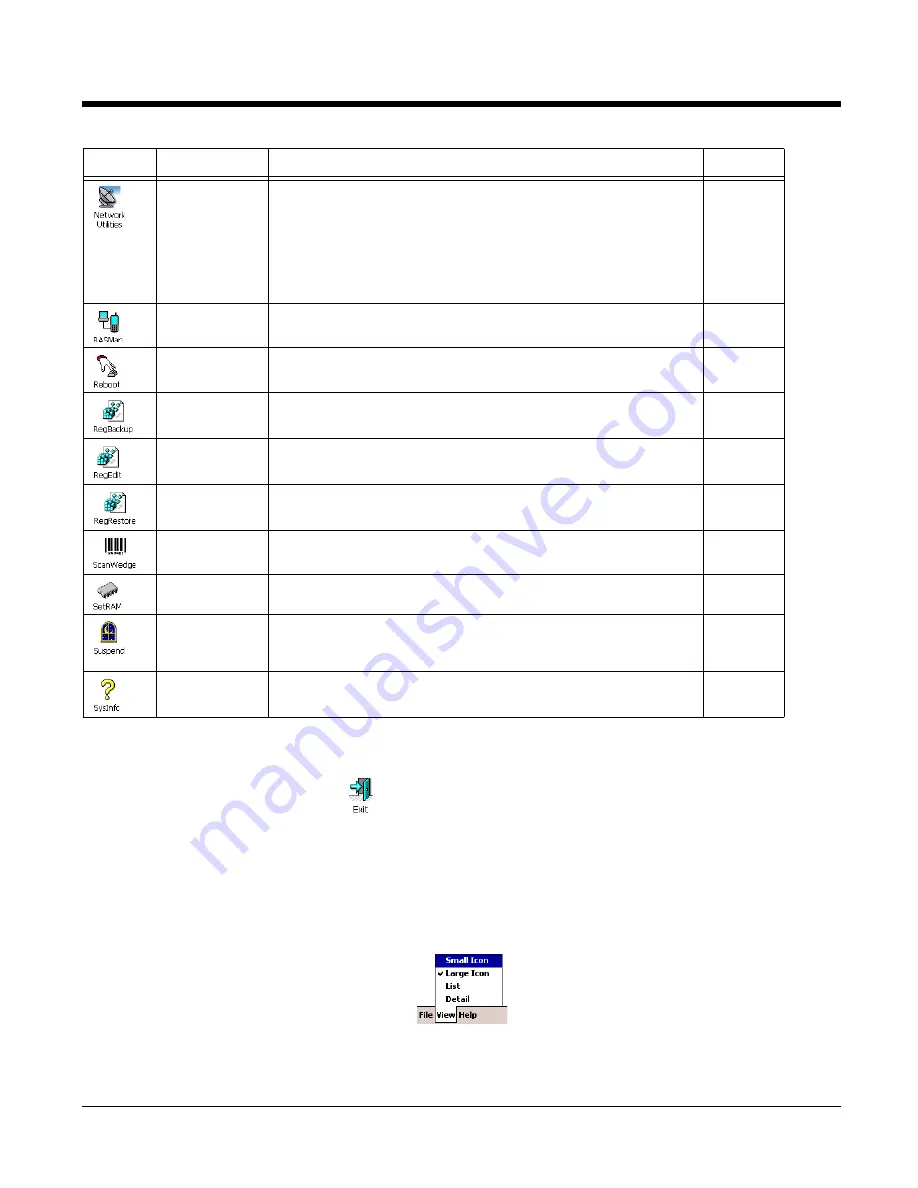
Dolphin® Power Tools User’s Guide
Rev A
8/6/08
1 - 3
Exiting the Power Tools Main Window
• Scroll down and tap the Exit icon
.
• Tap File > Exit (ESC).
• Press ESC on the keyboard.
View Options
The View menu changes the organization of the Power Tools main window and is located at the bottom
of the screen. A checkmark appears next to the selected view.
This menu enables you to choose between:
• Small Icon View
• Large Icon View (Default view)
Network
Utilities
Opens a window that displays the Network utilities:
•
IP Config
(see page 9-2)
•
Ping
(see page 9-4)
•
Route
(see page 9-6)
•
WiFi Status
(see page 9-10)
•
Backup Radio Settings
(see page 9-12)
•
Restore Radio Settings
(see page 9-12)
9-1
RASMan
Establishes a remote access service (RAS) connection.
6-10
Reboot
Performs a warm or cold boot from the touch screen, as
opposed to the keyboard commands.
6-13
RegBackup
Backs up the registry.
8-6
RegEdit
Allows you to edit the registry and import and export registry
keys.
8-1
RegRestore
Loads the RegBackup file.
8-6
ScanWedge
Enables the Dolphin terminal to interpret as keystrokes data
received via the decoder, serial port, or IrDA interface.
5-1
SetRAM
Allows you to re-set the memory allocation.
11-1
Suspend
Manually puts the terminal into Suspend mode from the touch
screen, as opposed to the keyboard commands or time-out
settings.
6-14
SysInfo
Displays system information.
6-15
Icon
Name
Description
Page
Summary of Contents for Dolphin 9900
Page 6: ...vi Rev A 8 6 08 Dolphin Power Tools User s Guide ...
Page 16: ...1 10 Rev A 8 6 08 Dolphin Power Tools User s Guide ...
Page 54: ...2 38 Rev A 8 6 08 Dolphin Power Tools User s Guide ...
Page 68: ...3 14 Rev A 8 6 08 Dolphin Power Tools User s Guide ...
Page 160: ...10 10 Rev A 8 6 08 Dolphin Power Tools User s Guide ...
Page 164: ...11 4 Rev A 8 6 08 Dolphin Power Tools User s Guide ...
Page 168: ...13 2 Rev A 8 6 08 Dolphin Power Tools User s Guide ...
Page 169: ......
























