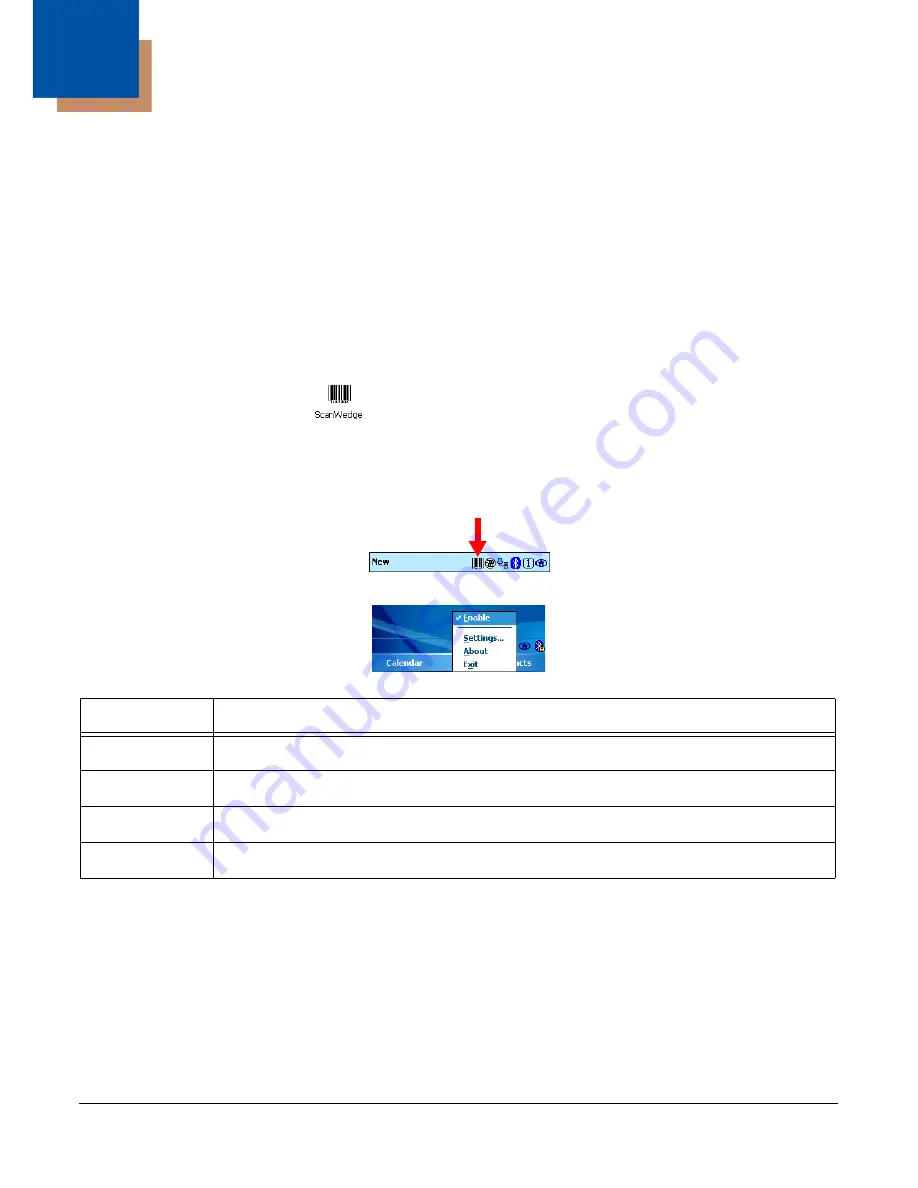
Dolphin® Power Tools User’s Guide
Rev A
8/6/08
5 - 1
5
ScanWedge
Overview
ScanWedge sends data from the decoder, serial port, or IrDA interface to the foreground application as
keystrokes (as if the data were entered via the keyboard). The foreground application is the open software
application whose window is currently active on the display.
As a result, you can review input data in Windows Mobile applications such as Pocket Word, Pocket
Excel, and Inbox without having to load third-party applications.
Enabling ScanWedge
Tap the ScanWedge icon once
. ScanWedge initializes and enables.
Command Bar Menu
When ScanWedge is enabled, a smaller ScanWedge icon appears in the command bar at the bottom of
the Today screen.
Tap this icon to open the command bar menu.
Enabling ScanWedge at Startup
To run ScanWedge automatically when the Dolphin terminal boots up,
Add a link to the Scanwedge.exe in the
\WINDOWS\STARTUP
folder
OR
Enable the ScanWedge section of the
Autorun.exm File
(see page 4-1).
Menu Item
This item …
Enable
Enables and disables ScanWedge without exiting ScanWedge.
Settings
Opens the ScanWedge.exm file in EZConfig Editor.
About
Opens the About screen for ScanWedge.
Exit
Exits ScanWedge. The icon no longer appears in the Command bar.
Summary of Contents for Dolphin 9900
Page 6: ...vi Rev A 8 6 08 Dolphin Power Tools User s Guide ...
Page 16: ...1 10 Rev A 8 6 08 Dolphin Power Tools User s Guide ...
Page 54: ...2 38 Rev A 8 6 08 Dolphin Power Tools User s Guide ...
Page 68: ...3 14 Rev A 8 6 08 Dolphin Power Tools User s Guide ...
Page 160: ...10 10 Rev A 8 6 08 Dolphin Power Tools User s Guide ...
Page 164: ...11 4 Rev A 8 6 08 Dolphin Power Tools User s Guide ...
Page 168: ...13 2 Rev A 8 6 08 Dolphin Power Tools User s Guide ...
Page 169: ......






























