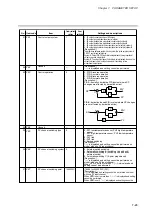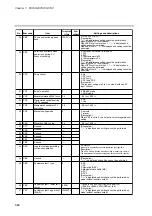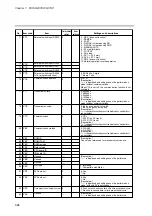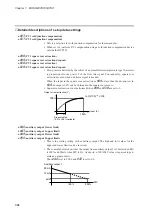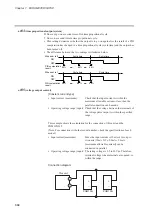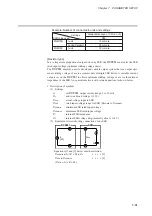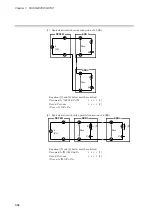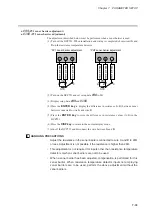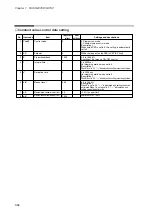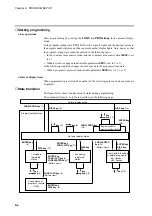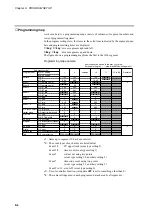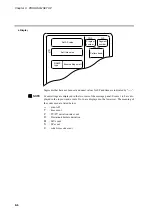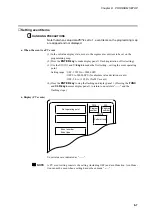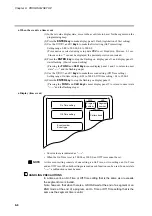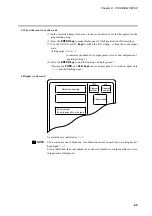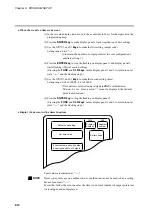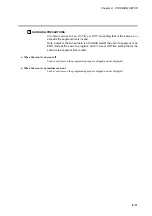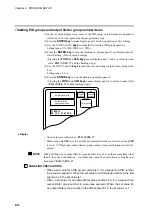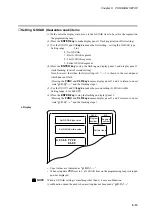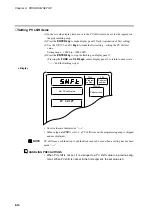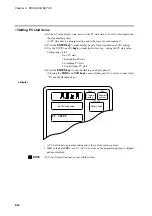Chapter 8. PROGRAM SETUP
●
Description of numbered items in the figure illustrating the program setting state
(1) Programming is started. Up to about 1 second after the programming state is
entered, the remaining number of segments is displayed in display panel 1 and
the remaining number of subfunctions is displayed in display panel number 2.
The display can be held by pressing the
FUNC key
.
(2) Move the setting items on the programming map.
(3) Move the segments on the programming map.
(4) Register the first setting.
(5) Increase or decrease the values in the first setting and move the flashing digits.
(6) Complete the registration of the first setting.
Pressing the
ENTER key
registers the set value in memory.
For items with a second setting, the registration state for the second item is
displayed. The display reverts to display set values for items without a second
setting. Pressing the
FUNC
and
CLR keys
returns a segment to its initial
state.
(7) Use the
FUNC
and
ENTER keys
in pattern items to go between RAMP-X
⇔
RAMP-T and RAMP-X
⇔
RAMP-E. The setting in setup data
C61
determines the changeover that is actually performed.
Note, however, that a changeover cannot be made when a segment is running.
(8) Use the
FUNC
and
CLR keys
in pattern items to display “
CLEAr
” to
delete the program beyond that segment.
Note, however, that the
FUNC
and
CLR keys
are invalid when a program is
running.
(9) When the
ENTER keys
is used, the program beyond the point where the key
was pressed is deleted. Pressing the
DISP key
does not delete any data but
causes the display to show set values.
(10)Increase or decrease the values in the second setting and move the flashing
digits.
(11)Complete the registration of the second setting.
Pressing the
ENTER keys
registers the set value in memory.
Pressing the
FUNC
and
CLR keys
returns a segment to its initial state.
(12)Complete the registration without entering the value in memory.
(13)Pressing the
FUNC
and
ENTER keys
in pattern items displays the segment
insertion and deletion panel “
InS.
” flashes.
Note, however, that the
FUNC
and
ENTER keys
are invalid when a program
is running.
(14)Use the
↓
key
to delete and the
↑
key
to insert the flashing item.
(15)Pressing the
ENTER keys
when “
InS.
” is displayed inserts the segment.
Pressing the
ENTER keys
when “
dEL.
” is displayed deletes the segment.
Pressing the
DISP key
neither deletes or inserts the segment.
(16)Press the
FUNC
and
PROG keys
so that the program number starts to flash.
(17)Program numbers and segment numbers can be increased or decreased and the
moving digits can be moved.
(18)Pressing the
ENTER keys
completes the registration of program and segment
numbers.
(19)The normal display mode appears.
8-3