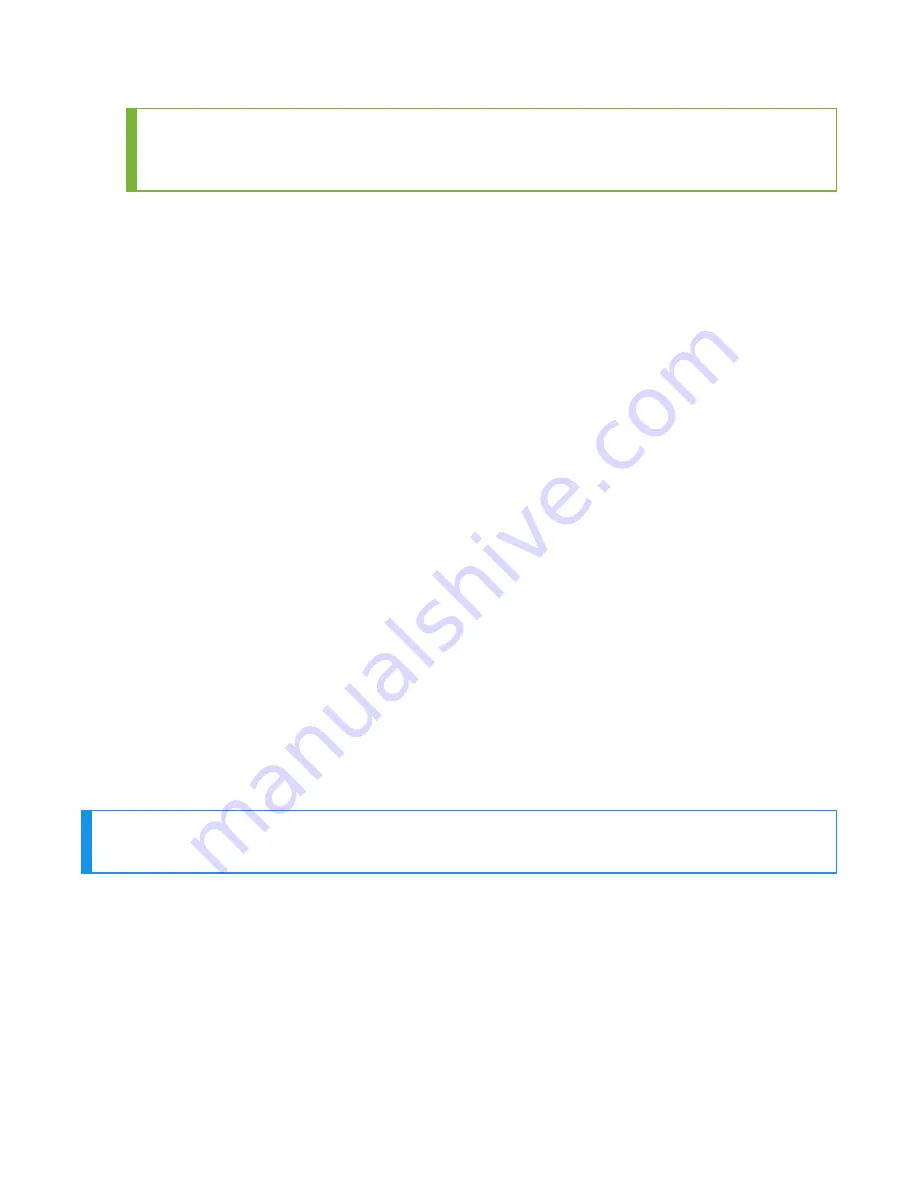
TIP
You may wish to record the MAC address (shown as Device Address in this window) as
the printer's MAC address is necessary to complete the paring process.
12. Select Apply to save and close the Bluetooth settings.
13. Select Apply under Printer Tasks.
14. The settings are applied to the PB22 printer and the printer reboots.
If you want to confirm printer settings, delete the PB22 printer from PrintSet 4 then add it again
to view the latest configuration.
Configure task and VoiceConsole
1. Set the following advanced parameter in Task config
printerport = bt_print
2. Turn on Bluetooth on the A700x.
3. View the properties of the A700x and ensure Bluetooth is enabled. If it is not enabled, click
Edit this device and set Bluetooth Enabled to "enabled".
4. Select Pair this device with a peripheral.
5. For Pairing type select "Bluetooth Printer".
6. For Connection Mode select "Device initiates connection with peripheral".
7. In the Bluetooth Address field enter the Bluetooth MAC address of the scanner. This 12-
character ID is found
l
From the PB22 display under Bluetooth settings
l
From PrintSet 4 (when the PB22 is attached to a PC) under Bluetooth Settings in the
Device Address field.
8. If using security:
a. For Security select "Enabled."
b. For Security Key enter the key entered when enabling authentication for the PB22 in
PrintSet 4.
9. Click Pair with peripheral to initiate pairing.
Intermec PB50 Printers
Configure PB50 Printer
NOTE
This section is only necessary if using security when connecting peripherals.
Use this process to configure the PB50 to enable authentication. For more information on the
process below, refer to the
PB50 and PB51 User Guide
available at
.
1. Install the following on your PC:
l
PrintSet 4 utility (to configure printer settings), download from Software > Printers >
Printer Applications > PrintSet 4 using the link below
l
InterDriver_7.4.3_M-3 (to allow the PC to detect the printer when the printer is
connected to the PC), download from Software > Printers > Printer Drivers > Intermec
Windows driver using the link below
These items can be downloaded from the Honeywell Technical Support Downloads portal:
191
Voice Device and Headset Hardware Reference Guide
Summary of Contents for A700
Page 1: ...Voice Device and Headset Hardware Reference Guide ...
Page 22: ...Voice Device and Headset Hardware Reference Guide xxii ...
Page 116: ...Voice Device and Headset Hardware Reference Guide 94 ...
Page 252: ...Voice Device and Headset Hardware Reference Guide 230 ...
Page 260: ...Voice Device and Headset Hardware Reference Guide 238 ...
Page 334: ...Voice Device and Headset Hardware Reference Guide 312 ...






























