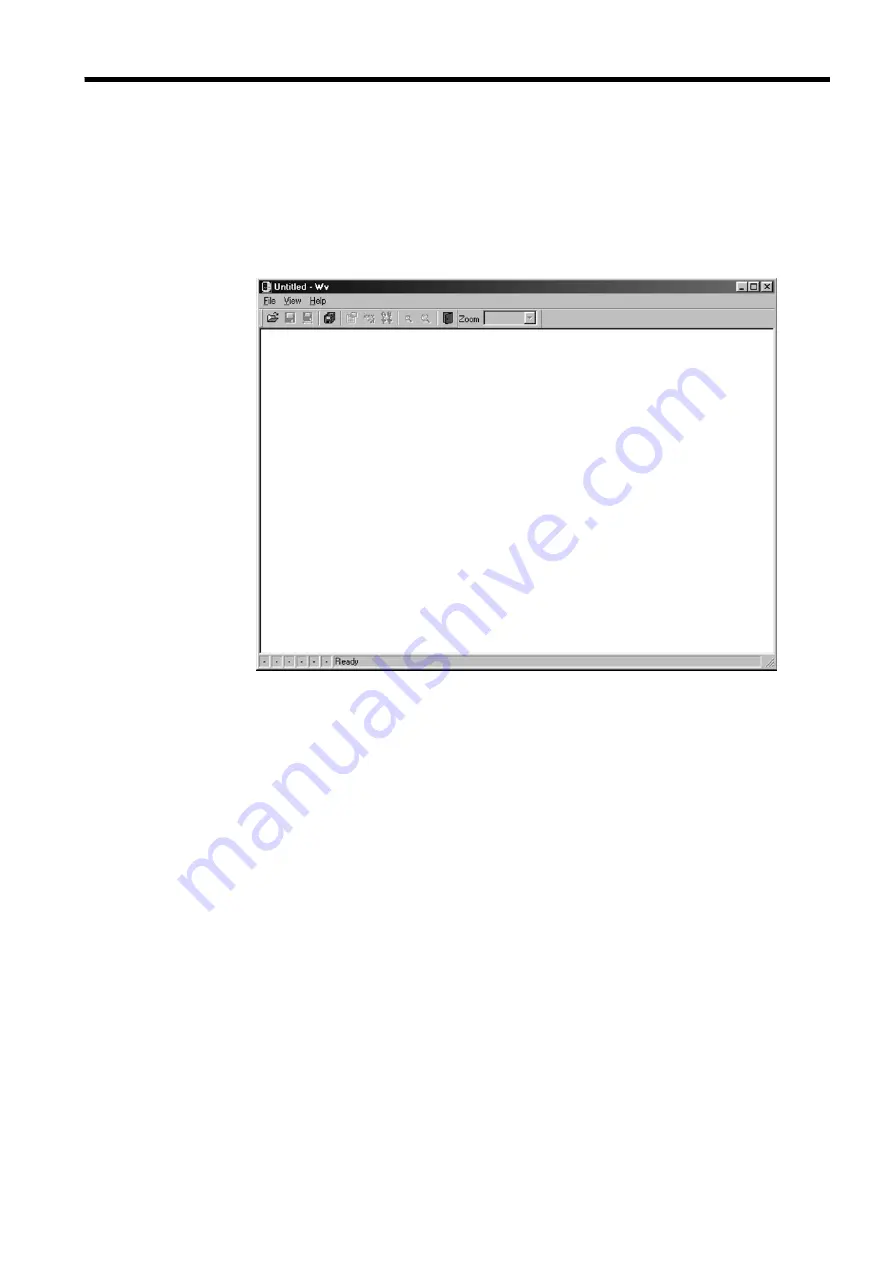
APPENDIX 25
────────────────────────────────────────────────────
Appendix 4 Waveform Viewer (Wv)
────────────────────────────────────────────────────
Appendix 4.1 Starting the Waveform Viewer
In the Windows Start menu, select [Programs] - [HIOKI] - [Wv]. This starts
the waveform viewer application.
To close the waveform viewer application, in the [File] menu select [Exit].
You can also click the Close button at the top right corner of the window.
Toolbar
Click the icons in the toolbar for the respective functions.
From the left, these are: [Open], [Save All], [Save Between Cursors], [Batch
Conversion], [Properties], [Wave Control Panel], [Trace], [Zoom Out],
[Zoom In], and [Exit].
For details of these operations, see the descriptions of the corresponding
menu items.
You can also select the magnification factor for the time axis by selecting on
the toolbar.
Status bar
The status bar shows, from the left, the model name, function, recording
length, time axis, trigger time, pre-trigger and judgement result.
Version information
When making inquiries, the version number will be required.
To check the software version number, in the [Help] menu select [About
Wv].
Summary of Contents for MEMORY HiCORDER 8855
Page 2: ......
Page 20: ...xii Chapter Summary...
Page 21: ...1 1 2 3 4 5 6 7 8 9 10 11 12 13 14 A Chapter 1 Product Overview...
Page 28: ...8 1 2 Identification of Controls and Indicators...
Page 116: ...96 4 8 FFT Analysis Function...
Page 117: ...97 1 2 3 4 5 6 7 8 9 10 11 12 13 14 A Chapter 5 Input Channel Settings...
Page 177: ...157 1 2 3 4 5 6 7 8 9 10 11 12 13 14 15 Chapter 8 Search Function...
Page 186: ...166 8 6 Moving Cursors to the Search Points...
Page 205: ...185 10 5 Example of Printer Output Printing the List MEM Example...
Page 263: ......
Page 264: ......






























