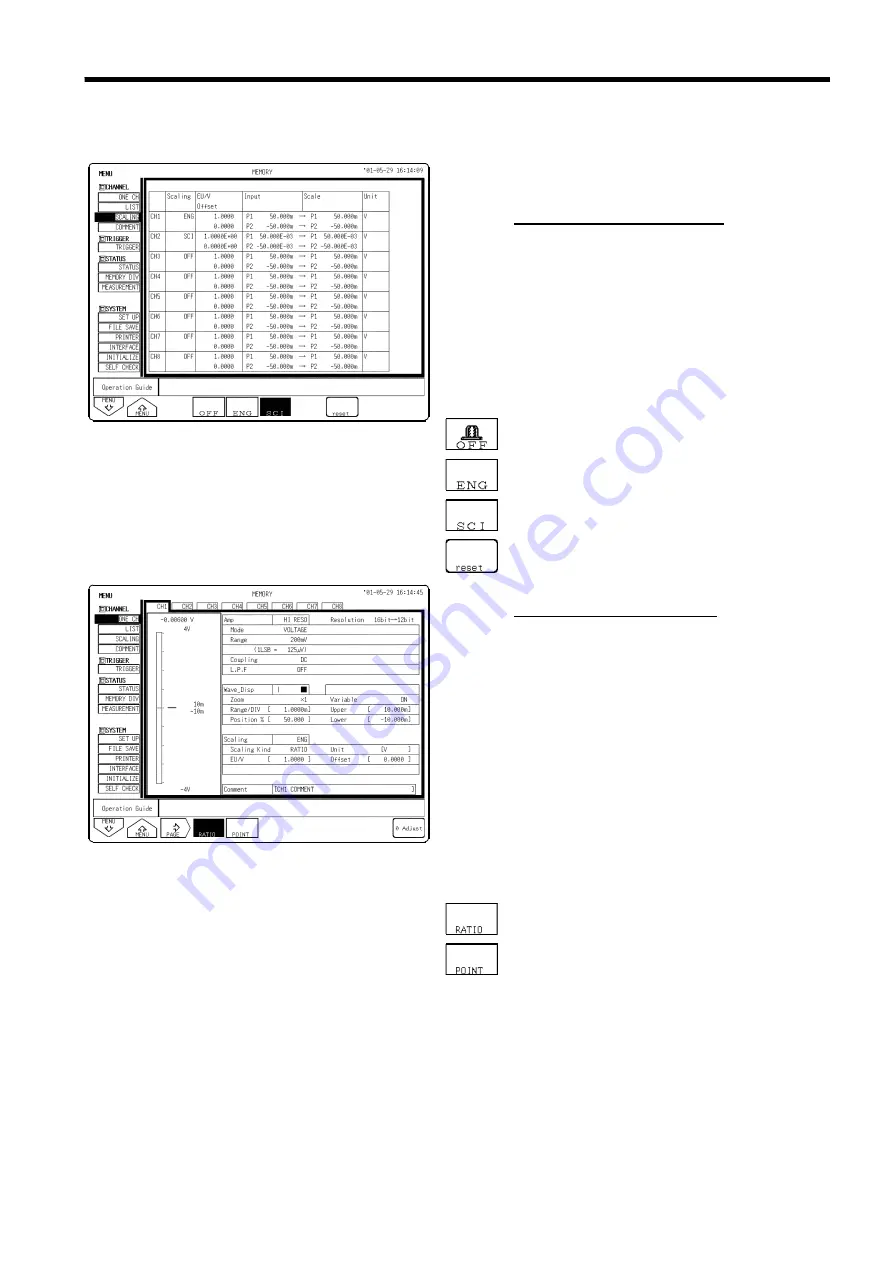
103
────────────────────────────────────────────────────
5.3 Scaling Function (SYSTEM)
────────────────────────────────────────────────────
5.3.1 Setting the Scaling Function
Function
display
Meaning
: Scaling not used
: Scaling used
(Displays decimal points)
: Scaling used
(specify exponent as multiple of 3)
: Initializes the conversion ratio
Function
display
Meaning
: Use conversion ratio method
: Use 2-point method
(1) Setting the scaling function
Method 1
Screen: CHANNEL (SCALING)
1. Press the
CHAN
key and move to the
SCALING
items of the menu screen to display the scaling
settings screen.
2. Using the cursor key, move the flashing cursor to
the channel to be set.
3. Use the function keys to make the selection.
Method 2
Screen: CHANNEL (ONE CH)
1. Press the
CHAN
key and move to the
ONE CH
items of the menu screen to display the various
channels screen.
2. Move the flashing cursor to the
Scaling
item to
be set.
3. Use the function keys to make the selection.
The method used to set the selection screen is
the same as in step 1.
4. Move the flashing cursor to the
Scaling kind
item
to be set.
When "Specify with 2 Points" is selected for the scaling setting:
Instantaneous monitor values can be entered as scaling values.
This is effective only when scaling is turned off.
Summary of Contents for MEMORY HiCORDER 8855
Page 2: ......
Page 20: ...xii Chapter Summary...
Page 21: ...1 1 2 3 4 5 6 7 8 9 10 11 12 13 14 A Chapter 1 Product Overview...
Page 28: ...8 1 2 Identification of Controls and Indicators...
Page 116: ...96 4 8 FFT Analysis Function...
Page 117: ...97 1 2 3 4 5 6 7 8 9 10 11 12 13 14 A Chapter 5 Input Channel Settings...
Page 177: ...157 1 2 3 4 5 6 7 8 9 10 11 12 13 14 15 Chapter 8 Search Function...
Page 186: ...166 8 6 Moving Cursors to the Search Points...
Page 205: ...185 10 5 Example of Printer Output Printing the List MEM Example...
Page 263: ......
Page 264: ......






























