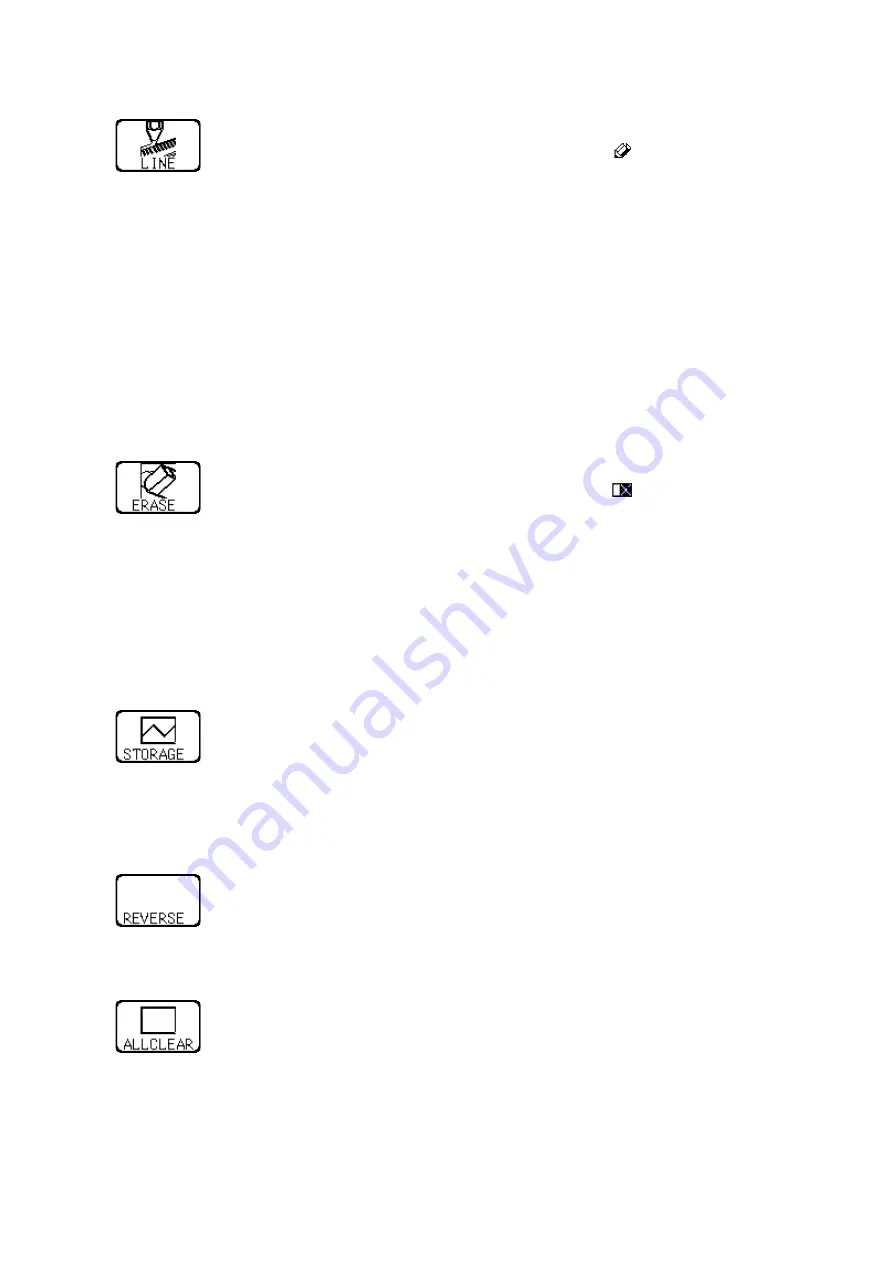
173
────────────────────────────────────────────────────
9.6 Editor Command Details
────────────────────────────────────────────────────
line
Serves to draw a straight or polygonal line.
1. Press this key.
2. Use the cursor keys to move the pencil mark
to the start point of the
line. Pressing speed up accelerates the movement of the mark.
If the area is not completely enclosed, adjacent areas will also be filled in.
3. Press the
F4
(
SET
) key.
4. Move the pencil mark. A line is drawn between the set point and the
pencil mark.
5. Press the
F4
(
SET
) key again. The color of the line changes, and it is
fixed.
Press the
F5
(
CANCEL
) key. Cancel the immediately preceding set point.
6. Repeat steps 4. and 5. when wishing to draw a polygonal line.
7. Press the
F6
(
exit
) key to terminate the line mode.
erase
Serves to erase unwanted sections.
1. Press this key.
2. Use the cursor keys to move the eraser mark
to the start point of the
section to be erased.
Pressing speed up accelerates the movement of the mark.
3. Press the
F4
(
SET
) key.
Press the
F5
(
CANCEL
) key. Cancel the immediately preceding set point.
4. Move the eraser mark to erase the unwanted section.
5. Press the
F6
(
exit
) key to terminate the erase mode.
storage
Loads a waveform already stored in memory into the editor.
Press this key and the waveform that was displayed on the screen is loaded
into the editor.
The imported waveform is shown in a different color from the original
setting.
reverse
Reverses the colors of a filled-in area and the surrounding area.
Press this key.
Displays filled in area in reverse.
all clr
Clears the entire editor screen.
Press this key.
Summary of Contents for MEMORY HiCORDER 8855
Page 2: ......
Page 20: ...xii Chapter Summary...
Page 21: ...1 1 2 3 4 5 6 7 8 9 10 11 12 13 14 A Chapter 1 Product Overview...
Page 28: ...8 1 2 Identification of Controls and Indicators...
Page 116: ...96 4 8 FFT Analysis Function...
Page 117: ...97 1 2 3 4 5 6 7 8 9 10 11 12 13 14 A Chapter 5 Input Channel Settings...
Page 177: ...157 1 2 3 4 5 6 7 8 9 10 11 12 13 14 15 Chapter 8 Search Function...
Page 186: ...166 8 6 Moving Cursors to the Search Points...
Page 205: ...185 10 5 Example of Printer Output Printing the List MEM Example...
Page 263: ......
Page 264: ......






























