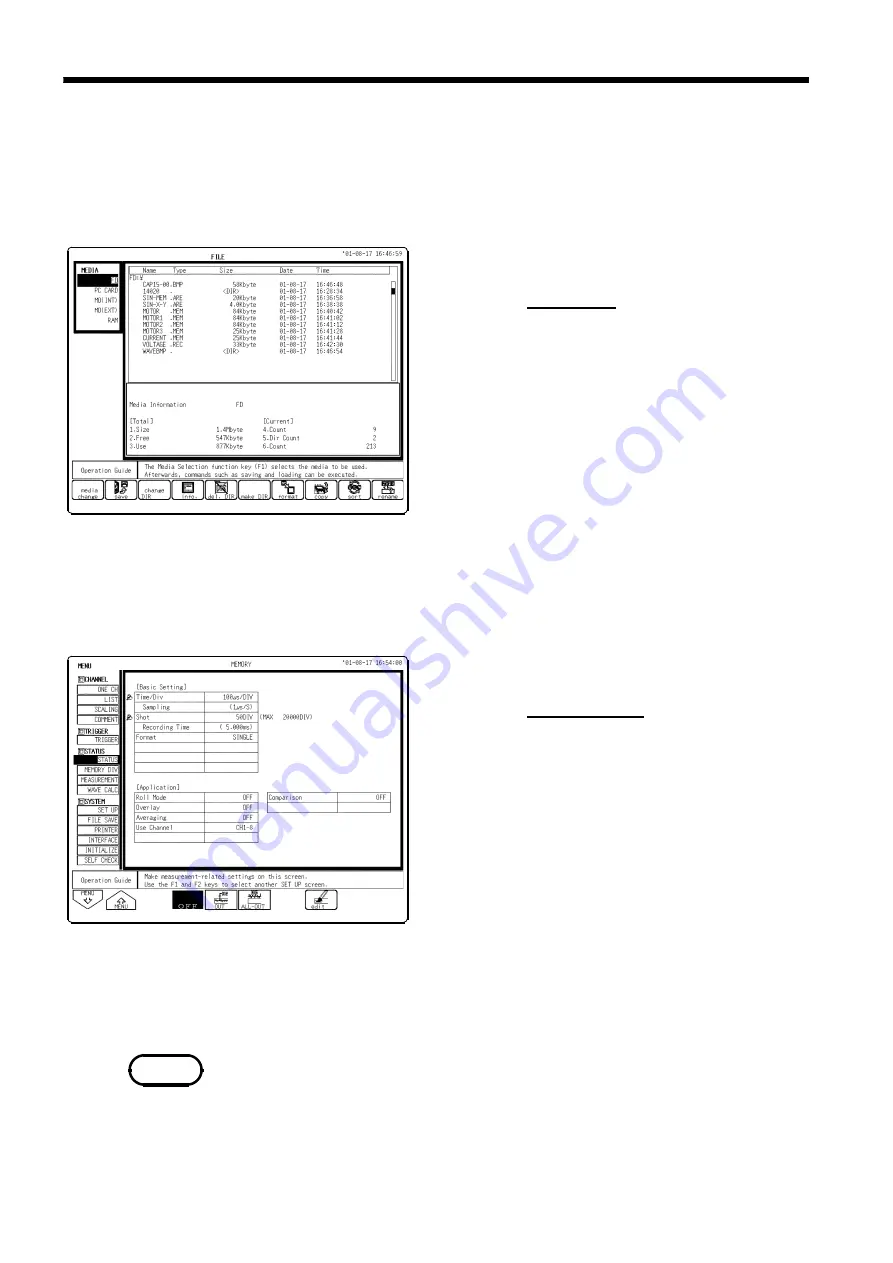
170
────────────────────────────────────────────────────
9.2 Setting the Waveform Area
────────────────────────────────────────────────────
NOTE
9.2 Setting the Waveform Area
To evaluate the waveforms, a evaluation area is required. Two methods are
available: one is to load the already created evaluation area and settings, and
the other is to create a new evaluation area.
(1) Loading the already created evaluation area
Procedure
Screen: FILE
1. Press the
FILE
key to call the File screen.
2. Select the media for loading.
3. Use the bar cursor to select the desired file.
4. Press the
F3
(
load
) key.
5. Press the
F9
(
exec.
) key.
6. When no more changes need be made to the
loaded settings, press the
DISP
key to make the
Waveform display screen appear, and then press
the
START
key to initiate measurement.
To change the settings, first change the contents,
press the
DISP
key to make the Waveform
display screen appear, and then press the
START
key to initiate measurement.
For details on load, see Quick Start Section 10.8.
(2) Creating a new evaluation area
Procedure
Screen: STATUS
1. Press the
STATUS
key to call the Status screen.
2. Move the flashing cursor to
Comparison
.
3. Press the
F8
(
edit
) key.
4. Make the new evaluation area.
See Section 9.5.
5. Store the new evaluation area in the internal
memory.
6. After setting the parameters for "comparison"
and "stop mode," press the
DISP
key to make the
Waveform display screen appear, and then press
the
START
key to initiate measurement.
7. Save the evaluation area on the File screen, if it
is necessary. See Quick Start Section 10.7.
Only one waveform evaluation area is stored in internal memory. For
example, when operation is changed from the Memory function screen to the
X-Y screen and the X-Y screen waveform evaluation area is stored, the
waveform evaluation area created for the Memory function is lost.
Summary of Contents for MEMORY HiCORDER 8855
Page 2: ......
Page 20: ...xii Chapter Summary...
Page 21: ...1 1 2 3 4 5 6 7 8 9 10 11 12 13 14 A Chapter 1 Product Overview...
Page 28: ...8 1 2 Identification of Controls and Indicators...
Page 116: ...96 4 8 FFT Analysis Function...
Page 117: ...97 1 2 3 4 5 6 7 8 9 10 11 12 13 14 A Chapter 5 Input Channel Settings...
Page 177: ...157 1 2 3 4 5 6 7 8 9 10 11 12 13 14 15 Chapter 8 Search Function...
Page 186: ...166 8 6 Moving Cursors to the Search Points...
Page 205: ...185 10 5 Example of Printer Output Printing the List MEM Example...
Page 263: ......
Page 264: ......






























