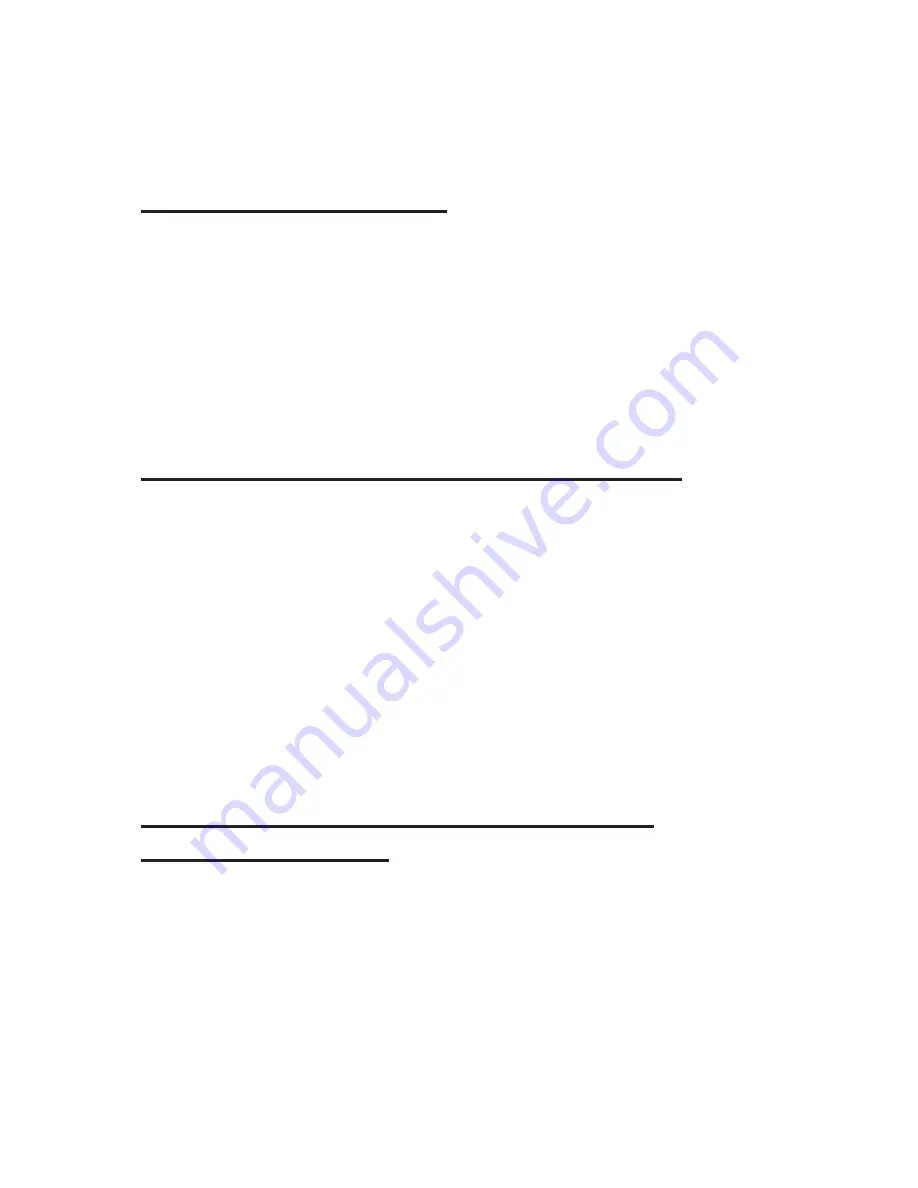
19. Using ActiveSync
19.1 What is ActiveSync?
ActiveSync is a program that allows mobile devices to connect to a
personal computer. This program enables file transfers from a personal
computer to a mobile device and vise versa. Also this program is able to
synchronize the Braille Sense U2 with Microsoft Outlook. ActiveSync is
not shipped with the Braille Sense U2. If you would like to use
ActiveSync, you will have to download it from the Internet on to your
personal computer.
19.2 Connecting the Braille Sense U2 to a PC
Before connecting the Braille Sense U2 to your personal computer for
the first time, make sure that the Braille Sense U2 is turned off. Once
you have ActiveSync installed, you will need to plug a USB cable in to
the USB OTG port on the right panel of the Braille Sense U2. Then, plug
the other end of the USB cable in to a USB port on your personal
computer. Now, turn on the Braille Sense U2. You will hear several
sounds. First, on the Braille Sense U2, you will hear chimes. Then, you
will hear a “ding-dong” sound on your computer, which lets you know the
computer is connected properly to the Braille Sense U2. You will again
hear chimes on the Braille Sense U2, and then on your computer.
19.3 Setting up the Braille Sense U2 in the
ActiveSync Program
After you have turned on the Braille Sense U2, and you have heard all of
the sounds, a screen will come up on your computer that has the
heading, “Set Up a Partnership.” You have a “Yes” option and a “No”
option on this screen. If you select “Yes” on this screen, the next time
you connect the Braille Sense U2 to your computer, you will be able to
have it synchronize with Microsoft Outlook automatically. If you select






























