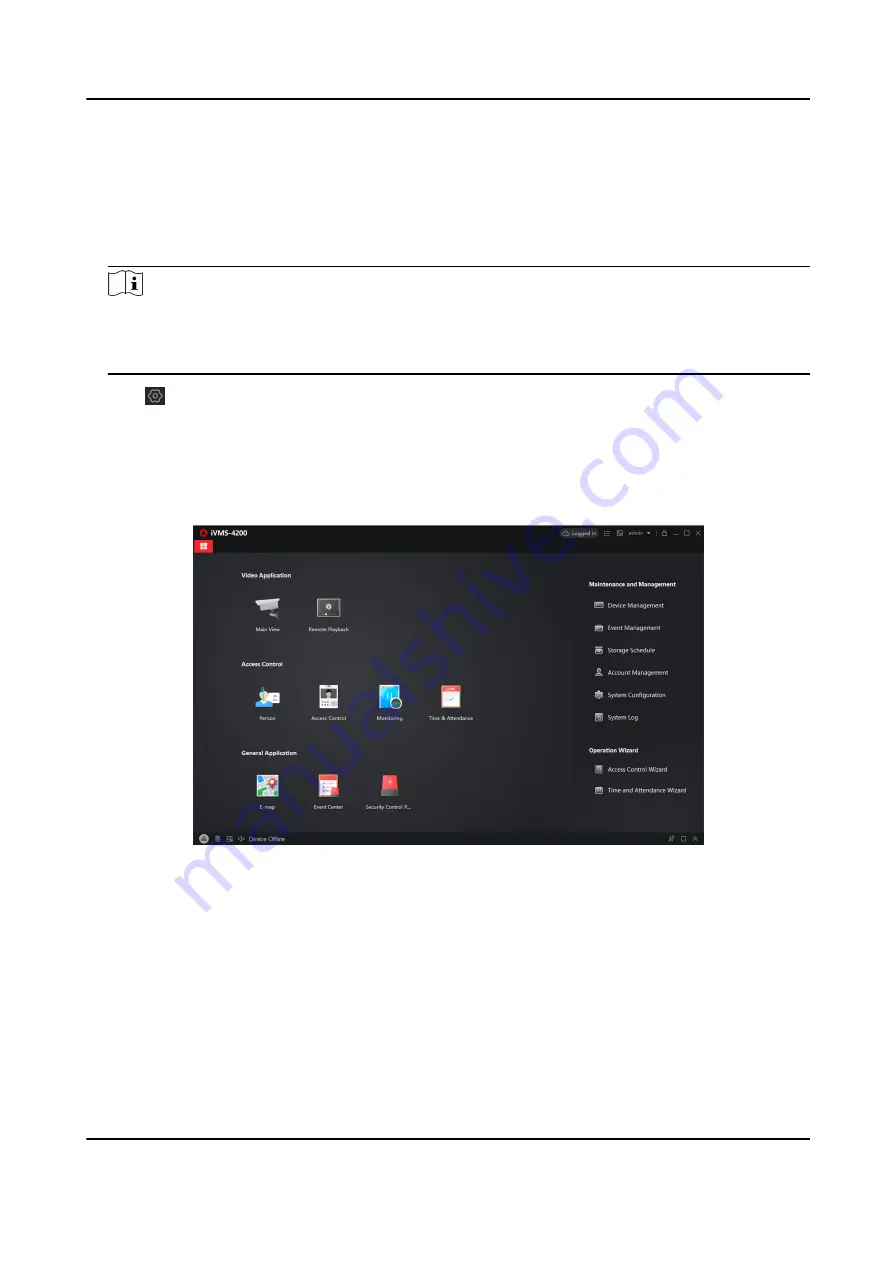
5.5 Use the Client Software
Steps
1. Download, install and register to the client software.
2. Add device in Device Management → Device .
Note
• Set the device port No. as 80.
• The user name and password when adding device are the activation user name and
password.
3. Click to enter the Remote Configuration page after the device is completely added,
5.5.1 Add Device to the Client Software
Before You Start
Activate the device and ensure that the device is on the same subnet as the PC.
Figure 5-4 Client Software Main Page
In the client software, go to Device Management → Device on the Maintenance and Management
list. You can add devices to client software by several methods on the device management page.
The following describes how to add devices through IP/Domain Name. For more information, see
iVMS-4200 Client Software User Manual.
Steps
1. On the Device page, click Add.
2. Select IP/Domain as the adding mode, edit the device information, including Name, Address,
Port, User Name, and Password.
AX Security Control Panel
85
Summary of Contents for AX DS-PWA32-H
Page 1: ...AX Security Control Panel...
Page 121: ...UD17056B...






























